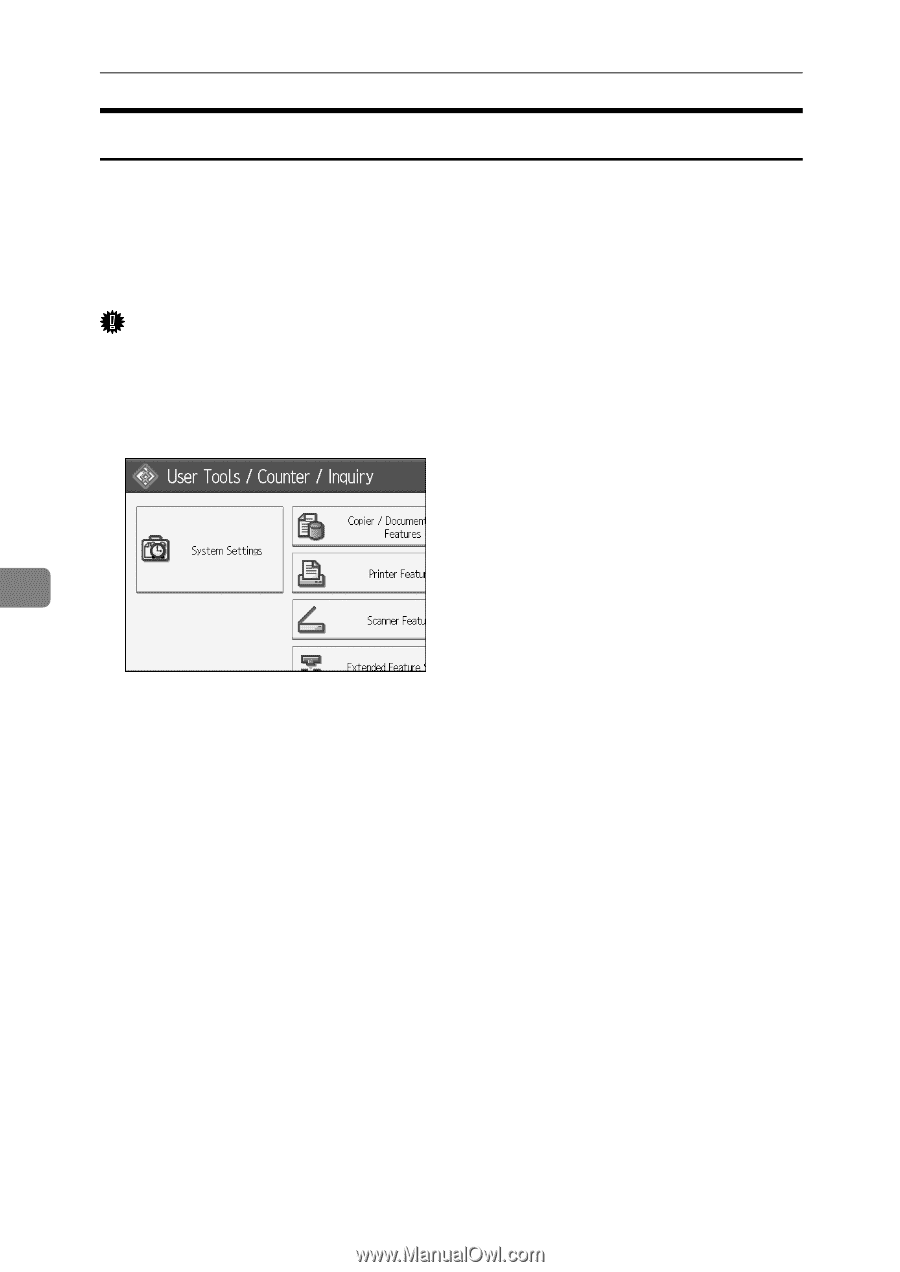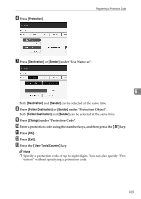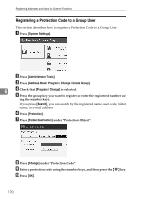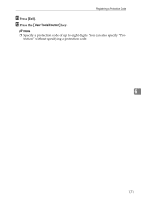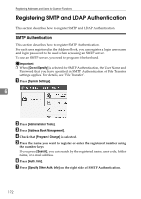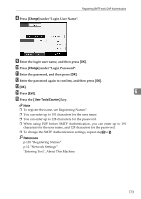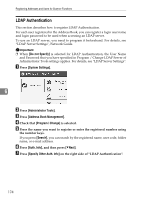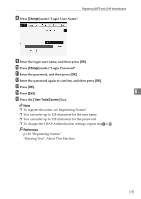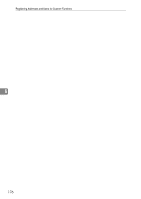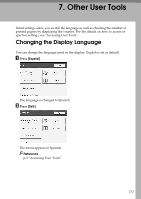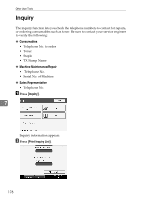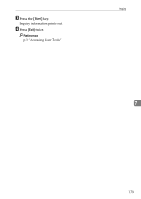Ricoh Aficio MP W3600 General Settings Guide - Page 182
LDAP Authentication, Do not Specify, System Settings, Administrator Tools, Address Book Management
 |
View all Ricoh Aficio MP W3600 manuals
Add to My Manuals
Save this manual to your list of manuals |
Page 182 highlights
Registering Addresses and Users for Scanner Functions LDAP Authentication This section describes how to register LDAP Authentication. For each user registered in the Address Book, you can register a login user name and login password to be used when accessing an LDAP server. To use an LDAP server, you need to program it beforehand. For details, see "LDAP Server Settings", Network Guide. Important ❒ When [Do not Specify] is selected for LDAP Authentication, the User Name and Password that you have specified in Program / Change LDAP Server of Administrator Tools settings applies. For details, see "LDAP Server Settings". A Press [System Settings]. 6 B Press [Administrator Tools]. C Press [Address Book Management]. D Check that [Program / Change] is selected. E Press the name you want to register or enter the registered number using the number keys. If you press [Search], you can search by the registered name, user code, folder name, or e-mail address. F Press [Auth. Info], and then press [TNext]. G Press [Specify Other Auth. Info] on the right side of "LDAP Authentication". 174