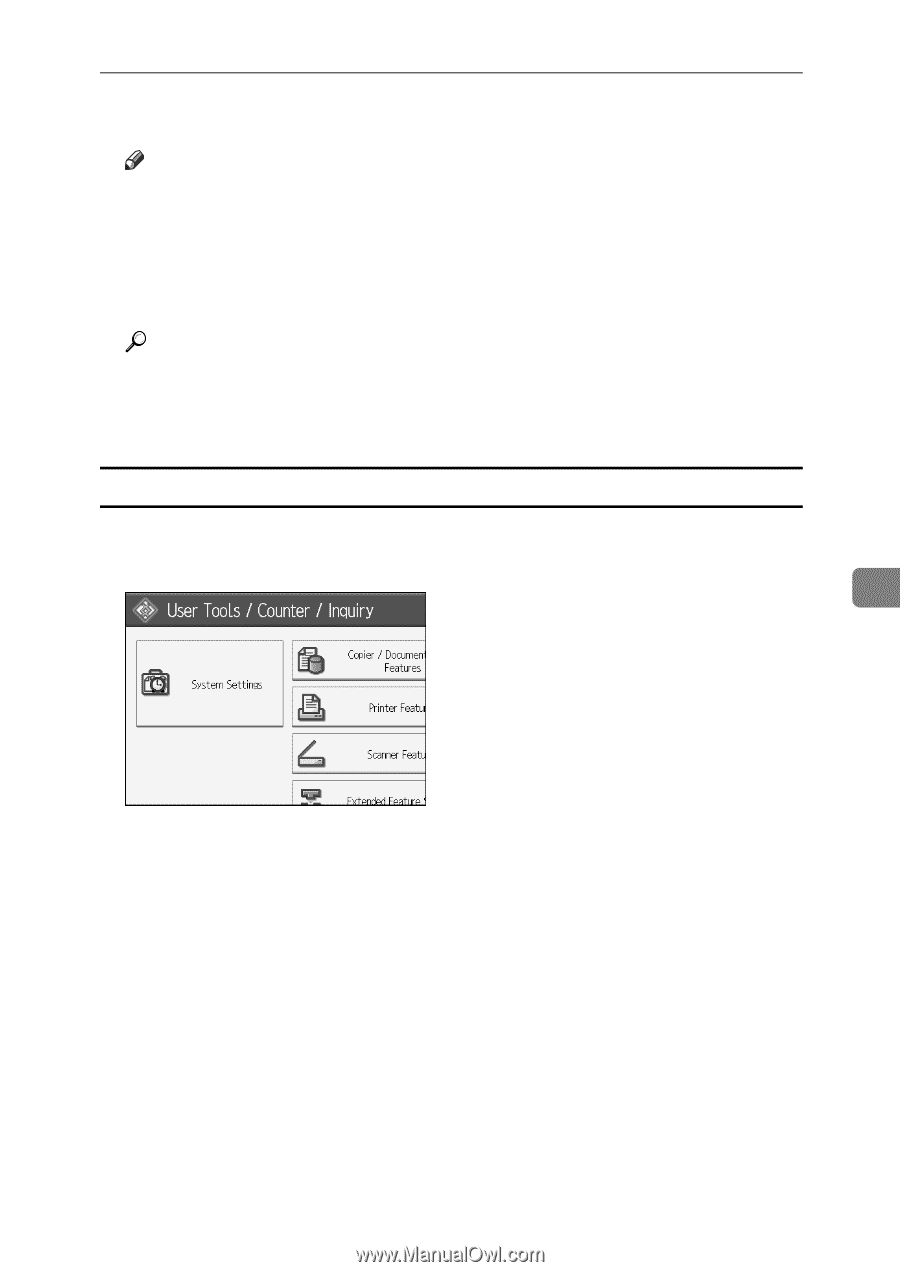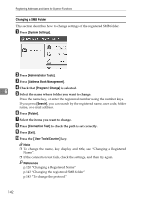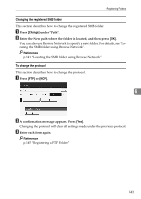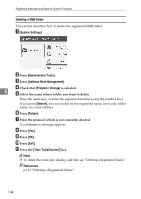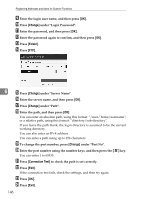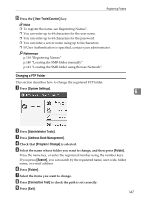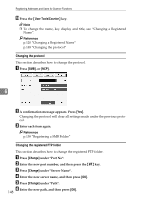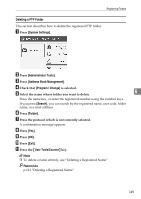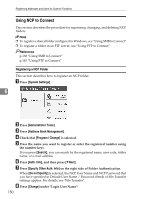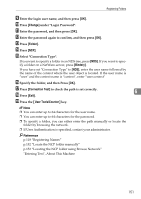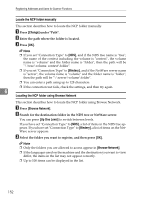Ricoh Aficio MP W3600 General Settings Guide - Page 155
Changing a FTP Folder, User Tools/Counter, System Settings, Administrator Tools
 |
View all Ricoh Aficio MP W3600 manuals
Add to My Manuals
Save this manual to your list of manuals |
Page 155 highlights
Registering Folders Y Press the {User Tools/Counter} key. Note ❒ To register the name, see Registering Names". ❒ You can enter up to 64 characters for the user name. ❒ You can enter up to 64 characters for the password. ❒ You can enter a server name using up to 64 characters. ❒ If User Authentication is specified, contact your administrator. Reference p.118 "Registering Names" p.140 "Locating the SMB folder manually" p.141 "Locating the SMB folder using Browse Network" Changing a FTP Folder This section describes how to change the registered FTP folder. A Press [System Settings]. 6 B Press [Administrator Tools]. C Press [Address Book Management]. D Check that [Program / Change] is selected. E Select the name whose folder you want to change, and then press [Folder]. Press the name key, or enter the registered number using the number keys. If you press [Search], you can search by the registered name, user code, folder name, or e-mail address. F Press [Folder]. G Select the items you want to change. H Press [Connection Test] to check the path is set correctly. I Press [Exit]. 147