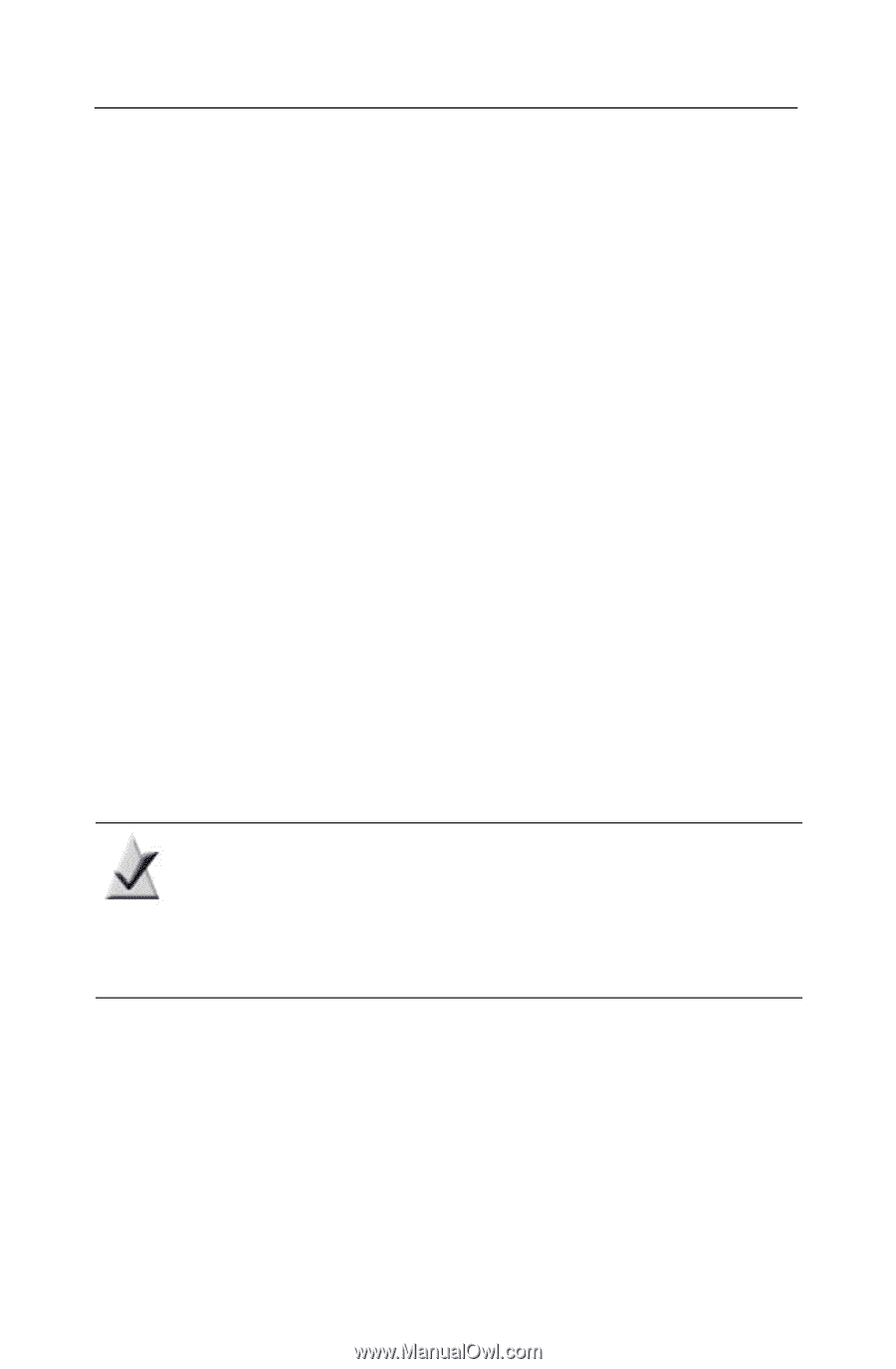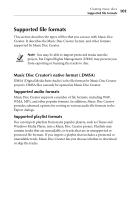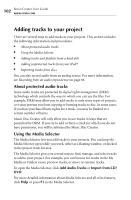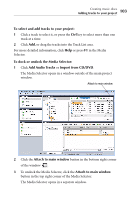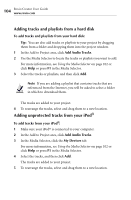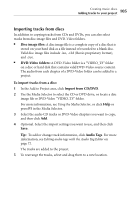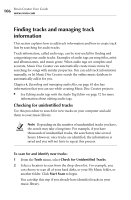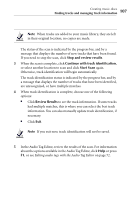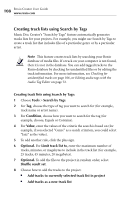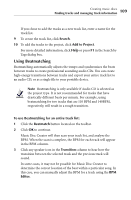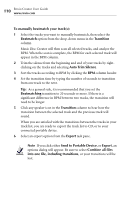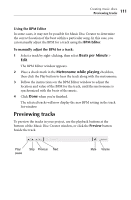Roxio Creator 2010 Product Manual - Page 106
Finding tracks and managing track information, Checking for unidentified tracks
 |
View all Roxio Creator 2010 manuals
Add to My Manuals
Save this manual to your list of manuals |
Page 106 highlights
106 Roxio Creator User Guide www.roxio.com Finding tracks and managing track information This section explains how to add track information and how to create track lists by searching for audio tracks. Track information, called audio tags, can be very useful for finding and categorizing your audio tracks. Examples of audio tags are song titles, artist and album names, and music genre. When audio tags are complete and accurate, Music Disc Creator can automatically create music mixes by searching for songs with similar properties. You can add track information manually, or let Music Disc Creator search the online music database to automatically add it for you. Chapter 4, Recording and managing audio files, on page 63 also has information that you can use while creating Music Disc Creator projects: ■ See Editing audio tags with the Audio Tag Editor on page 72 for more information about editing audio tags. Checking for unidentified tracks Use this procedure to search for new tracks on your computer and add them to your music library. Note Depending on the number of unidentified tracks you have, the search may take a long time. For example, if you have thousands of unidentified tracks, the search may take several hours. However, once tracks are identified, the information is saved and you will not have to repeat this process. To scan for and identify new tracks: 1 From the Tools menu, select Check for Unidentified Tracks. 2 Select a location to scan from the drop-down list. For example, you can choose to scan all of your hard disks, or your My Music folder, or another folder. Click Start Scan to begin. You can skip this step if you already have identified tracks in your music library.