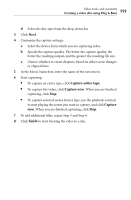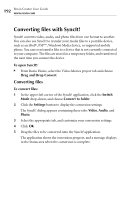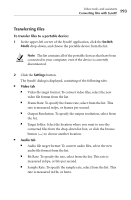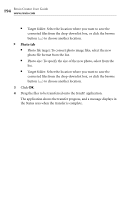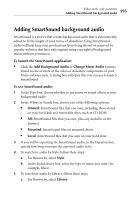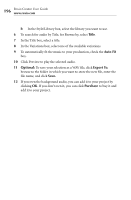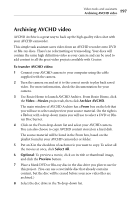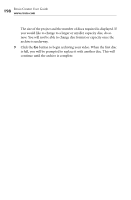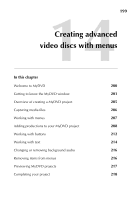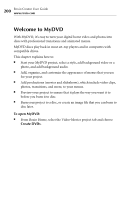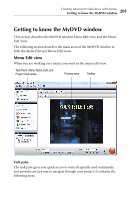Roxio Creator 2010 Product Manual - Page 196
Title, Auto Fit, Optional, Export To, Save., Purchase
 |
View all Roxio Creator 2010 manuals
Add to My Manuals
Save this manual to your list of manuals |
Page 196 highlights
196 Roxio Creator User Guide www.roxio.com b In the Style/Library box, select the library you want to use. 6 To search for audio by Title, for Browse by, select Title. 7 In the Title box, select a title. 8 In the Variations box, select one of the available variations. 9 To automatically fit the music to your production, check the Auto Fit box. 10 Click Preview to play the selected audio. 11 Optional: To save your selection as a WAV file, click Export To, browse to the folder in which you want to store the new file, enter the file name, and click Save. 12 If you own the background audio, you can add it to your project by clicking OK. If you don't own it, you can click Purchase to buy it and add it to your project.
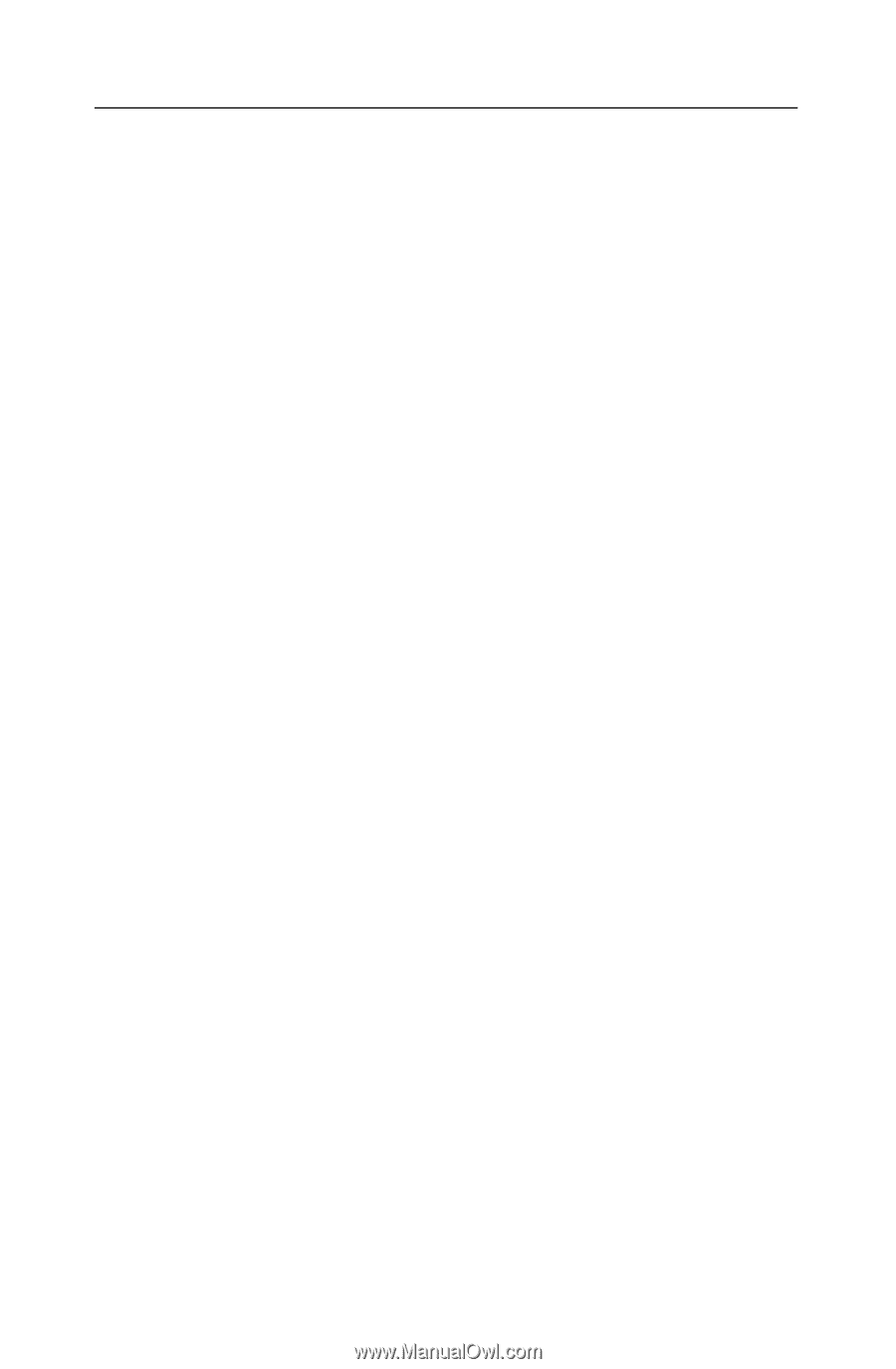
Roxio Creator User Guide
www.roxio.com
196
b
In the Style/Library box, select the library you want to use.
6
To search for audio by Title, for Browse by, select
Title
.
7
In the Title box, select a title.
8
In the Variations box, select one of the available variations.
9
To automatically fit the music to your production, check the
Auto Fit
box.
10
Click Preview to play the selected audio.
11
Optional:
To save your selection as a WAV file, click
Export To
,
browse to the folder in which you want to store the new file, enter the
file name, and click
Save.
12
If you own the background audio, you can add it to your project by
clicking
OK
. If you don’t own it, you can click
Purchase
to buy it and
add it to your project.