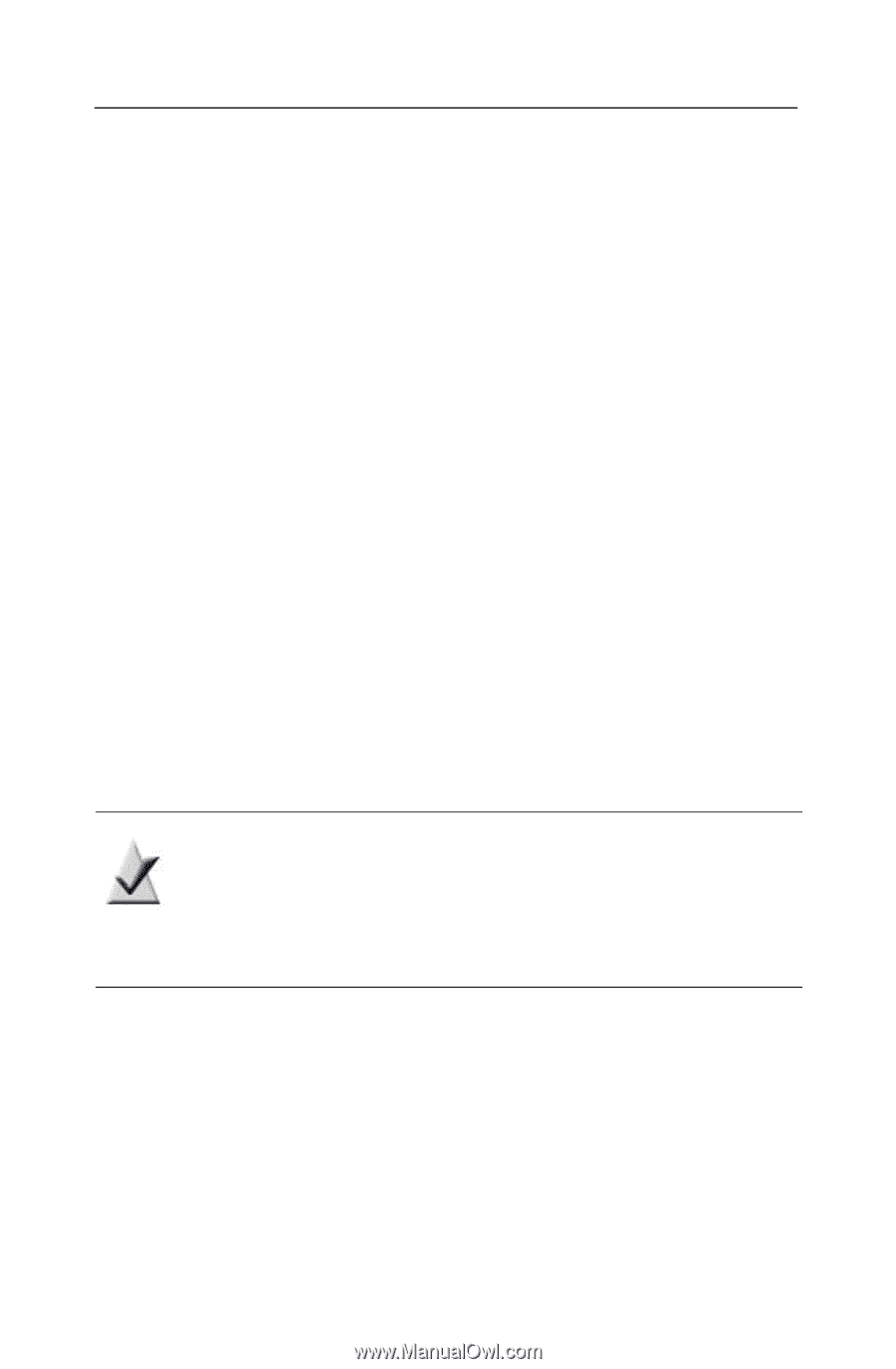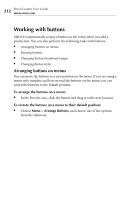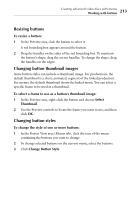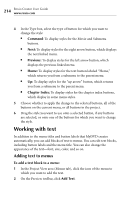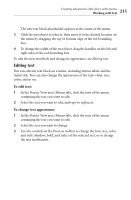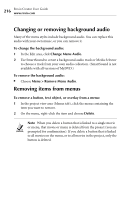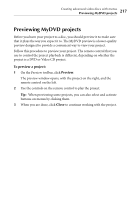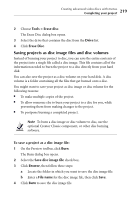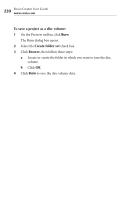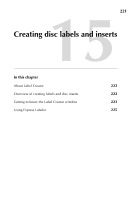Roxio Creator 2010 Product Manual - Page 216
Changing or removing background audio, Removing items from menus
 |
View all Roxio Creator 2010 manuals
Add to My Manuals
Save this manual to your list of manuals |
Page 216 highlights
216 Roxio Creator User Guide www.roxio.com Changing or removing background audio Many of the menu styles include background audio. You can replace this audio with your own music, or you can remove it. To change the background audio: 1 In the Edit area, click Change Menu Audio. 2 Use SmartSound to create a background audio track or Media Selector to choose a track from your own audio collection. (SmartSound is not available with all versions of MyDVD.) To remove the background audio: ■ Choose Menu > Remove Menu Audio. Removing items from menus To remove a button, text object, or overlay from a menu: 1 In the project view area (Menus tab), click the menu containing the item you want to remove. 2 On the menu, right-click the item and choose Delete. Note When you delete a button that is linked to a single movie or menu, that movie or menu is deleted from the project (you are prompted for confirmation). If you delete a button that is linked to all movies on the menu, or to all movies in the project, only the button is deleted.