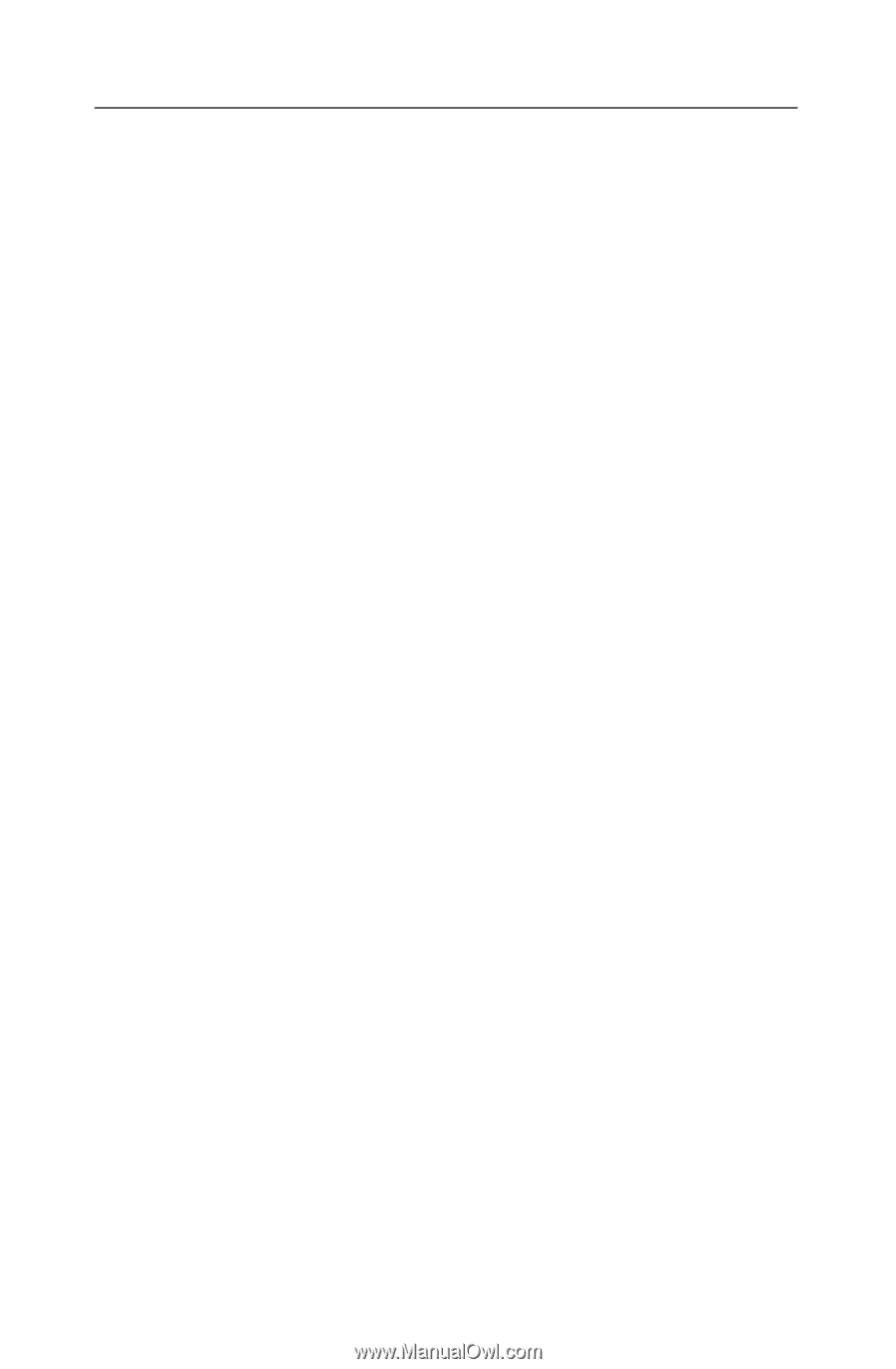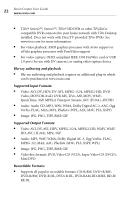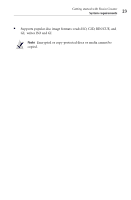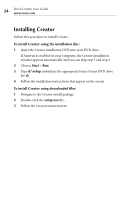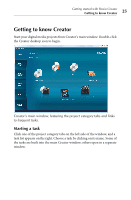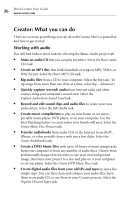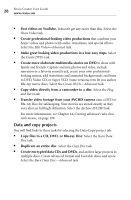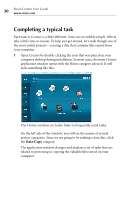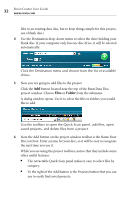Roxio Creator 2010 Product Manual - Page 27
Working with photos, Enhance several photos at once - calendar
 |
View all Roxio Creator 2010 manuals
Add to My Manuals
Save this manual to your list of manuals |
Page 27 highlights
Getting started with Roxio Creator Creator: What you can do 27 For more information, see Chapter 6, Creating music discs, on page 97. Working with photos You will find links to these tasks by selecting the Photo project tab: ■ Create multimedia slideshows and post them online for your friends to see. (English only.) Select the Create PhotoShows task. ■ Enhance, edit, and share your digital photos. Automatically adjust the exposure, saturation, and sharpness of photos. Fix common problems such as red eye. Select the Edit Photos task. ■ Create personalized calendars, greeting cards, and collages using your own photos. You can also create photo slideshows to share with others. Select the Create Projects task. ■ Enhance several photos at once using AutoFix and other photo tools. Rename or convert groups of photos to a different format. Select the Enhance Multiple Photos task. ■ Create a dramatic panorama by combining several photos into one. Select the Create Panoramas task. ■ E-mail your photos and photo projects to friends and family. Select the Email task. ■ Create a high-resolution photo slideshow in just a few clicks, including background audio and Pan and Zoom effects. Select the Create Slideshows task. For more information, see Chapter 7, Working with photo projects, on page 117, and Chapter 8, Printing and sharing media files, on page 135. Working with video You will find links to these tasks by selecting the Video-Movies project tab: ■ Convert video to the perfect format for your portable media player, and make copies of personal DVD discs so you can store the originals for safekeeping. Select the Copy and Convert Video task. ■ Watch movies using the ultimate digital theater. Creator delivers the absolute highest quality video playback available for your PC and packs all of its powerful features into an extremely easy-to-use and intuitive user-interface. Select the Play Movies task.