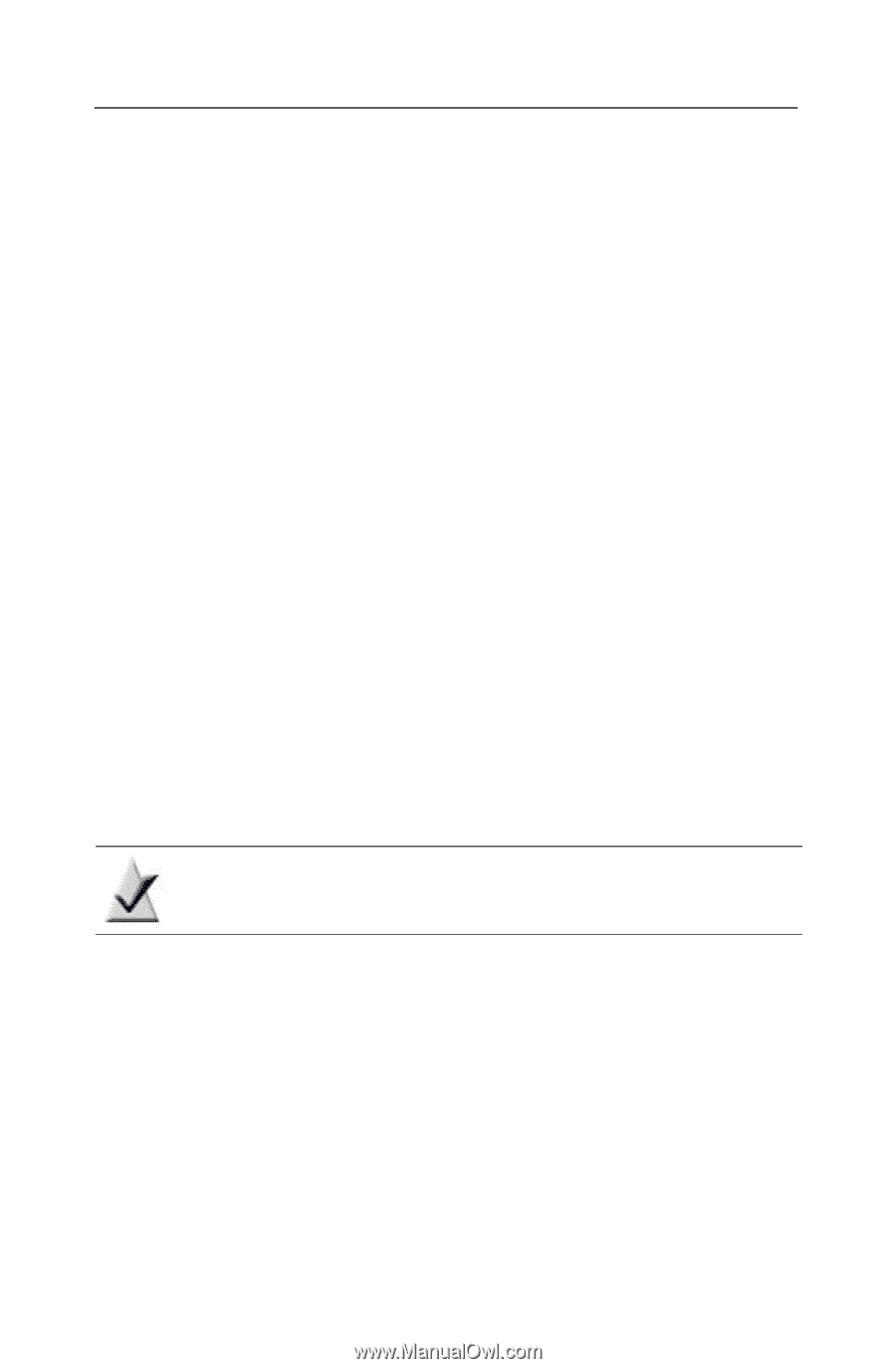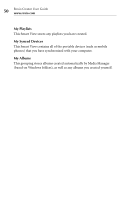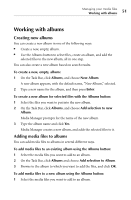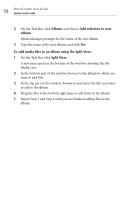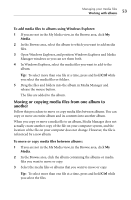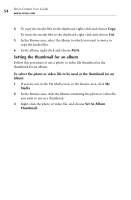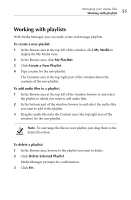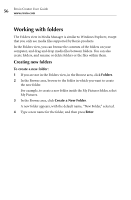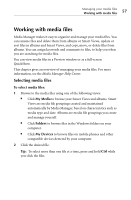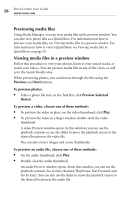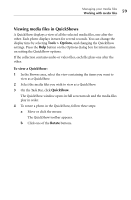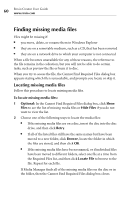Roxio Creator 2010 Product Manual - Page 55
Working with playlists
 |
View all Roxio Creator 2010 manuals
Add to My Manuals
Save this manual to your list of manuals |
Page 55 highlights
Managing your media files Working with playlists 55 Working with playlists With Media Manager, you can easily create and manage playlists. To create a new playlist: 1 In the Browse area at the top left of the window, click My Media to display the My Media view. 2 In the Browse area, click My Playlists. 3 Click Create a New Playlist. 4 Type a name for the new playlist. The Contents area in the top right part of the window shows the contents of the new playlist. To add audio files to a playlist: 1 In the Browse area at the top left of the window, browse to and select the playlist to which you want to add audio files. 2 In the bottom part of the window, browse to and select the audio files you want to add to the playlist. 3 Drag the audio files into the Content area (the top right area of the window) for the new playlist. Note To rearrange the files in your playlist, just drag them to the desired location. To delete a playlist: 1 In the Browse area, browse to the playlist you want to delete. 2 Click Delete Selected Playlist. Media Manager prompts for confirmation. 3 Click Yes.