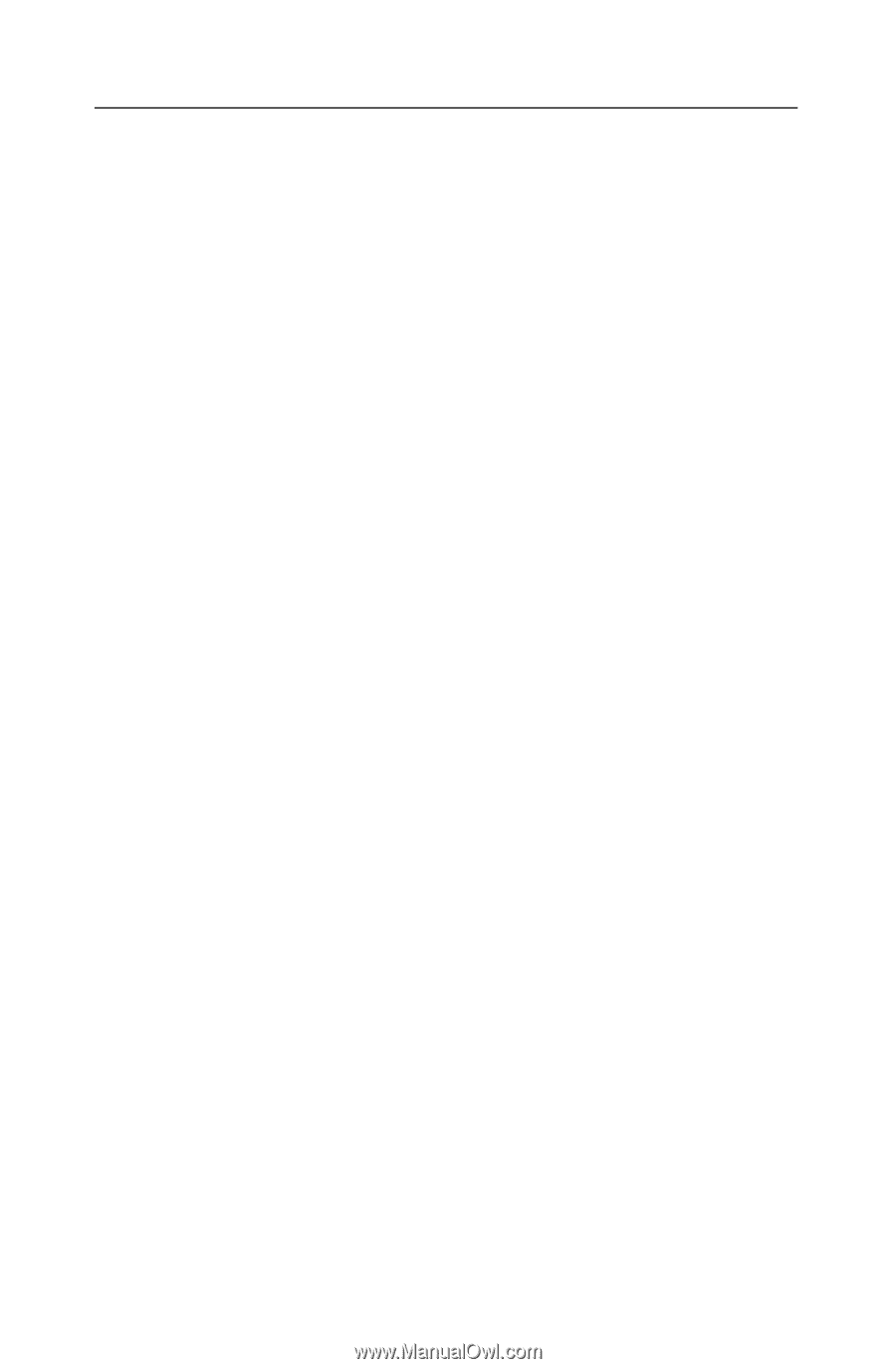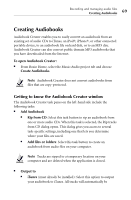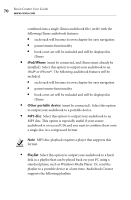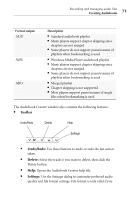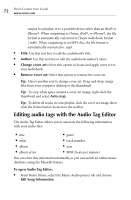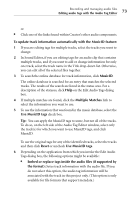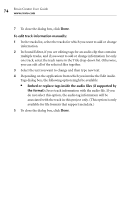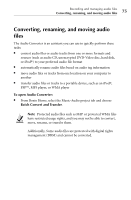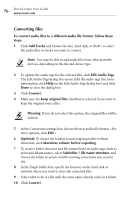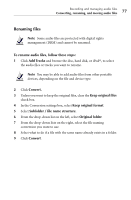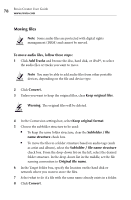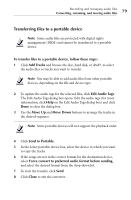Roxio Creator 2010 Product Manual - Page 74
To edit track information manually, Embed or replace tags inside the audio files if supported - user manual
 |
View all Roxio Creator 2010 manuals
Add to My Manuals
Save this manual to your list of manuals |
Page 74 highlights
74 Roxio Creator User Guide www.roxio.com 7 To close the dialog box, click Done. To edit track information manually: 1 In the tracks list, select the tracks for which you want to add or change information. 2 In Sound Editor, if you are editing tags for an audio clip that contains multiple tracks, and if you want to add or change information for only one track, select the track name in the Title drop-down list. Otherwise, you can edit all of the selected files together. 3 Select the text you want to change and then type new text. 4 Depending on the application from which you invoke the Edit Audio Tags dialog box, the following option might be available: ■ Embed or replace tags inside the audio files (if supported by the format): Saves track information with the audio file. If you do not select this option, the audio tag information will be associated with the track in this project only. (This option is only available for file formats that support metadata.) 5 To close the dialog box, click Done.