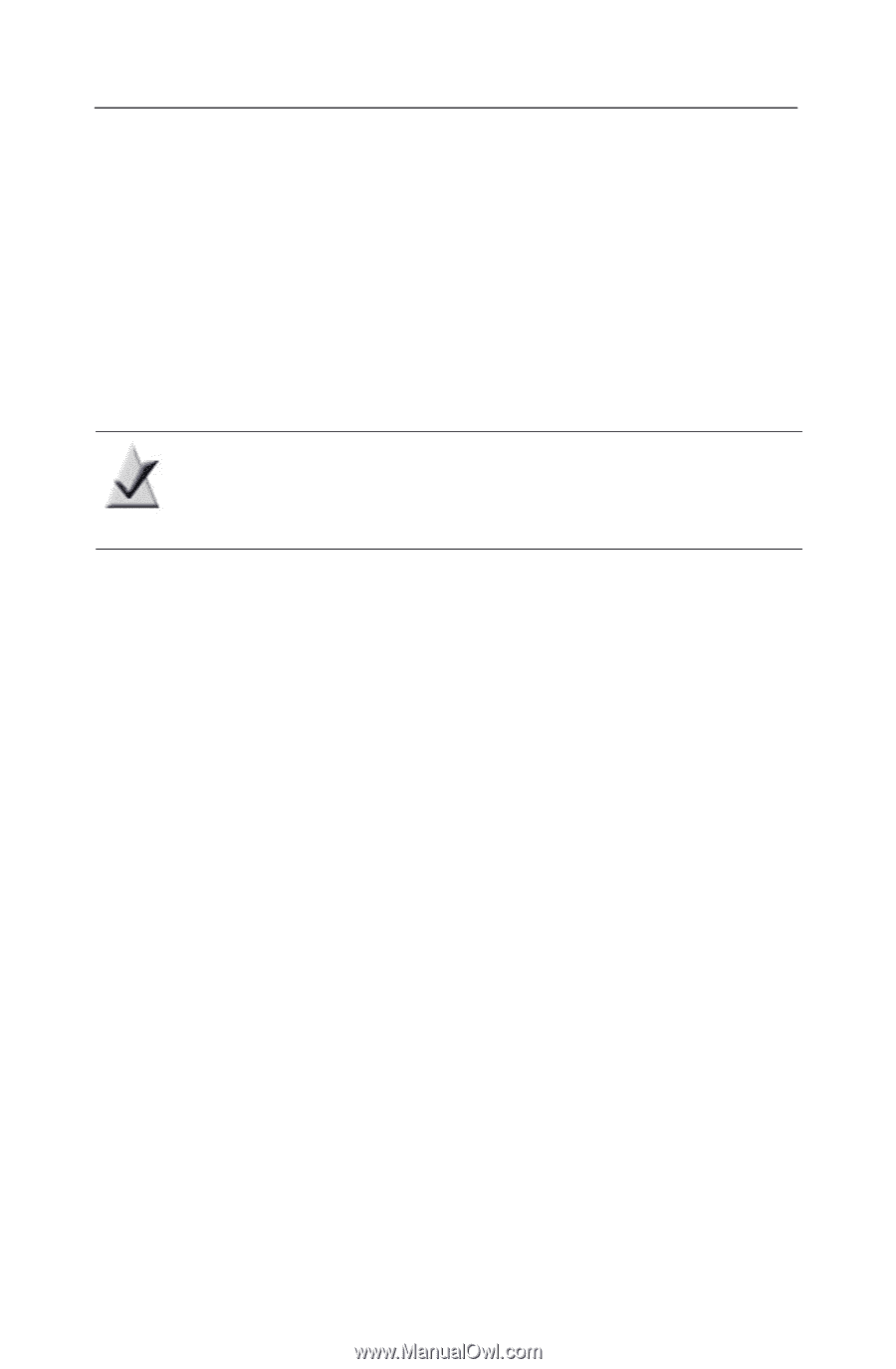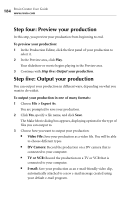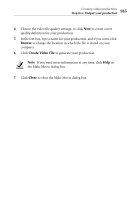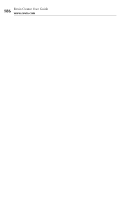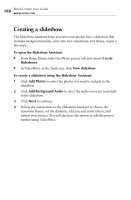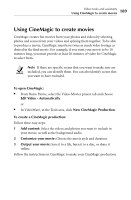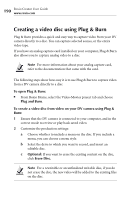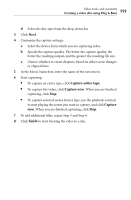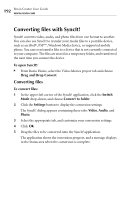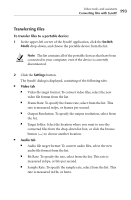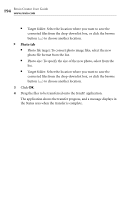Roxio Creator 2010 Product Manual - Page 189
Using CineMagic to create movies, To open CineMagic, Edit Video - Automatically
 |
View all Roxio Creator 2010 manuals
Add to My Manuals
Save this manual to your list of manuals |
Page 189 highlights
Video tools and assistants Using CineMagic to create movies 189 Using CineMagic to create movies CineMagic creates fun movies from your photos and videos by selecting photos and scenes from your videos and splicing them together. To be able to produce a movie, CineMagic must have twice as much video footage as desired in the final movie. For example, if you want your movie to be 10 minutes long, you must provide at least 20 minutes of video for CineMagic to select from. Note If there are specific scenes that you want to make sure are included, you can identify them. You can also identify scenes that you want to have excluded. To open CineMagic: ■ From Roxio Home, select the Video-Movies project tab and choose Edit Video - Automatically. or ■ In VideoWave, in the Tools area, click New CineMagic Production. To create a CineMagic production: Follow these easy steps: 1 Add content: Select the videos and photos you want to include in your movie, as well as the background audio. 2 Customize your movie: Choose the movie style and duration. 3 Output your movie: Save it to a file, burn it to a disc, or share it online. Follow the instructions in CineMagic to make your CineMagic production.