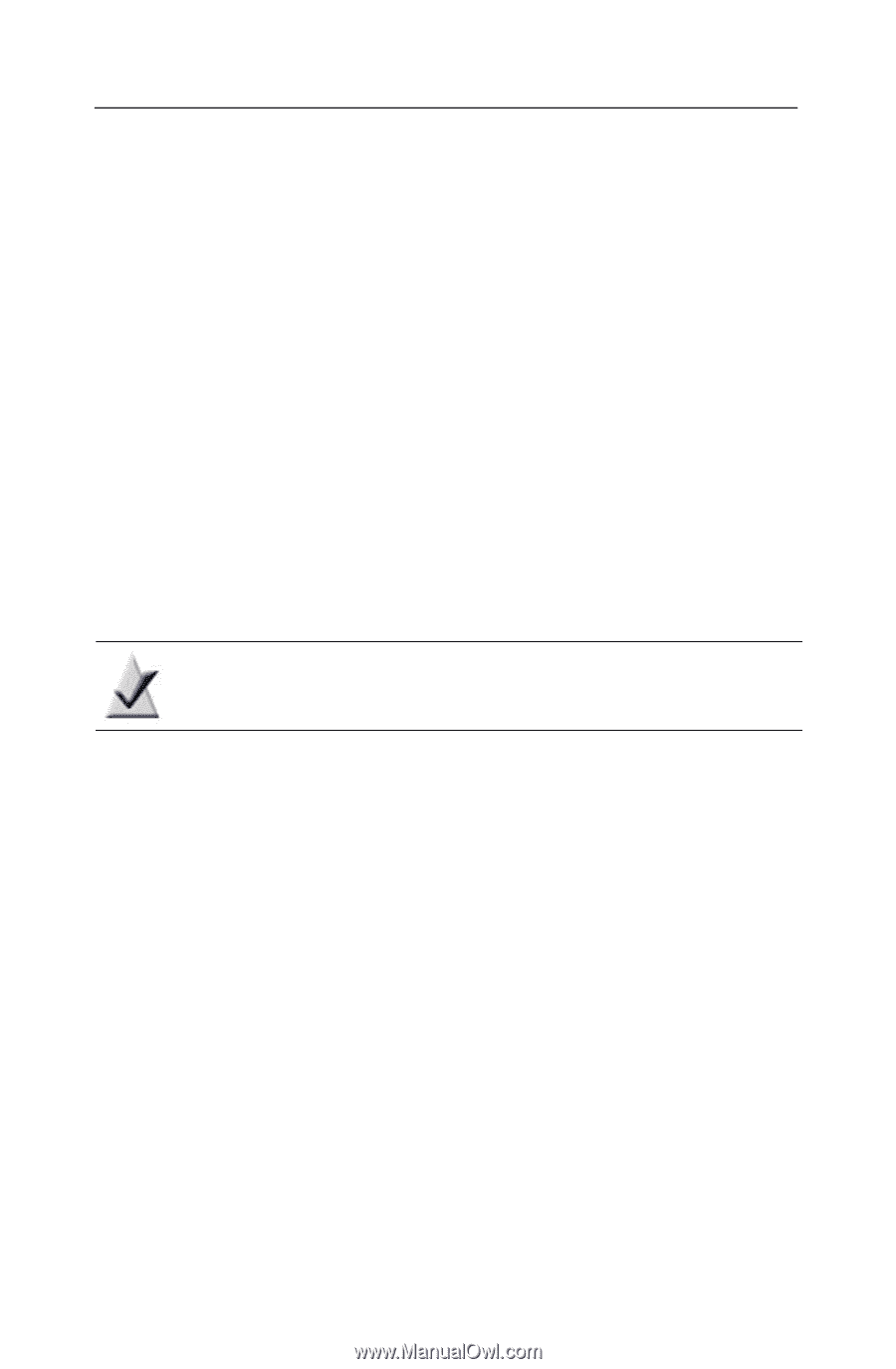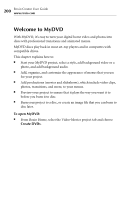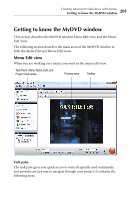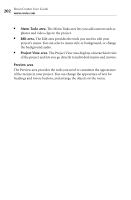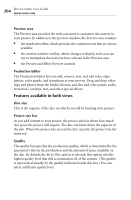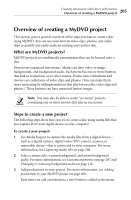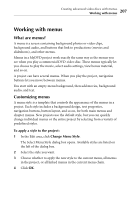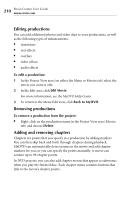Roxio Creator 2010 Product Manual - Page 205
Overview of creating a MyDVD project, What are MyDVD projects?, Steps to create a new project
 |
View all Roxio Creator 2010 manuals
Add to My Manuals
Save this manual to your list of manuals |
Page 205 highlights
Creating advanced video discs with menus Overview of creating a MyDVD project 205 Overview of creating a MyDVD project This section gives a general overview of the steps you take to create a disc using MyDVD. You can use your favorite video clips, photos, and audio clips to quickly and easily make an exciting and creative disc. What are MyDVD projects? MyDVD projects are multimedia presentations that can be burned onto a disc. Projects are organized into menus. Menus can have video or image backgrounds, and background audio. Each menu has one or more buttons that link to productions or to other menus. Productions (slideshows and movies) are collections of video clips and photos. (You can make them more interesting by adding transitions that play between the video clips and photos.) These buttons can have animated button images. Note You may also be able to create "no menu" projects containing one or more movies that play in succession. Steps to create a new project The following steps show how easy it is to create a disc using media files that you capture from your digital device to your computer. To create a new project: 1 Use Media Import to capture the media files from a digital device- such as a digital camera, digital video (DV) camera, scanner, or removable device-that is connected to your computer. For more information, see Capturing media files on page 206. 2 Select a menu style, a menu background, and menu background audio. For more information, see Customizing menus on page 207 and Changing or removing background audio on page 216. 3 Add productions to your project. For more information, see Adding productions to your MyDVD project on page 208. Each time you add a production, a new button is added to the menu.