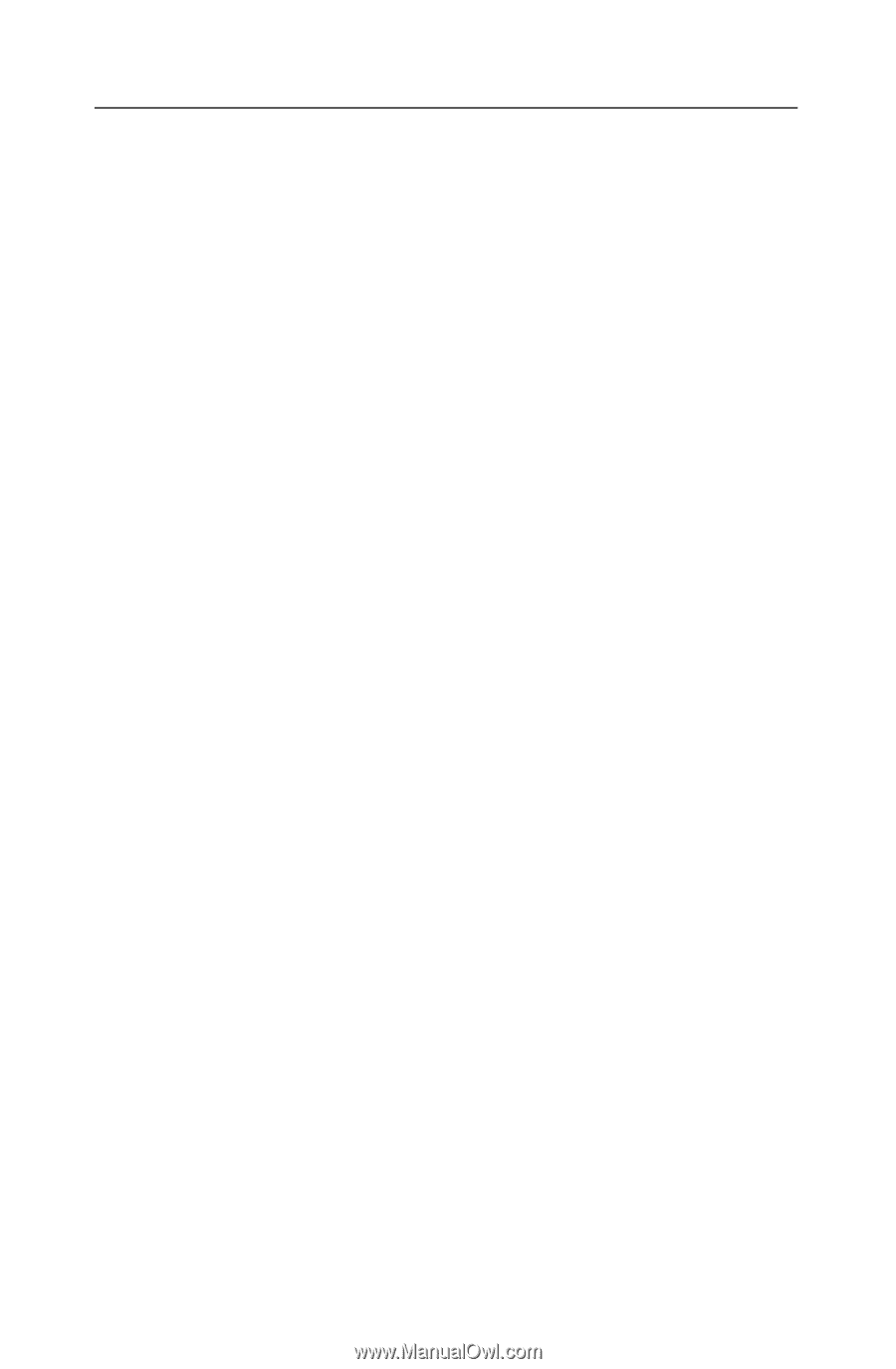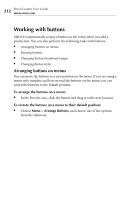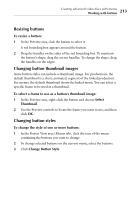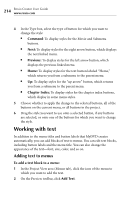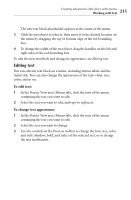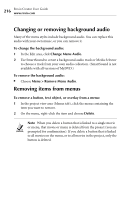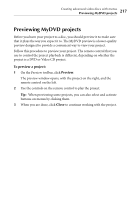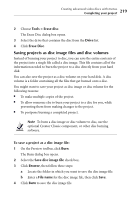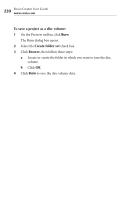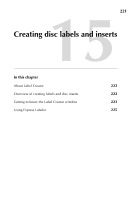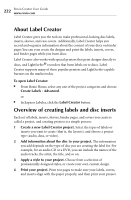Roxio Creator 2010 Product Manual - Page 217
Previewing MyDVD projects
 |
View all Roxio Creator 2010 manuals
Add to My Manuals
Save this manual to your list of manuals |
Page 217 highlights
Creating advanced video discs with menus Previewing MyDVD projects 217 Previewing MyDVD projects Before you burn your project to a disc, you should preview it to make sure that it plays the way you expect it to. The MyDVD preview is a lower-quality preview designed to provide a convenient way to view your project. Follow this procedure to preview your project. The remote control that you use to control the project playback is different, depending on whether the project is a DVD or Video CD project. To preview a project: 1 On the Preview toolbar, click Preview. The preview window opens, with the project on the right, and the remote control on the left. 2 Use the controls on the remote control to play the project. Tip: When previewing some projects, you can also select and activate buttons on menus by clicking them. 3 When you are done, click Close to continue working with the project.