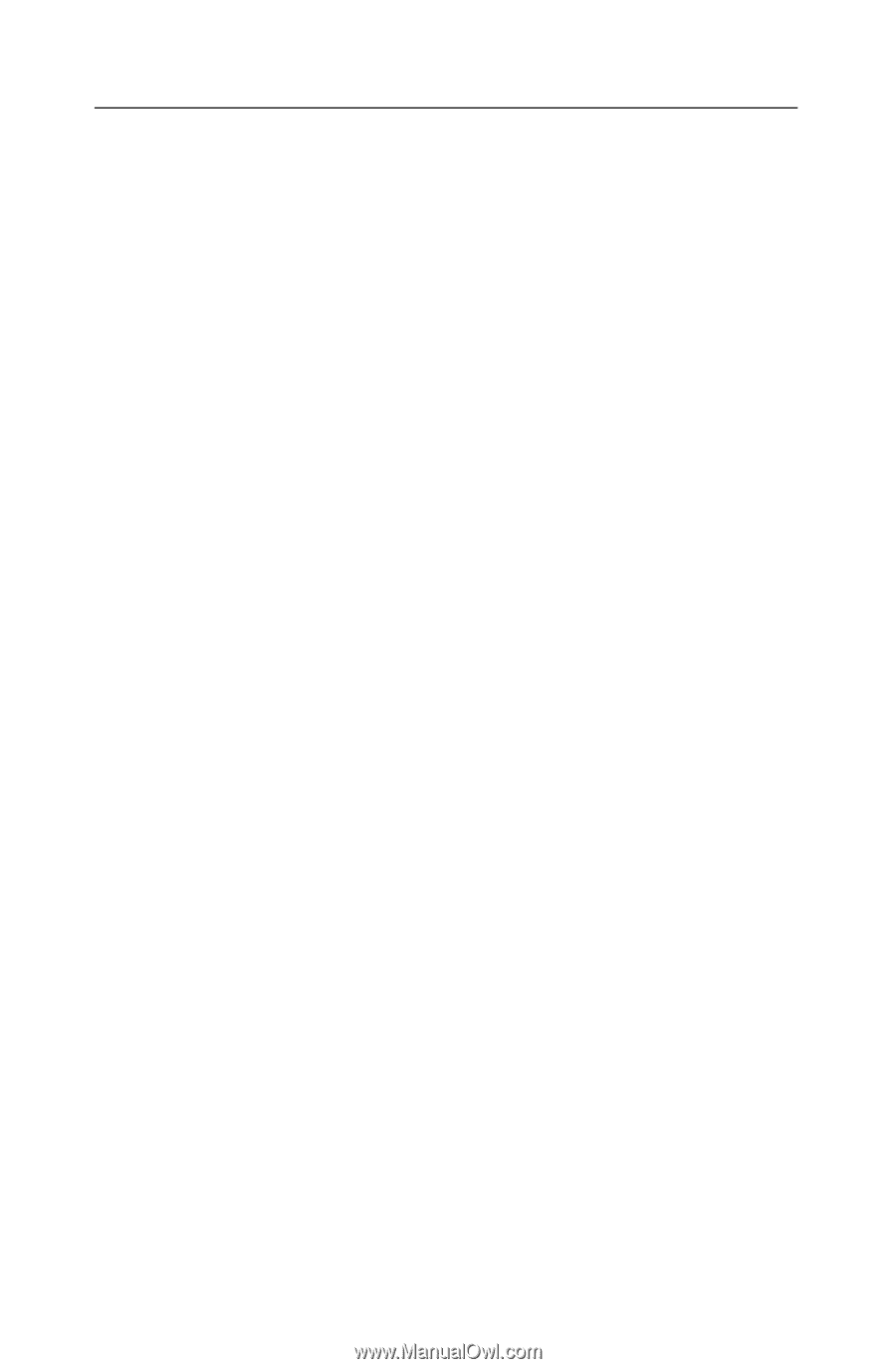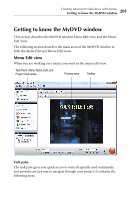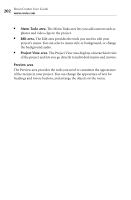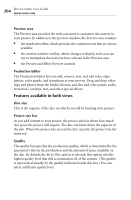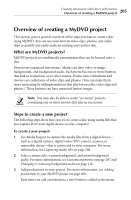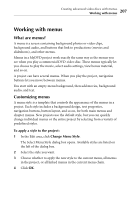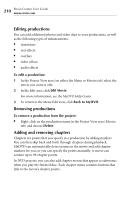Roxio Creator 2010 Product Manual - Page 206
Capturing media files, To start Media Import from MyDVD, Capture/Import, Media Selector
 |
View all Roxio Creator 2010 manuals
Add to My Manuals
Save this manual to your list of manuals |
Page 206 highlights
206 Roxio Creator User Guide www.roxio.com 4 Preview the project to make it sure it plays the way you expect it to. For more information, see Previewing MyDVD projects on page 217. 5 Burn the project to a disc, which you can then play on your set-top player. For more information, see Burning projects to disc on page 218. Capturing media files If you have a digital camera, DV camera, scanner, or other device connected to your computer, you can capture photo and video files to use in your MyDVD projects. You capture photo and video files using Media Import. To start Media Import from MyDVD: ■ Click on the File menu, and select Capture/Import. Media Import opens, and you can select a device and begin capturing media files. When you have finished capturing files, you can add the files to your MyDVD projects using Media Selector. In MyDVD, click on the View menu, and select Media Selector.