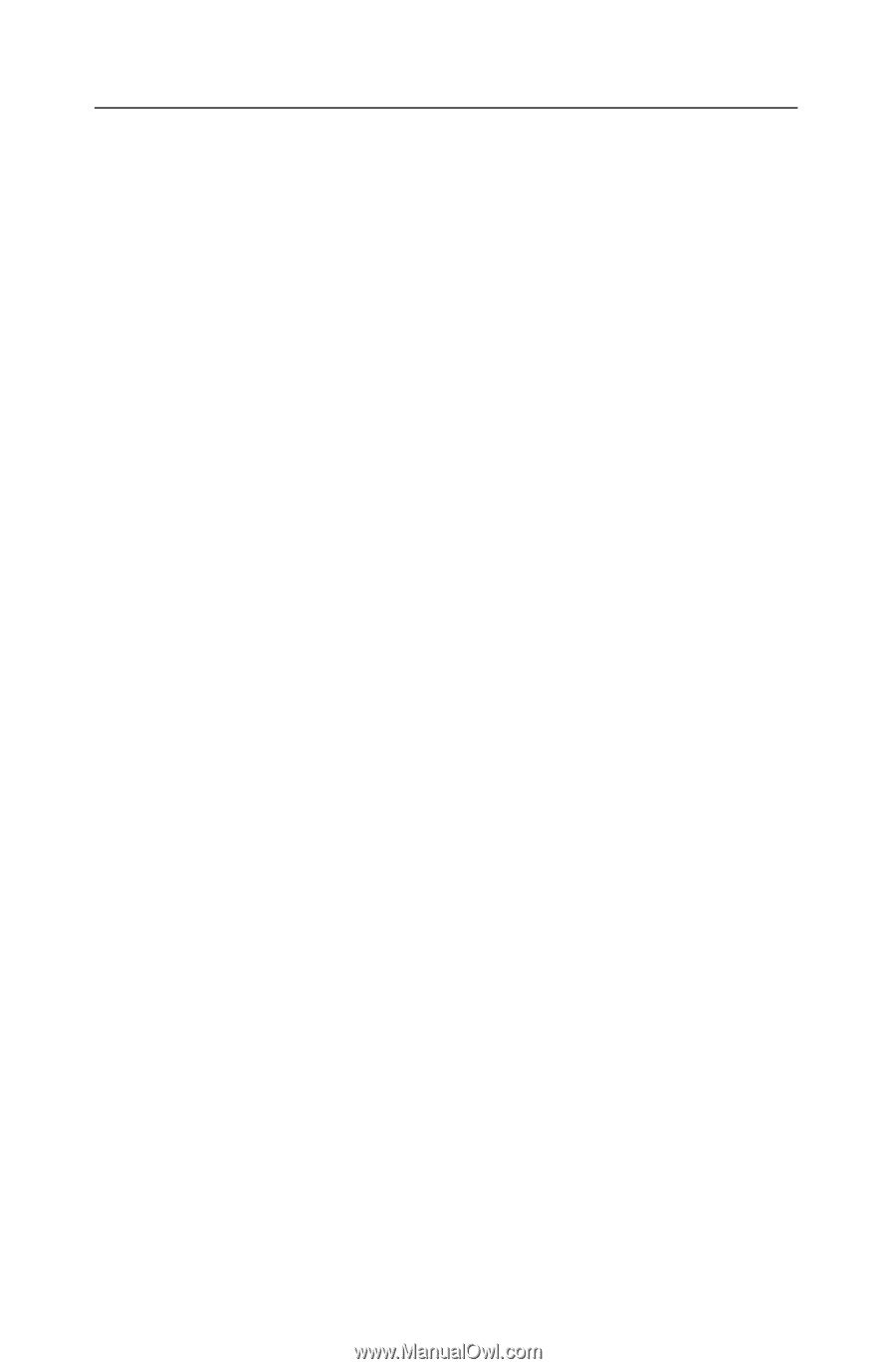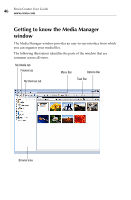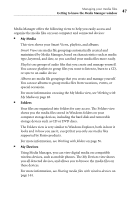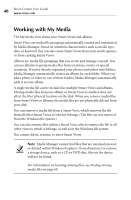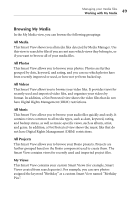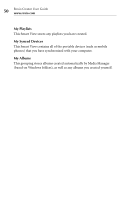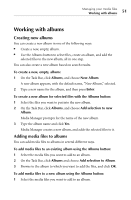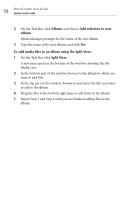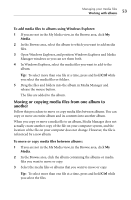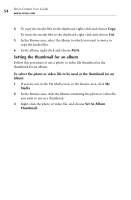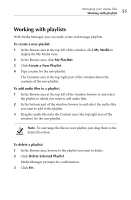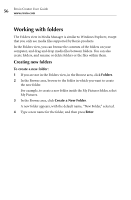Roxio Creator 2010 Product Manual - Page 51
Working with albums, Creating new albums, Adding media files to albums
 |
View all Roxio Creator 2010 manuals
Add to My Manuals
Save this manual to your list of manuals |
Page 51 highlights
Managing your media files Working with albums 51 Working with albums Creating new albums You can create a new album in one of the following ways: ■ Create a new, empty, album. ■ Use the Albums button to select files, create an album, and add the selected files to the new album, all in one step. You can also create a new album based on search results. To create a new, empty, album: 1 On the Task Bar, click Albums, and choose New Album. A new album appears, with the default name, "New Album," selected. 2 Type a new name for the album, and then press Enter. To create a new album for selected files with the Albums button: 1 Select the files you want to put into the new album. 2 On the Task Bar, click Albums, and choose Add selection to new Album. Media Manager prompts for the name of the new album. 3 Type the album name and click Yes. Media Manager creates a new album, and adds the selected files to it. Adding media files to albums You can add media files to albums in several different ways. To add media files to an existing album using the Albums button: 1 Select the media files you want to add to an album. 2 On the Task Bar, click Albums and choose Add selection to Album. 3 Browse to the album to which you want to add the files, and click OK. To add media files to a new album using the Albums button: 1 Select the media files you want to add to an album.