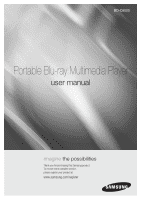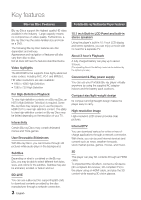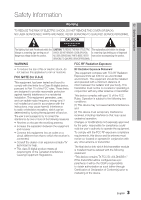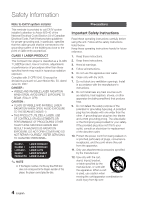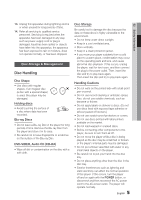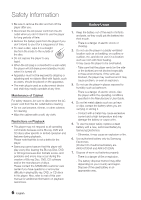Samsung BD-C8000 User Manual (user Manual) (ver.1.0) (English)
Samsung BD-C8000 Manual
 |
UPC - 036725608290
View all Samsung BD-C8000 manuals
Add to My Manuals
Save this manual to your list of manuals |
Samsung BD-C8000 manual content summary:
- Samsung BD-C8000 | User Manual (user Manual) (ver.1.0) (English) - Page 1
BD-C8000 Portable Blu-ray Multimedia Player user manual imagine the possibilities Thank you for purchasing this Samsung product. To receive more complete service, please register your product at www.samsung.com/register - Samsung BD-C8000 | User Manual (user Manual) (ver.1.0) (English) - Page 2
Portable Blu-ray player virtually anywhere by using the supplied AC adapter indoors and the battery pack outdoors. Compact size/light-weight design Its compact and lightweight design makes the player easy to carry. High-resolution image High-resolution LCD screen provides clear pictures. Internet - Samsung BD-C8000 | User Manual (user Manual) (ver.1.0) (English) - Page 3
PARTS INSIDE. REFER instructions accompanying the product. SERVICING TO QUALIFIED SERVICE PERSONNEL. WARNING FCC RF Radiation Exposure • To reduce the risk of fire or electric shock, do not expose this appliance to rain or moisture. FCC NOTE (for U.S.A) This equipment has been tested and - Samsung BD-C8000 | User Manual (user Manual) (ver.1.0) (English) - Page 4
Region number of a Blu-ray Disc/DVD disc does not correspond to the Region number of this player, the player cannot play the disc. Precautions Important Safety Instructions Read these operating instructions the apparatus. 11. Only use attachments/accessories specified by the manufacturer. 12. Use - Samsung BD-C8000 | User Manual (user Manual) (ver.1.0) (English) - Page 5
all servicing to qualified service personnel. Servicing is Blu-ray Discs • Do not leave a Blu-ray Disc in the player for long periods of time. Remove the Blu-ray Disc from the player and store it in its case. • Be careful not to leave fingerprints or scratches on the surface of the Blu-ray Disc. DVD - Samsung BD-C8000 | User Manual (user Manual) (ver.1.0) (English) - Page 6
and/or the manufacture of discs. Please contact the SAMSUNG customer care center if you have questions or encounter difficulty in playing Blu-ray, DVD, or CD discs in this player. Also, refer to rest of this user manual for additional information on playback restrictions. Battery Usage 1. Keep the - Samsung BD-C8000 | User Manual (user Manual) (ver.1.0) (English) - Page 7
explosion or fire. 10. If liquid leaks out of the battery or there is a funny smell coming from the battery, remove the battery from the player and contact a service center. - There is a danger of an explosion or fire. 11. Charge the battery according to the instructions in the manual. - Falling to - Samsung BD-C8000 | User Manual (user Manual) (ver.1.0) (English) - Page 8
that exceed standard voltage (12V ±10%) or in buses, trucks, military/ construction vehicles, or heavy equipment. ▪ Using with battery of bus/truck/military/construction vehicles/heavy equipment may damage the product due to overvoltage, and Samsung is not liable for problems caused by such cases - Samsung BD-C8000 | User Manual (user Manual) (ver.1.0) (English) - Page 9
KEY FEATURES SAFETY INFORMATION GETTING STARTED CONNECTIONS SETUP 2 Blu-ray Disc Features 2 Portable Blu-ray Multimedia Player Features 3 Warning 4 Precautions 4 Important Safety Instructions 5 Disc Storage & Management 5 Disc Handling 6 Battery Usage 7 Moving, Storing, and Driving, etc - Samsung BD-C8000 | User Manual (user Manual) (ver.1.0) (English) - Page 10
47 BD-LIVE Internet Connection 47 Language 47 Security 47 Parental Rating 48 Change Password 48 General 48 Background 48 Energy Saving 48 Power On/Off Sound 48 Light Effect 49 Support 49 Software Upgrade 49 Contact Samsung 50 Playing a Disc 50 Playback 50 Disc Structure - Samsung BD-C8000 | User Manual (user Manual) (ver.1.0) (English) - Page 11
Started with Internet@TV 61 Settings 64 Samsung Apps 66 BD-LIVE™ 66 Software Upgrade Notification 66 Using the AllShare Function 68 Cautionary Notes 68 Cautions on Using the Player 69 Cautions on Using Battery pack 72 Troubleshooting 77 Index 78 Specifications 80 Compliance and - Samsung BD-C8000 | User Manual (user Manual) (ver.1.0) (English) - Page 12
of more than 30Mbps bit-rate have been recorded in BD-R or USB, it is not supported. Disc types that cannot be played • HD DVD • DVD-ROM/PD/ MV-Disc, etc • DVD-RAM • Super Audio CD (except CD layer) • DVD-RW(VR mode) • 3.9 GB DVD-R Disc for • CVD/CD-ROM/CDV/ Authoring. CD-G/CD-I/LD (CD - Samsung BD-C8000 | User Manual (user Manual) (ver.1.0) (English) - Page 13
contact the SAMSUNG customer care center if you have questions or encounter difficulty when playing Blu-ray, DVD, or CD discs in this player. Also, refer to rest of this user manual for additional information on playback restrictions. Blu-ray Disc Compatibility Blu-ray Disc is a new and evolving - Samsung BD-C8000 | User Manual (user Manual) (ver.1.0) (English) - Page 14
DA format audio CD-RW/-R discs. • The player may not be able to play some CD-RW/-R discs due to the condition of the recording. CD-RW/-R • Use a 700MB (80 minute) CD-RW/-R disc. If possible, do not use a 800MB (90 minute) or above disc, as the disc may not play back. Supported File Formats • If the - Samsung BD-C8000 | User Manual (user Manual) (ver.1.0) (English) - Page 15
the bottom housing of the player. Disc Type Region Code Area North America, Central America, A South America, Korea, Japan, Taiwan, Hong Kong and South East Asia. Blu-ray Europe, Greenland, French B territories, Middle East, Africa, Australia and New Zealand. C India, China, Russia, Central - Samsung BD-C8000 | User Manual (user Manual) (ver.1.0) (English) - Page 16
can be played Blu-ray Disc 3D Blu-ray Disc DTS-HD Master Audio DivX BD-LIVE Dolby TrueHD NTSC broadcast system in U.S.A, Canada, Korea, Japan Java Accessories Check for the supplied accessories below. Audio/Video cable (AK39-00148A) User Manual (AK68-01960U) Quick Guide (AK68-01855W) 100 - Samsung BD-C8000 | User Manual (user Manual) (ver.1.0) (English) - Page 17
the home menu. These buttons are used both for menus on the player and also several Blu-ray Disc functions. Turns the player on and off. The LCD screen turns off after the player has detected that the you have closed the LCD panel. High-resolution LCD screen Built-in stereo speakers Opens to accept - Samsung BD-C8000 | User Manual (user Manual) (ver.1.0) (English) - Page 18
. 12 BATTERY CHARGING STATUS The charging LED on the front of the player turns orange when the battery is INDICATOR player only. You can't use the remote to control the volume. ▪ The front panel's Play button does not start some Blu-ray disc titles from the disc's menu. ▪ Do not operate the player - Samsung BD-C8000 | User Manual (user Manual) (ver.1.0) (English) - Page 19
to the LAN jack to access network based services (See pages 59~64), BD-LIVE, and software upgrades using a network movie and images on a large screen by connecting this product to a TV. Connect supplied earphones. a 1 DC IN 12V JACK Connect the AC power adaptor to this portable Blu-ray player - Samsung BD-C8000 | User Manual (user Manual) (ver.1.0) (English) - Page 20
%~81% Capacity Remaining 80%~61% Capacity Remaining 60%~41% Capacity Remaining 40%~21% Capacity Remaining 20%~1% Capacity Remaining 0% Capacity Remaining The LED flashes if the battery pack has problems and errors. In this case please contact the Samsung service center nearest you. - Samsung BD-C8000 | User Manual (user Manual) (ver.1.0) (English) - Page 21
Battery Pack out. Remote Control Tour of the Remote Control Turn the player on and off. Press numeric buttons to operate options. Press to enter the disc menu. Press to skip backwards or forwards. Press to stop a disc. These buttons are used both for menus on the player and also several Blu-ray - Samsung BD-C8000 | User Manual (user Manual) (ver.1.0) (English) - Page 22
. • It may be difficult to operate the remote control unit if the remote control sensor on the Blu-ray player is exposed to direct sunlight or strong artificial light. Operate the remote away from such light sources. • After battery replacement, your remote control unit may not work. If this occurs - Samsung BD-C8000 | User Manual (user Manual) (ver.1.0) (English) - Page 23
Started Charging the battery pack Use the bundle AC adapter to charge the battery pack. - Please charge the battery pack fully before using the player for the first time. - Before charging, make sure that the battery pack is correctly seated. AC power Adapter Battery Charging Status Indicator - Samsung BD-C8000 | User Manual (user Manual) (ver.1.0) (English) - Page 24
status on the Built-in LCD Panel, press the INFO button on the remote control or the TOOLS button on the player or remote control while it is turned on. Battery icon/message Charging state Connecting the AC Adapter Charging Fully Charged About 81%~100% About 61%~80% About 41%~60% Using - Samsung BD-C8000 | User Manual (user Manual) (ver.1.0) (English) - Page 25
player. - Fully insert the Car Power Cable into the car's Cigarette lighter jack. 3. Turn the product's power on using the power button of the player or remote battery pack goes below 32°F (0°C) above 140°F (60°C), it stops charging automatically. Operating the product in a car using the battery pack - Samsung BD-C8000 | User Manual (user Manual) (ver.1.0) (English) - Page 26
that exceed standard voltage (12V ±10%) or in buses, trucks, military/ construction vehicles, or heavy equipment. ▪ Using with battery of bus/truck/military/construction vehicles/heavy equipment may damage the product due to overvoltage, and Samsung is not liable for problems caused by such cases - Samsung BD-C8000 | User Manual (user Manual) (ver.1.0) (English) - Page 27
problem persists after replacing the fuse, please contact the Samsung service center nearest you.) • Be sure to use a 250V/3A fuse only. 1. Rotate the front part off may drain the vehicle's battery of all power and the power to your player, picture interference may occur if the player and cable are - Samsung BD-C8000 | User Manual (user Manual) (ver.1.0) (English) - Page 28
by connecting two earphones to a Y type Earphone Adapter, and then attaching the Y type Earphone Adapter to the earphones jack. 2. Adjust the volume level by using the Volume control. ! CAUTION ▪ Once you connect earphones to the player, your Blu-ray Player's speakers will not produce sound. ▪ Note - Samsung BD-C8000 | User Manual (user Manual) (ver.1.0) (English) - Page 29
the HDMI cable for the first time or to a new TV, the player sets the HDMI output resolution to the highest supported by the TV automatically. ▪ You must have an HDMI connection to enjoy videos with 3D technology. ▪ A long HDMI cable may cause screen noise or distortion. If this occurs, set Deep - Samsung BD-C8000 | User Manual (user Manual) (ver.1.0) (English) - Page 30
Turn on the player and TV. 3. Press the input selector on your TV remote control until the "VIDEO" signal from the player appears on the TV screen. Audio/Video cable TV set. Please refer to the user manual of your TV. ! CAUTION ▪ Do not connect the player to your TV through a VCR. Video signals - Samsung BD-C8000 | User Manual (user Manual) (ver.1.0) (English) - Page 31
the external input and hear sound from the player. Refer to your amplifier's user manual to set the amplifier's audio input. 4. Press the input selector on your TV remote control to select the video source (HDMI or Video.) ✎ NOTE ▪ This system supports Digital sampling frequencies of 32 kHz of - Samsung BD-C8000 | User Manual (user Manual) (ver.1.0) (English) - Page 32
Connecting to the Network This player lets you view network based services (See pages 59~64) such as Internet@TV and BD-LIVE, as well as Broadband service Router Broadband modem Broadband service Networking with PC for AllShare function (See pages 66~67) ✎ NOTE ▪ Internet access to Samsung's - Samsung BD-C8000 | User Manual (user Manual) (ver.1.0) (English) - Page 33
service Wireless IP sharer Networking with PC for AllShare function (See pages 66~67) ✎ NOTE ▪ To use a wireless network, your player must be connected to a wireless IP sharer. If the wireless IP sharer supports DHCP, your player function) - Manual Setup ▪ Wireless Follow the instructions of the - Samsung BD-C8000 | User Manual (user Manual) (ver.1.0) (English) - Page 34
player, the first time you press the POWER button, this screen comes up. Initial Settings I On-Screen Language Select a language for the on-screen , press the BLUE (D) button on your remote instead to skip Network Settings here, finish the a variety of Internet Services. No Disc a Change Device d - Samsung BD-C8000 | User Manual (user Manual) (ver.1.0) (English) - Page 35
player to an Anynet+(HDMI-CEC)-compliant Samsung TV. If the TV uses a language supported by the player of Internet Services. No Disc a Change Device Samsung Apps. (See page 64) ▪ The access steps may differ depending on the menu you select. ▪ The OSD (On Screen Display) may change in this player - Samsung BD-C8000 | User Manual (user Manual) (ver.1.0) (English) - Page 36
. • 3D : The 3D Blu-ray Disc is played in 3D mode at all times. If a TV cannot support 3D Blu-ray discs, the playing screen can be black. • 2D : The 3D Blu-ray Disc is played in 2D mode at all times. Choose this to view a picture without 3D effect or when a TV cannot support 3D Blu-ray discs. ✎ NOTE - Samsung BD-C8000 | User Manual (user Manual) (ver.1.0) (English) - Page 37
screen, the picture might appear distorted. BD Wise (Samsung Players only) BD Wise is Samsung's latest inter-connectivity feature. When you connect Samsung players with BD Wise to a Samsung TV via HDMI, the optimum resolution is set automatically. • On : The original resolution of the BD/DVD disc - Samsung BD-C8000 | User Manual (user Manual) (ver.1.0) (English) - Page 38
. Follow the steps on the previous page to access each mode and select the Display Setup that your TV will support. ▪ When the factory default settings are restored, all stored user BD data is deleted. ▪ The Blu-ray Disc must have the 24 frame feature to use the Movie Frame (24Fs) mode. 38 English - Samsung BD-C8000 | User Manual (user Manual) (ver.1.0) (English) - Page 39
in 1080i or 1080p HDMI output resolution modes. • Off : Movie Frame (24Fs) functions is off. • On : Movie Frame (24Fs) functions is on. ✎ NOTE ▪ If your TV does not support Movie Frame (24Fs) function, the player displays a pop-up message. ▪ This option does not affect the picture on the Built - Samsung BD-C8000 | User Manual (user Manual) (ver.1.0) (English) - Page 40
of the movie) so that your receiver can decode the audio bitstream. You will not hear Secondary and Effect audio. Blu-ray Discs may include three each Blu-ray Disc. PCM Downsampling Select whether to downsample 96KHz signals. • Off : Select this when the Amplifier connected to the player is - Samsung BD-C8000 | User Manual (user Manual) (ver.1.0) (English) - Page 41
not compatible with PCM sampling rates over 48kHz, the player may output 48kHz downsampled PCM audio even though you set off. • On : Choose to listen to a movie at a lower volume without losing clarity of dialog. Choose when connected to equipment that supports virtual surround functions such as Dolby - Samsung BD-C8000 | User Manual (user Manual) (ver.1.0) (English) - Page 42
. ▪ Depending on your TV, certain HDMI output resolutions may not work. Please refer to the user's manual of your TV. BD Data Management Lets you manage the downloaded contents you accessed through a Blu-ray Disc that supports the BD-LIVE service. You can check the device information including the - Samsung BD-C8000 | User Manual (user Manual) (ver.1.0) (English) - Page 43
Support Initial Settings Disc Menu : Audio : Do you waSnut btotidtleeactivate your d:evice? Yes No • Clock Mode : You can set it to Auto or Manual. If you select Manual Network Setting To begin setting up the network connection for your player, follow these steps: 1. In the Home menu, press - Samsung BD-C8000 | User Manual (user Manual) (ver.1.0) (English) - Page 44
tab. 4. On the Support tab, click the Details button. The Network settings are displayed. ✎ NOTE ▪ When setting manually, you can only enter numbers on the remote control. To enter the Network settings into your player, follow these steps: 1. On the Internet Protocol Setup screen, press the ENTER - Samsung BD-C8000 | User Manual (user Manual) (ver.1.0) (English) - Page 45
Press the RETURN button on your remote. 10. Run a Network Test to ensure the player has connected to your network the ENTER button. The Internet Protocol Setup screen appears. 2. Press the ▲▼ buttons to . 3. Press the ▲▼ buttons to select Auto or Manual, and then press the ENTER button. 4. If you - Samsung BD-C8000 | User Manual (user Manual) (ver.1.0) (English) - Page 46
, click the Support tab. 4. On the Support tab, click the Details button. The Network settings are displayed. To Enter the Network settings into your player, follow these steps: 1. On the Internet Protocol Setup screen, press the ENTER button. 2. Press the ▲▼ buttons to select Manual, and then - Samsung BD-C8000 | User Manual (user Manual) (ver.1.0) (English) - Page 47
have been assigned a rating, which helps you control the types of Blu-ray Disc/ DVDs that your family can watch. To use this function, select a rating level that restricts the player to playing discs with ratings appropriate for your family. A larger number indicates that the program is intended - Samsung BD-C8000 | User Manual (user Manual) (ver.1.0) (English) - Page 48
▪ When the factory default settings are restored, all stored user BD data is deleted. General Background Change the background theme of the menu screen. Settings Display Audio System Network Language Security General Support Background Parental Rating : Off Change Password Skin 1 Skin 2 Skin - Samsung BD-C8000 | User Manual (user Manual) (ver.1.0) (English) - Page 49
to the USB port of the player (the disc tray must be empty) to update the software, then follow the on-screen instructions. • CD/DVD : Visit www.samsung.com/ bluraysupport, download and write the latest software (RUF file) onto a disc. Insert and play the disc in the player to start the update, then - Samsung BD-C8000 | User Manual (user Manual) (ver.1.0) (English) - Page 50
player or on the remote control first and then press the OPEN/CLOSE ( ) button. 50 English Closing the Disc Cover Press the OPEN/CLOSE ( ) button to close the disc the resume position. Disc Structure The contents of disc are usually divided as below. • Blu-ray Disc, DVD-VIDEO title 1 title - Samsung BD-C8000 | User Manual (user Manual) (ver.1.0) (English) - Page 51
remote control. 2. Press the buttons or ENTER button to select the desired menu. ✎ NOTE ▪ Depending on the disc, you press the SEARCH ( ) button, the playback speed changes as follows: BD-ROM, BD-RE/-R, DVD-RW/-R, DVD+RW/+R, DVD-VIDEO ) 1 ) 2 ) 3 ) 4 ) 5 ) 6 ) 7 ( 1 ( 2 ( 3 ( - Samsung BD-C8000 | User Manual (user Manual) (ver.1.0) (English) - Page 52
DivX discs. Using the TOOLS button During playback, you can operate disc menu by pressing the TOOLS button. • Tools Menu Screen DISC MENU press the PAUSE ( ) button. Each time you press the PAUSE ( ) button, a new frame appears. • To return to normal speed playback, press the PLAY ( ) button. ✎ - Samsung BD-C8000 | User Manual (user Manual) (ver.1.0) (English) - Page 53
A-B. ▪ This function depends on which audio languages are encoded on the disc and may not be available. Repeat Repeat A-B : Off " Mark A ▪ A Blu-ray Disc can contain up to 32 audio languages and a DVD up to 8. ▪ Some Blu-ray Discs may allow you to select either the multi-channel LPCM or Dolby - Samsung BD-C8000 | User Manual (user Manual) (ver.1.0) (English) - Page 54
subtitle language. ✎ NOTE ▪ This function depends on which subtitles are encoded on the disc and may not be available on all Blu-ray Discs/DVDs. ▪ A Blu-ray Disc can contain up to 255 subtitle languages and a DVD up to 32. ▪ Information about the primary / secondary mode will also be displayed - Samsung BD-C8000 | User Manual (user Manual) (ver.1.0) (English) - Page 55
Basic Functions Listening to Music ow Buttons on the Remote Control used for Music Playback ! 0 9 8 7 6 5 DISC MENU TITLE MENU POPUP A B MENU C D TOOLS ▪ You can adjust the volume on the player only. The remote has no volume control. ▪ The speaker volume and the earphone volume are - Samsung BD-C8000 | User Manual (user Manual) (ver.1.0) (English) - Page 56
select Music, then press the ENTER button. Audio CD (CD-DA)/MP3 Screen Elements 1 2 3 Repeat an Audio CD (CD-DA)/MP3 1. During playback, press the TOOLS button. 2. Select the desired Repeat Mode by pressing the ◄► buttons. Tracks on a disc are Off Audio CD played in the order in (CD-DA)/MP3 - Samsung BD-C8000 | User Manual (user Manual) (ver.1.0) (English) - Page 57
TRACK 002 TRACK 003 1/3 05:57 04:27 04:07 + 00:08 / 05:57 CD " Pause Tools ' Return Playing back a Picture G Playing a JPEG Disc 1. Insert a JPEG disc into the disc tray. 2. Press the ◄► buttons to select Photos and then press the ENTER button. 3. Press the buttons to select the folder you - Samsung BD-C8000 | User Manual (user Manual) (ver.1.0) (English) - Page 58
the picture information , the screen below appears. Go to Step 5-1. Please activate Internet@TV service to enjoy a variety of Internet Services. USB a disc when playing a USB storage device, the device mode is changed to "DVD or CD" automatically. ▪ External HDD devices are not supported. - Samsung BD-C8000 | User Manual (user Manual) (ver.1.0) (English) - Page 59
Services. No Disc a Change Device d View Devices " Enter Internet@TV at a Glance 1 2 Recommended My Applications 3 by Date 1/3 Samsung Apps Settings a Login b Mark as Favorite d Sort by 'Return 6 5 4 1 Commercial : Displays Internet@TV Guide, product information, and new application - Samsung BD-C8000 | User Manual (user Manual) (ver.1.0) (English) - Page 60
screen. If the Internet connection is unstable, the service may be delayed or interrupted. Furthermore, the player may turn off automatically. If this occurs, check the Internet connection and try again. ▪ Depending on the region, English may be the only language supported for application services - Samsung BD-C8000 | User Manual (user Manual) (ver.1.0) (English) - Page 61
you must create an account first. (For instructions on creating an account, refer to Internet@TV services such as Netflix and Blockbuster. After you have set the password, you then set a service to locked or unlocked on the Service Manager screen. When a service is locked, you must enter the Service - Samsung BD-C8000 | User Manual (user Manual) (ver.1.0) (English) - Page 62
of accounts is 10. ▪ The maximum number of characters allowed in an ID is 8. How to Create an Internet@TV ID and Account Before creating a User account, you should download the services you want to link to through Samsung Apps on the Internet@TV main screen. For instructions, see Samsung Apps. To - Samsung BD-C8000 | User Manual (user Manual) (ver.1.0) (English) - Page 63
Service Site screen appears. 5. Use the ▲▼ to select a service site, and then press Enter. The Service ID/Password screen and the Keypad screen appears. 6. Using your remote and the on-screen your current password. The next screen appears. 5. On the next screen, enter a new, four digit password on - Samsung BD-C8000 | User Manual (user Manual) (ver.1.0) (English) - Page 64
Apps button on the Internet@TV main screen, and then press Enter. Samsung Apps What's New? Video Sports Lifestyle Games Information Other My page Help Video Featured Most downloaded Most recent YouTube TV store Test User002 1/1 Name Free a Login b Thumbnail View d Sort By ' Return - Samsung BD-C8000 | User Manual (user Manual) (ver.1.0) (English) - Page 65
can also access the tabs on the top of the screen using the buttons. Samsung Apps by category The following categories are available: • What's New?: Displays newly registered applications. • Video: Displays various video media such as movies, TV shows, and short length videos. • Sports: Displays - Samsung BD-C8000 | User Manual (user Manual) (ver.1.0) (English) - Page 66
side of the player, and then check its remaining memory. The memory device must have at least 1GB of free space to accommodate the BD-LIVE services. 2. Insert a Blu-ray disc that supports BD-LIVE. 3. Select an item from various BD-LIVE service contents provided by the disc manufacturer. ✎ NOTE ▪ The - Samsung BD-C8000 | User Manual (user Manual) (ver.1.0) (English) - Page 67
. ▪ If your system uses a firewall, the player may not locate your PC on the TV screen. ▪ AllShare does not support the following functions. - The Background Music and Background Music Setting functions. - Sorting files by preference in the Photo, Music and Movie folders. - The Change Group function - Samsung BD-C8000 | User Manual (user Manual) (ver.1.0) (English) - Page 68
disc, turn off the player, and remove the battery pack after use. • If you use the player near (5°C) ~ 95°F (35°C) and humidity range of 10%~75%. Do not expose this product to direct sunlight the player in a well-ventilated area. • When using the player in cold environments, the color LCD screen may - Samsung BD-C8000 | User Manual (user Manual) (ver.1.0) (English) - Page 69
places where the temperature is high. • Do not expose the battery pack to water, fire, or heat. • Always use the included AC adapter when charging the battery pack. • This battery pack is designed exclusively for your portable Blu-ray disc player. Do not use it with other devices. Warning! • Do not - Samsung BD-C8000 | User Manual (user Manual) (ver.1.0) (English) - Page 70
light does not come on.) If this occurs, remove the battery pack. After the internal temperature reaches a safe level, re-attach the battery pack. If the AC adapter is attached to the player, charging begins automatically. - The battery pack becomes warm during recharge or use. This is normal and - Samsung BD-C8000 | User Manual (user Manual) (ver.1.0) (English) - Page 71
If stored in a hot place, the capacity of the battery pack will decrease. • The battery pack must be recharged and then used on the player at least once every 6 months. This helps to prevent the loss of capacity. AC Adapter Use of the AC power adapter depends on the specific voltage requirements and - Samsung BD-C8000 | User Manual (user Manual) (ver.1.0) (English) - Page 72
Appendix Troubleshooting Before requesting service, please check the following. PROBLEM SOLUTION Video does not appear with on the external • Check that the TV is set to VIDEO or HDMI. component connected to the Blu-ray player • Check that the Audio/Video Cable is securely connected. Dolby - Samsung BD-C8000 | User Manual (user Manual) (ver.1.0) (English) - Page 73
player is connected to a 3D supporting TV and is playing a 3D Bluray disc, pressing the LCD ON/OFF button does not display video on the product's LCD screen Disc does not play. • Ensure that the disc is installed with the label side facing up. • Check the region number of the Blu-ray Disc/DVD. Disc - Samsung BD-C8000 | User Manual (user Manual) (ver.1.0) (English) - Page 74
authorized service center. The picture is noisy or distorted • Make sure that the disc is not dirty or scratched. • Clean the disc. No HDMI output. • Check the connection between the TV and the HDMI jack of the player. • Check if your TV supports 480p, 720p, 1080i, or 1080p HDMI input resolution - Samsung BD-C8000 | User Manual (user Manual) (ver.1.0) (English) - Page 75
or not by using the Network Test menu. (See page 47) • Check whether a USB memory device is connected to the player or not. • The memory device must have at least 1GB of free space to accommodate the BD-LIVE service. You can check the available size in BD Data Management. (See page 42) • Please - Samsung BD-C8000 | User Manual (user Manual) (ver.1.0) (English) - Page 76
of time may cause eye strain. If you feel eye strain, stop viewing 3D TV, remove 3D Active Glasses, and rest. • A responsible adult should frequently check on children who are using the 3D function. If there are any reports of tired eyes, headaches, dizziness, or nausea, have the child stop viewing - Samsung BD-C8000 | User Manual (user Manual) (ver.1.0) (English) - Page 77
Battery 24, 36 22 M Movie Frame (24F) 39 MP3 56 N Network Setup 43~47 O Operating time Optimal Resolution 79 37~38 P PCM Downsampling Popup Menu Picture Setting 40~41 51 54 R Region Code 15 Romote Control Sensor 18 Romote Control 21 Resolution 37 Repeat 53, 56 S Supported - Samsung BD-C8000 | User Manual (user Manual) (ver.1.0) (English) - Page 78
~ 5.6 m/sec Maximum Play Time : 20 min TFT LCD 10.1" in diagonal 1024 x 600 1 Channel : 1.0Vp-p (into 75 ohm Load ) Blu-ray Disc / DVD : 480i Max ouput Level : 2Vrms ± 10% 3.5 phi Phone Jack x 1EA 1W, 8 ohm x 2EA 2D : 1080p, 1080i, 720p, 480p 3D : 1080p, 720p PCM (up to 7.1ch) Dolby Digital DTS Tos - Samsung BD-C8000 | User Manual (user Manual) (ver.1.0) (English) - Page 79
In Stanby Mode in Power on Mode Start Condtiion Stop Condtiion Lithium-ion 11.1V (nominal) 4000mA (nominal) Support Only dedicated Bundle Battery Pack Do not guarntee use of other Batterypack approx. 3 hours (Under Condition as below LCD Backlight in " 5" , Heaphone conneted, Light Effect set - Samsung BD-C8000 | User Manual (user Manual) (ver.1.0) (English) - Page 80
or recording conditions; - problems and errors can occur during the creation of Blu-ray Disc, DVD software and/or the manufacture of discs; - this player operates differently than a standard DVD player or other AV equipment; and/or - for reasons noted throughout this user manual and for other reason - Samsung BD-C8000 | User Manual (user Manual) (ver.1.0) (English) - Page 81
08 Appendix • Many Blu-ray Disc/DVD discs are encoded with copy protection. Because of this, you should only connect your Player directly to your TV, not to a VCR. Connecting to a VCR results in a distorted picture from copy-protected Blu-ray Disc/DVD discs. • "This item incorporates copy - Samsung BD-C8000 | User Manual (user Manual) (ver.1.0) (English) - Page 82
is an official DivX Certified device that plays DivX video. Visit www.divx.com for more information and software tools to convert your files into DivX video. DivX video up to HD 1080p, including premium content. • The product unit accompanying this user manual is licensed under certain intellectual - Samsung BD-C8000 | User Manual (user Manual) (ver.1.0) (English) - Page 83
that are covered and prescribed in the instruction book; use of non-SAMSUNG or unauthorized parts, supplies, accessories or equipment which damage this product or result in service problems; failures or problems due to incompatibility with other equipment. No person, agent, distributor, dealer - Samsung BD-C8000 | User Manual (user Manual) (ver.1.0) (English) - Page 84
.samsung.com/ch www.samsung.com/ ch_fr/ (French) Lithuania 8-800-77777 www.samsung.com Latvia 8000-7267 www.samsung.com Estonia 800-7267 www.samsung.com ` CIS Russia 8-800-555-55-55 www.samsung.com Georgia 8-800-555-555 Armenia 0-800-05-555 Azerbaijan 088-55-55-555 Kazakhstan 8-10 - Samsung BD-C8000 | User Manual (user Manual) (ver.1.0) (English) - Page 85
QUESTIONS OR COMMENTS? COUNTRY CALL OR VISIT US ONLINE AT IN THE US 1-800-SAMSUNG (7267864) www.samsung.com WRITE Samsung Electronics America, Inc. 105 Challenger Road Ridgefield Park, NJ 07660-0511 AK68-01960U (00)
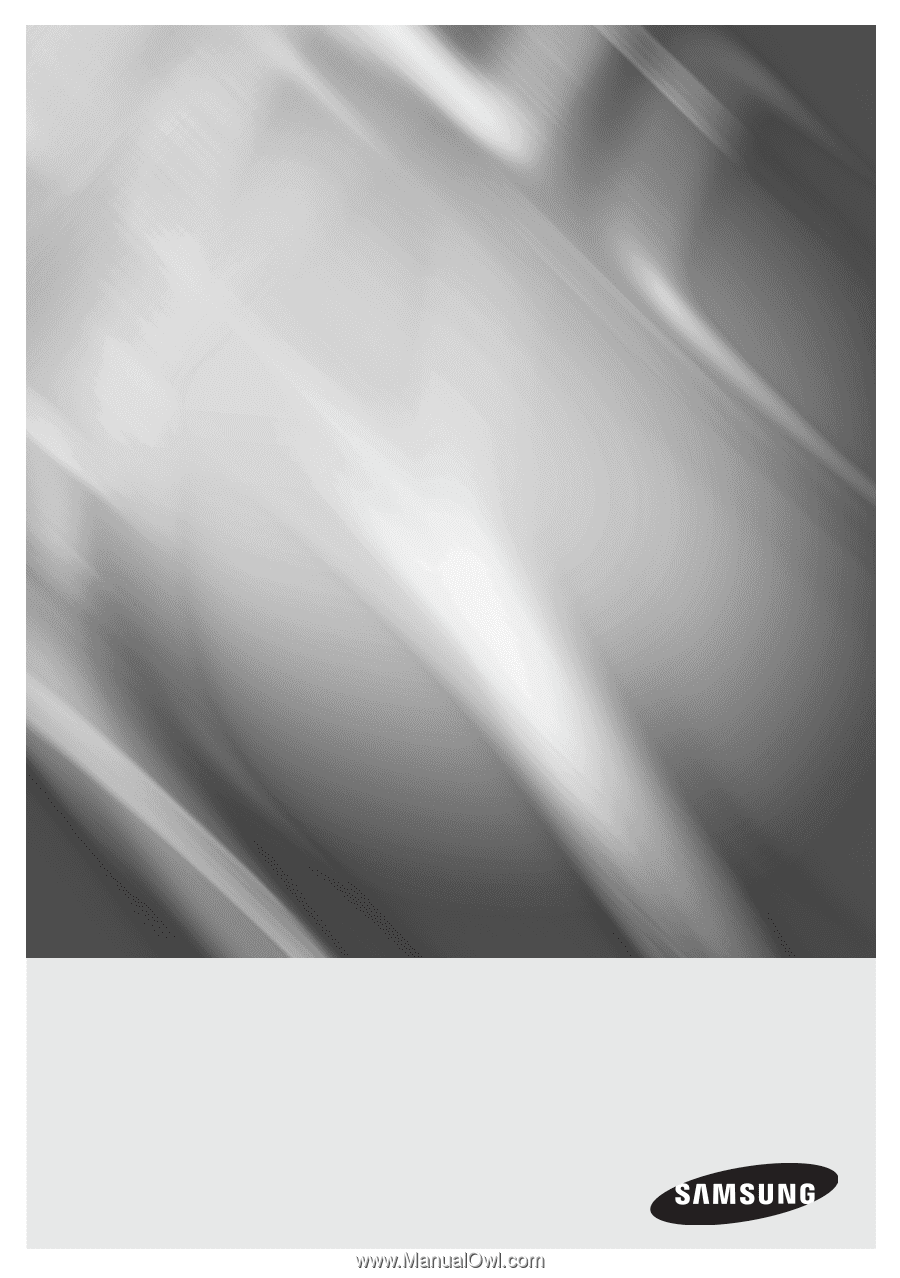
imagine
the possibilities
Thank you for purchasing this Samsung product.
To receive more complete service,
please register your product at
www.samsung.com/register
Portable Blu-ray Multimedia Player
user manual
BD-C8000