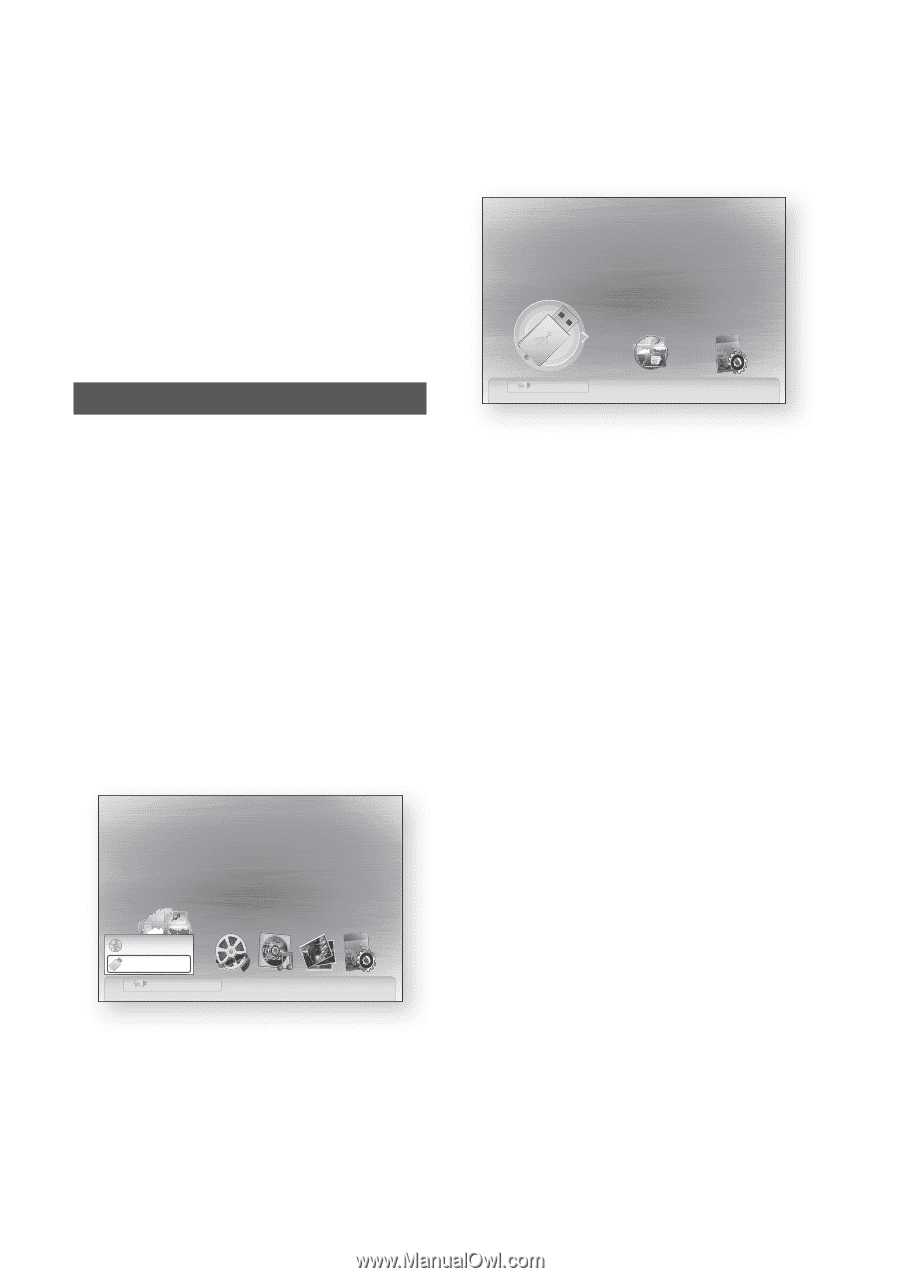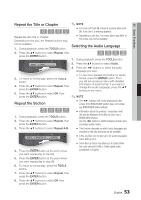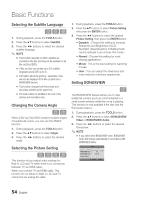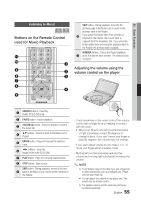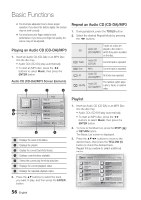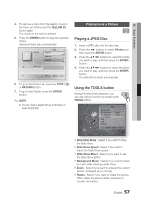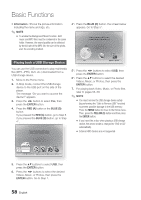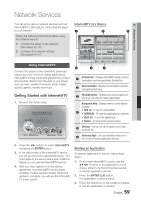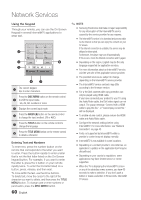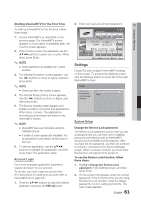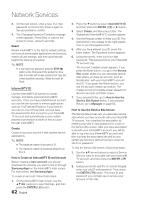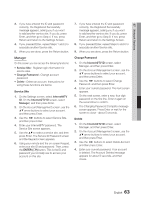Samsung BD-C8000 User Manual (user Manual) (ver.1.0) (English) - Page 58
Playing back a USB Storage Device, YELLOW C, ENTER
 |
UPC - 036725608290
View all Samsung BD-C8000 manuals
Add to My Manuals
Save this manual to your list of manuals |
Page 58 highlights
Basic Functions • Information : Shows the picture information including the name and size, etc. ✎ NOTE ▪ To enable the Background Music function, both music and MP3 files must be contained in the same folder. However, the sound quality can be affected by the bit rate of the MP3 file, the size of the photo, and the encoding method. 4-1. Press the BLUE (D) button, the screen below appears. Go to Step 5-1. Please activate Internet@TV service to enjoy a variety of Internet Services. USB Playing back a USB Storage Device You can use the USB connection to play multimedia files (MP3, JPEG, DivX, etc.) downloaded from a USB storage device. 1. Move to the Home menu. 2. In Stop mode, connect the USB storage device to the USB port on the side of the player. The message "Do you want to access the device?" appears. 3. Press the ◄► button to select Yes, then press the ENTER button. 4. Press the RED (A) button or the BLUE (D) button. If you pressed the RED (A) button, go to Step 5. If you pressed the BLUE (D) button, go to Step 4-1. Please activate Interninteertne@t raTdioV serviYcoueTube to enjoy a variety of Internet Services. USB d Home " Enter 5-1. Press the ◄► buttons to select USB, then press the ENTER button. 6-1. Press the ▲▼ buttons to select the desired Videos, Music, or Photos, then press the ENTER button. 7. For playing back Video, Music, or Photo files, refer to pages 55~58. ✎ NOTE ▪ You must remove the USB storage device safely (by performing the "Safe to Remove USB" function) to prevent possible damage to the USB memory. Press the MENU button to move to the Home menu, Then, press the YELLOW (C) button and then press the ENTER button. ▪ If you insert the a disc when playing a USB storage device, the device mode is changed to "DVD or CD" automatically. ▪ External HDD devices are not supported. CD USB USB a Change Device c Safely Remove USB d View Devices " Enter 5. Press the ▲▼ buttons to select USB, then press the ENTER button. 6. Press the ◄► buttons to select the desired Videos, Music, or Photos, then press the ENTER button. Go to Step 7. 58 English