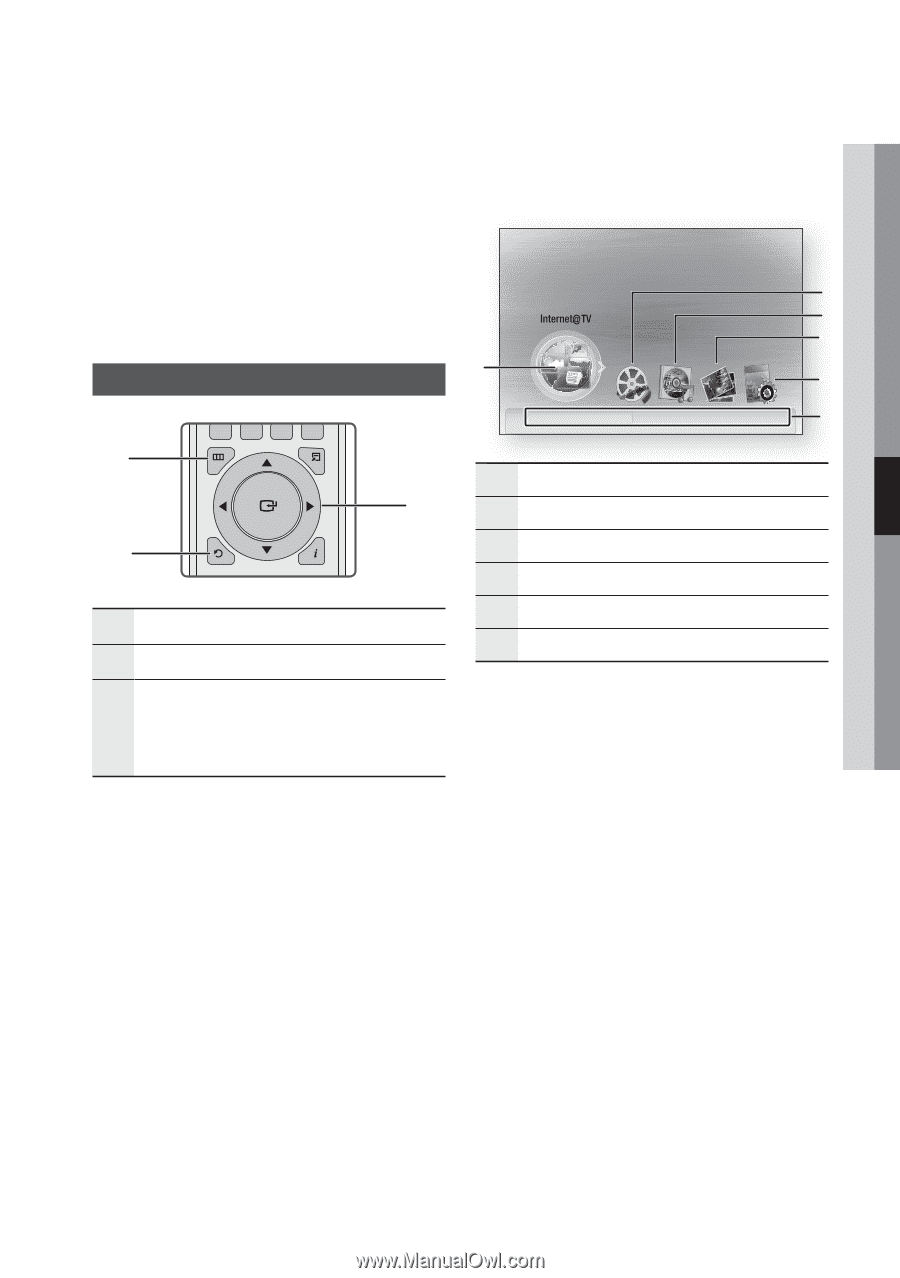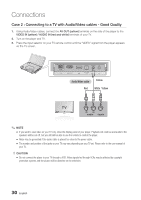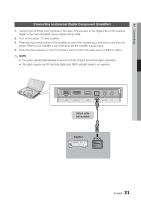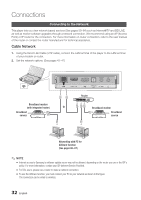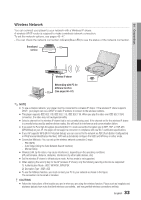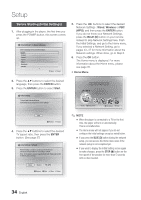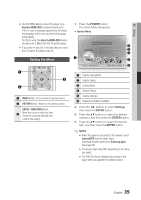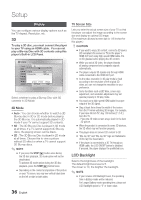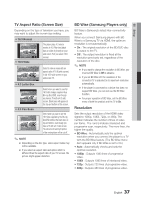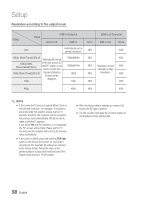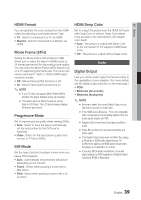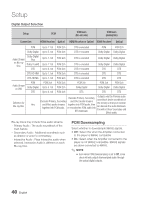Samsung BD-C8000 User Manual (user Manual) (ver.1.0) (English) - Page 35
Setting the Menu, The Home Menu will appear.
 |
UPC - 036725608290
View all Samsung BD-C8000 manuals
Add to My Manuals
Save this manual to your list of manuals |
Page 35 highlights
05 Setup ▪ Use the HDMI cable to connect the player to an Anynet+(HDMI-CEC)-compliant Samsung TV. If the TV uses a language supported by the player, that language will be set to a preferred language automatically. For this to work, the Anynet+(HDMI-CEC) feature should be set to On in both the TV and the player. ▪ If you make no input for 5 minutes after your close the LCD panel, the player turns off. Setting the Menu 1 A B MENU C D TOOLS 2 RETURN INFO 3 1 MENU Button : Press to move to the Home menu. 2 RETURN Button : Return to the previous menu. ENTER / DIRECTION Button : 3 Move the cursor or select an item. Select the currently selected item. Confirm the setting. 1. Press the POWER button. The Home Menu will appear. • Home Menu 1 Please activate Interninteertne@t raTdioV serviYcoueTube to enjoy a variety of Internet Services. No Disc a Change Device d View Devices " Enter 2 3 4 5 6 1 Selects Internet@TV. 2 Selects Videos. 3 Selects Music. 4 Selects Photos. 5 Selects Settings. 6 Displays the buttons available. 2. Press the ◄► buttons to select Settings, then press the ENTER button. 3. Press the ▲▼ buttons to select the desired submenu, and then press the ENTER button. 4. Press the ▲▼ buttons to select the desired item, and then press the ENTER button. ✎ NOTE ▪ When the player is connected to the network, select Internet@TV from the Home menu. Download desired content from Samsung Apps. (See page 64) ▪ The access steps may differ depending on the menu you select. ▪ The OSD (On Screen Display) may change in this player after you upgrade the software version. English 35