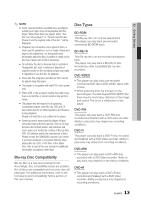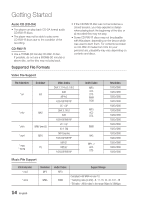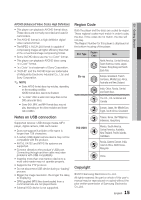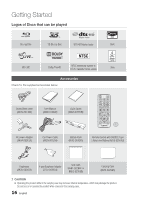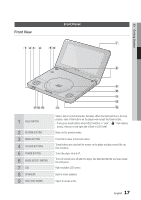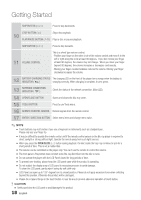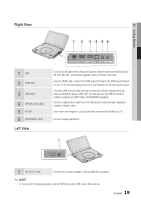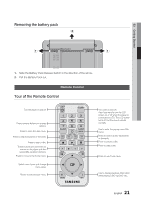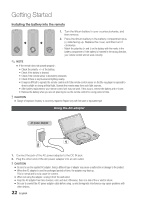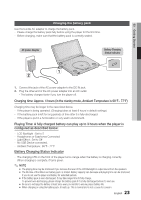Samsung BD-C8000 User Manual (user Manual) (ver.1.0) (English) - Page 18
Play/pause Button, Open/close Button - remote
 |
UPC - 036725608290
View all Samsung BD-C8000 manuals
Add to My Manuals
Save this manual to your list of manuals |
Page 18 highlights
Getting Started SKIP BUTTON ( ) Press to skip backwards. STOP BUTTON ( ) 10 PLAY/PAUSE BUTTON ( Stops disc playback. ) Plays a disc or pauses playback. SKIP BUTTON ( ) Press to skip forwards. 11 VOLUME CONTROL This is a wheel type volume control. - Position your finger on the outer circle of the volume control and move it to the left or right along the circle at least 90 degrees. If you don't move your finger at least 90 degrees, the volume may not change. When you move your finger beyond 90 degrees, the volume increases or decreases continuously. - Moving your finger counterclockwise reduces the volume. Moving your finger clockwise increases the volume. 12 BATTERY CHARGING STATUS The charging LED on the front of the player turns orange when the battery is INDICATOR ( ) charging correctly. When charging is complete, it turns green. 13 NETWORK CONNECTION INDICATOR ( ) Check the status of the network connection. (Blue LED) 14 OPEN/CLOSE BUTTON Opens and closes the disc tray cover. 15 TOOLS BUTTON Press to use Tools menu. 16 REMOTE CONTROL SENSOR Detects signals from the remote control. 17 ENTER / DIRECTION BUTTON Select menu items and change menu value. ✎ NOTE ▪ Touch buttons may not function if you use a fingernail or instruments such as a ballpoint pen. Please only use your finger tip. ▪ It may be difficult to operate the remote control unit if the remote control sensor on the Blu-ray player is exposed to direct sunlight or strong artificial light. Operate the remote away from such light sources. ▪ When you press the OPEN/CLOSE ( ) button during playback, the disc inside the tray may continue to spin for a short period of time. This is not a malfunction. ▪ The volume can be controlled on the player only. You can't use the remote to control the volume. ▪ The front panel's Play button does not start some Blu-ray disc titles from the disc's menu. ▪ Do not operate the player with the LCD Panel closed for long periods of time. ▪ To prevent over-heating, please keep the LCD panel open while the product is operating. ▪ Do not subject the display area of LCD panel to excessive pressure to avoid damage. To clean the LCD panel, gently wipe it using dry soft cloth only. ▪ LCD Panel can open up to 125° degree from its closed position. Please do not apply excessive force when unfolding beyond this position. Otherwise the product will be damaged. ▪ Please do not place things on the touch button or near its area to prevent abnormal operation of touch button. ! CAUTION ▪ Gently open/close the LCD panel to avoid damage to the product. 18 English