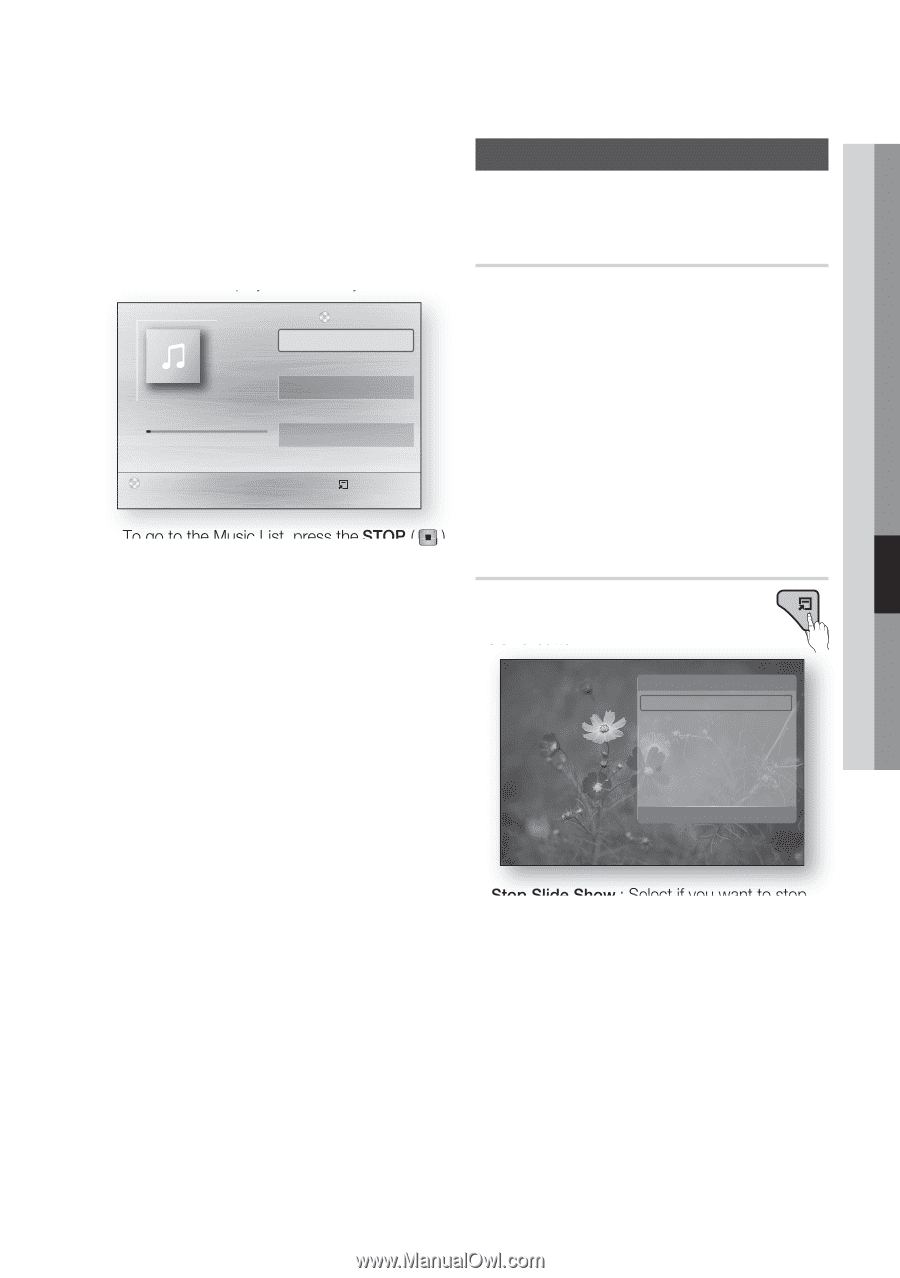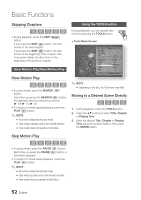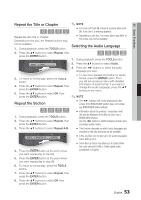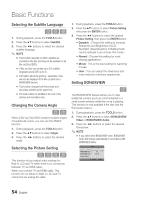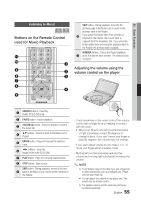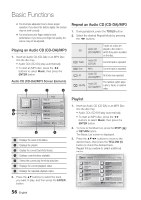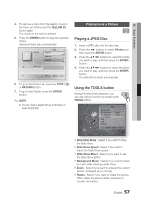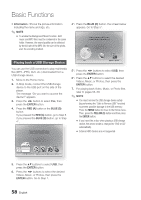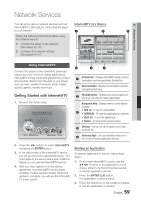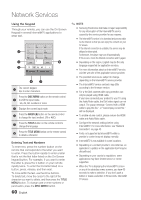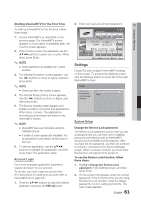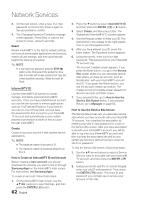Samsung BD-C8000 User Manual (user Manual) (ver.1.0) (English) - Page 57
Playing back a Picture, Playing a JPEG Disc, Using the TOOLS button
 |
UPC - 036725608290
View all Samsung BD-C8000 manuals
Add to My Manuals
Save this manual to your list of manuals |
Page 57 highlights
06 Basic Functions 4. To remove a track from the playlist, move to the track, and then press the YELLOW (C) button again. The check on the track is deleted. 5. Press the ENTER button to play the selected tracks. Selected tracks play automatically. TRACK 001 Playlist TRACK 001 TRACK 002 TRACK 003 1/3 05:57 04:27 04:07 + 00:08 / 05:57 CD " Pause Tools ' Return Playing back a Picture G Playing a JPEG Disc 1. Insert a JPEG disc into the disc tray. 2. Press the ◄► buttons to select Photos and then press the ENTER button. 3. Press the buttons to select the folder you want to play, and then press the ENTER button. 4. Press the buttons to select the photo you want to play, and then press the ENTER button. The Slide Show starts automatically. 6. To go to the Music List, press the STOP ( ) or RETURN button. 7. To go to the Playlist, press the ENTER button. ✎ NOTE ▪ You can create a playlist with up to 99 tracks on Audio CD (CD-DA). Using the TOOLS button During the slide show playback, you can use various function by pressing the TOOLS button. Tools Stop Slide Show Slide Show Speed : Slide Show Effect : Background Music Zoom Rotate Information Normal Fade1 > Move " Enter ' Return • Stop Slide Show : Select if you want to stop the slide show. • Slide Show Speed : Select if you want to adjust the Slide Show speed. • Slide Show Effect : Select if you want to set the Slide Show Effect. • Background Music : Select if you want to listen to music while viewing a slide show. • Zoom : Select if you want to enlarge the current picture. (Enlarged up to 4 times) • Rotate : Select if you want to rotate the picture. (This rotates the picture either clockwise or counter clockwise.) English 57