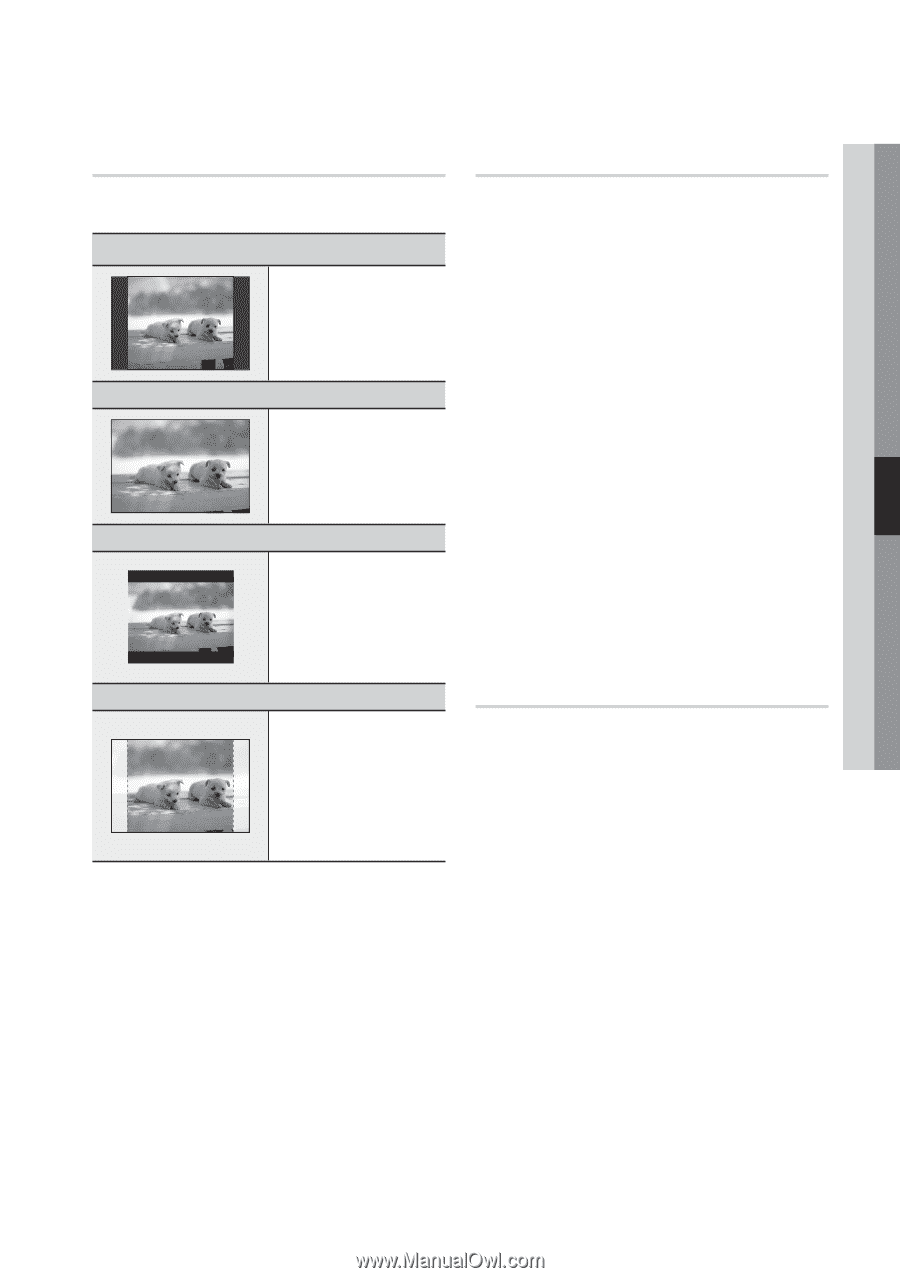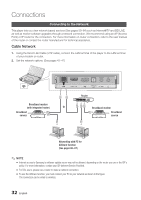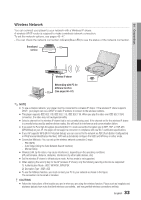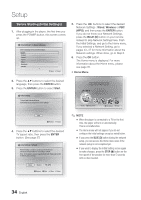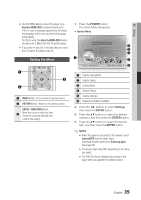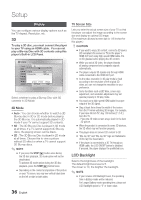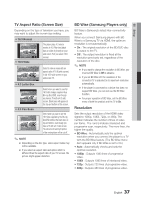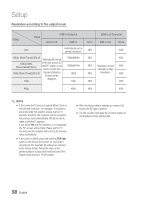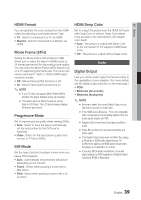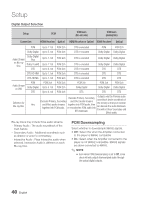Samsung BD-C8000 User Manual (user Manual) (ver.1.0) (English) - Page 37
TV Aspect Ratio (Screen Size), BD Wise (Samsung Players only), Resolution, Setup, 9 Normal, 9 Wide - 1080p blu ray disc player
 |
UPC - 036725608290
View all Samsung BD-C8000 manuals
Add to My Manuals
Save this manual to your list of manuals |
Page 37 highlights
05 Setup TV Aspect Ratio (Screen Size) Depending on the type of television you have, you may want to adjust the screen size setting. • 16:9 Normal • 16:9 Wide The player plays 4:3 source movies in 4:3 Pillar-box (black bars on sides of picture) on your wide scren TV if you select 16:9 normal. Select to view a movie with an aspect ratio of 16:9 (wide screen) in full 16:9 wide screen on your widescreen TV. • 4:3 Letter Box • 4:3 Pan-Scan Select when you want to see full 16:9 ratio images supplied by a Blu-ray Disc/DVD, even though you have a TV with a 4:3 ratio screen. Black bars will appear at the top and bottom of the screen. Select when you want to see the 16:9 video supplied by the Blu-ray Disc/DVD without the black bars on top and bottom, even though you have a TV with a 4:3 ratio screen. The extreme left and right portion of the movie picture will be cut off. ✎ NOTE ▪ Depending on the disc type, some aspect ratios may not be available. ▪ If you select an aspect ratio and option which is different than the aspect ratio of your TV screen, the picture might appear distorted. BD Wise (Samsung Players only) BD Wise is Samsung's latest inter-connectivity feature. When you connect Samsung players with BD Wise to a Samsung TV via HDMI, the optimum resolution is set automatically. • On : The original resolution of the BD/DVD disc is output to the TV. • Off : The output resolution is fixed at the resolution previously set, regardless of the resolution of the disc. ✎ NOTE ▪ If you want to change the resolution in BD Wise, you must set BD Wise to Off in advance. ▪ If you set BD Wise off, the resolution of the connected TV is adjusted to its maximum resolution automatically. ▪ If the player is connected to a device that does not support BD Wise, you can not use the BD Wise function. ▪ For proper operation of BD Wise, set the BD Wise menu of both the product and the TV to On. Resolution Sets the output resolution of the HDMI video signal to 1080p, 1080i, 720p, or 480p. The number indicates the number of lines of video per frame. The i and p indicate interlaced and progressive scan, respectively. The more lines, the higher the quality. • BD Wise : Automatically sets the optimal resolution when you connect the player to a TV with the BD Wise feature. (The BD Wise menu item appears only if BD Wise is set to On.) • Auto : Automatically checks and sets the optimal resolution. • 1080p : Outputs 1080 lines of progressive video. • 1080i : Outputs 1080 lines of interlaced video. • 720p : Outputs 720 lines of progressive video. • 480p : Outputs 480 lines of progressive video. English 37