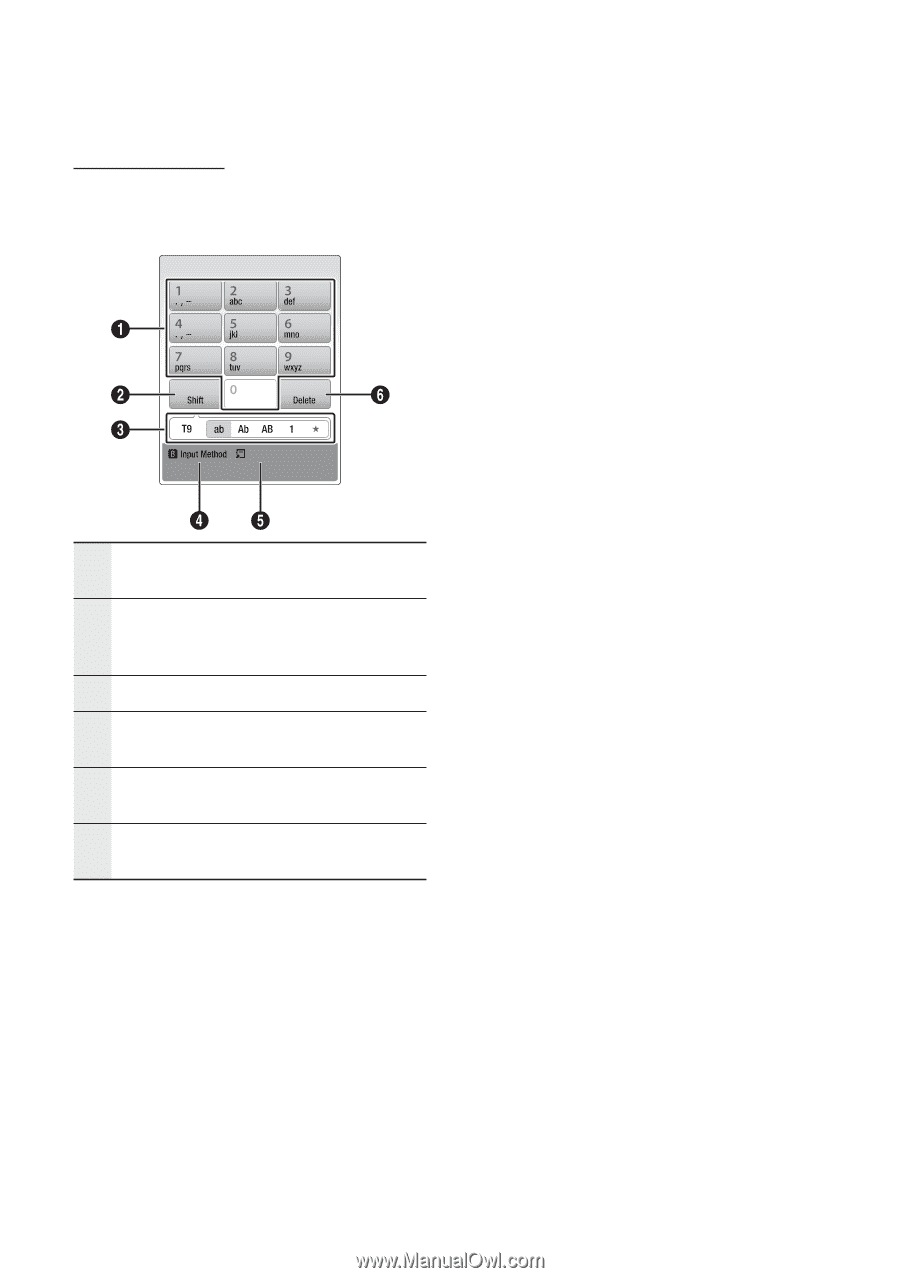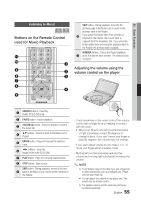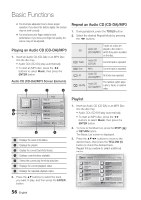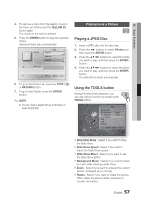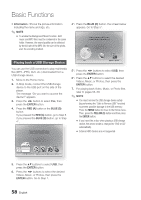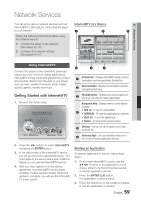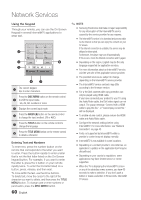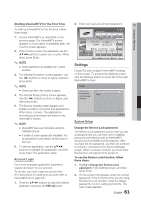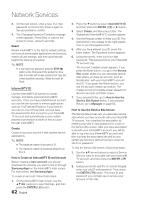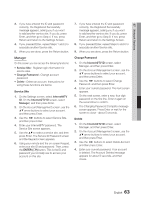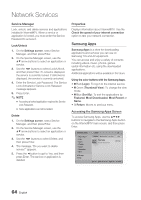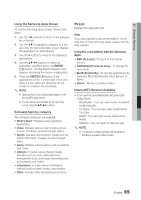Samsung BD-C8000 User Manual (user Manual) (ver.1.0) (English) - Page 60
Entering Text and Numbers, Using the Keypad - firmware
 |
UPC - 036725608290
View all Samsung BD-C8000 manuals
Add to My Manuals
Save this manual to your list of manuals |
Page 60 highlights
Network Services Using the Keypad Through your remote, you can use the On-Screen Keypad in several Internet@TV applications to enter text. Language : English 1 The current keypad. Use to enter characters. Press the DISC MENU button on the remote control 2 to shift the input mode. : ab, Ab, AB, numbers or icons. 3 Displays the current input mode. 4 Press the GREEN (B) button on the remote control to change the input method. (T9 or ABC) 5 Press the TOOLS button on the remote control to change the language. 6 Press the TITLE MENU button on the remote control to delete a character. Entering Text and Numbers To enter text, press the number button on the remote that corresponds to the letter you want to enter. Press the button rapidly to enter a letter that is not the first letter listed on the On-Screen keypad button. For example, if you want to enter the letter b, press the 2 button on your remote rapidly twice. To enter the first letter listed on a button, press, release, and then wait. To move within the text, use the Arrow buttons. To delete text, move the cursor to the right of the character you want to delete, and then press the TITLE MENU button. To change case or enter numbers or punctuation, press the DISC MENU button. 60 English ✎ NOTE ▪ Samsung Electronics shall take no legal responsibility for any interruption of the Internet@TV service caused by the service provider for any reasons. ▪ The Internet@TV service is to download and process data via the Internet so that you can enjoy the contents on your TV screen. If the Internet connection is unstable, the service may be delayed or interrupted. Furthermore, the player may turn off automatically. If this occurs, check the Internet connection and try again. ▪ Depending on the region, English may be the only language supported for application services. ▪ For more information about an Internet@TV service, visit the web site of the applicable service provider. ▪ The provided services are subject to change, depending on the Internet@TV service provider. ▪ The Internet@TV service contents may differ according to the firmware version. ▪ For-a-fee DivX contents with copy protection can only be played using HDMI cable. If you have connected your product to your TV using the Audio/Video cable, the DivX video signal can not output. The popup message "Connect with a HDMI cable to play this file." or "Cannot play current file." will be displayed. ▪ To enable volume control, please remove the HDMI cable and Audio/Video cable. ▪ Configure the network settings before using Internet@TV. For more information, see "Network Connection" on page 43. ▪ Fonts not supported by Internet@TV within a provider's content may not display normally. ▪ Internet@TV is not available in some locations. ▪ Depending on a content provider's circumtances, an application's updates or the application itself may be discontinued. ▪ Depending on your country's regulations, some applications may have limited service or not be supported. ▪ When the TV is displaying the Internet@TV screen or any of its subsidiary menu screens, you have 60 seconds to make a selection. If you don't push a button or make a selection in 60 seconds, Internet@ TV closes.