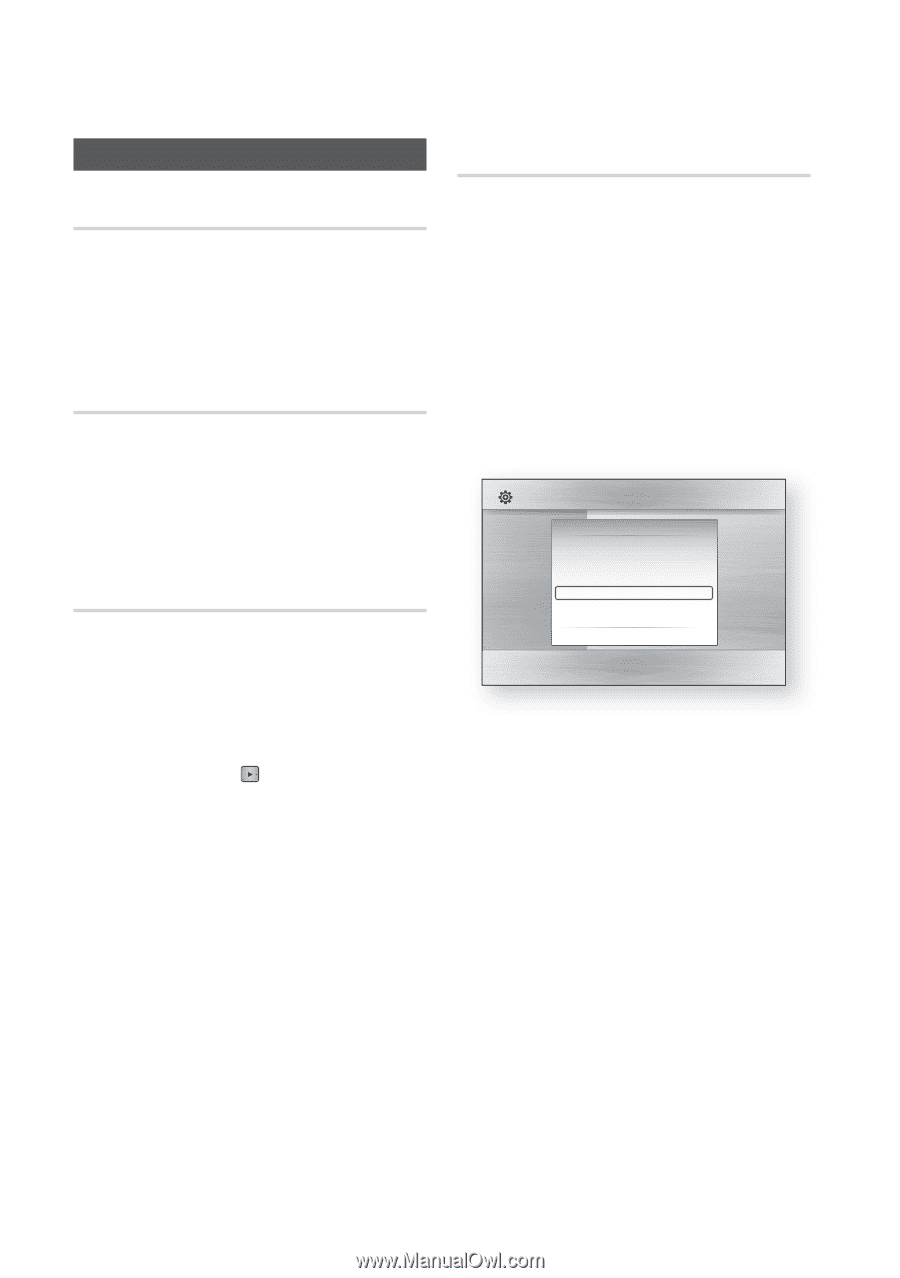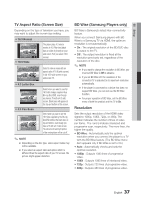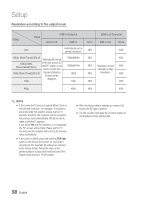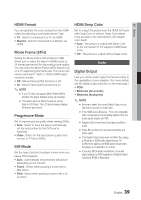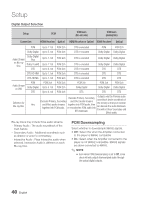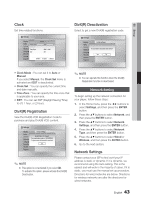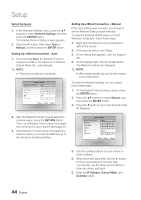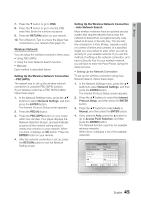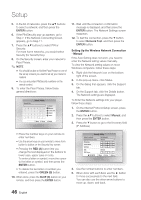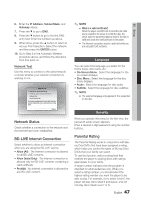Samsung BD-C8000 User Manual (user Manual) (ver.1.0) (English) - Page 42
System, Initial Settings, Internet@TV Screen Size, Anynet+(HDMI-CEC), BD Data Management, Size 1
 |
UPC - 036725608290
View all Samsung BD-C8000 manuals
Add to My Manuals
Save this manual to your list of manuals |
Page 42 highlights
Setup System Initial Settings By adjusting the Initial Settings, you can set the language, TV aspect ratio, and Network Settings, etc. For more information on the settings, refer to the corresponding section in this user manual. (See pages 34~49) Internet@TV Screen Size Set the Internet@TV Screen to the optimal size. • Size 1 : Display smaller application icons. You may see some black on the sides of the screen. • Size 2 : Display normal application icons. Size 3 : Display larger application icons. The image may be too large for your TV screen. Anynet+(HDMI-CEC) Anynet+ is a convenient function that offers linked operations with other Samsung products that have the Anynet+ feature. To operate this function, connect this player to an Anynet+ Samsung TV with an HDMI cable. You can operate this player using a Samsung TV remote control and start disc playback simply by pressing the PLAY ( ) button on the TV's remote control. For more information, please see the TV user's manual. • Off : Anynet+ function is off. • On : Anynet+ function is on. ✎ NOTE ▪ This function is not available if the HDMI cable does not support CEC. ▪ If your Samsung TV has an n logo, then it supports the Anynet+ function. ▪ Depending on your TV, certain HDMI output resolutions may not work. Please refer to the user's manual of your TV. BD Data Management Lets you manage the downloaded contents you accessed through a Blu-ray Disc that supports the BD-LIVE service. You can check the device information including the storage size, delete the BD data, or change the Flash memory device. Change Device allows you to select either the player's Internal Memory or External Memory (a connected USB Device). If the data to be stored from BD-LIVE is greater than the size of the remaining memory or the Internal Memory is full, connect an External USB device, then select External Device in the menu. Settings Display BDODn-aStacrMeeannaMgeenmuent : Audio Current DeviDciesc Menu: Internal Me:mory System Total Size Audio : 589MB : Network Available SizSeubtitle : 588MB : Language Delete BD Data Security Change Device : Internal Memory General Support > Move " Select ' Return Description of Device (Storage) Information on the Player • Total Size : Total memory size of the Device (Storage). • Available Size : Available memory in the Device (Storage). ✎ NOTE ▪ In the external memory mode, disc playback is stopped if you disconnect the USB device in the middle of playback. ▪ Only those USB devices formatted in the FAT file system (DOS 8.3 volume label) are supported, We recommend you use USB devices that support the USB 2.0 protocol with 4 MB/sec or faster read/write speed. ▪ The Resume Play function may not work after you format the storage device. ▪ The total memory available for BD Data Management may vary, depending on the conditions. 42 English