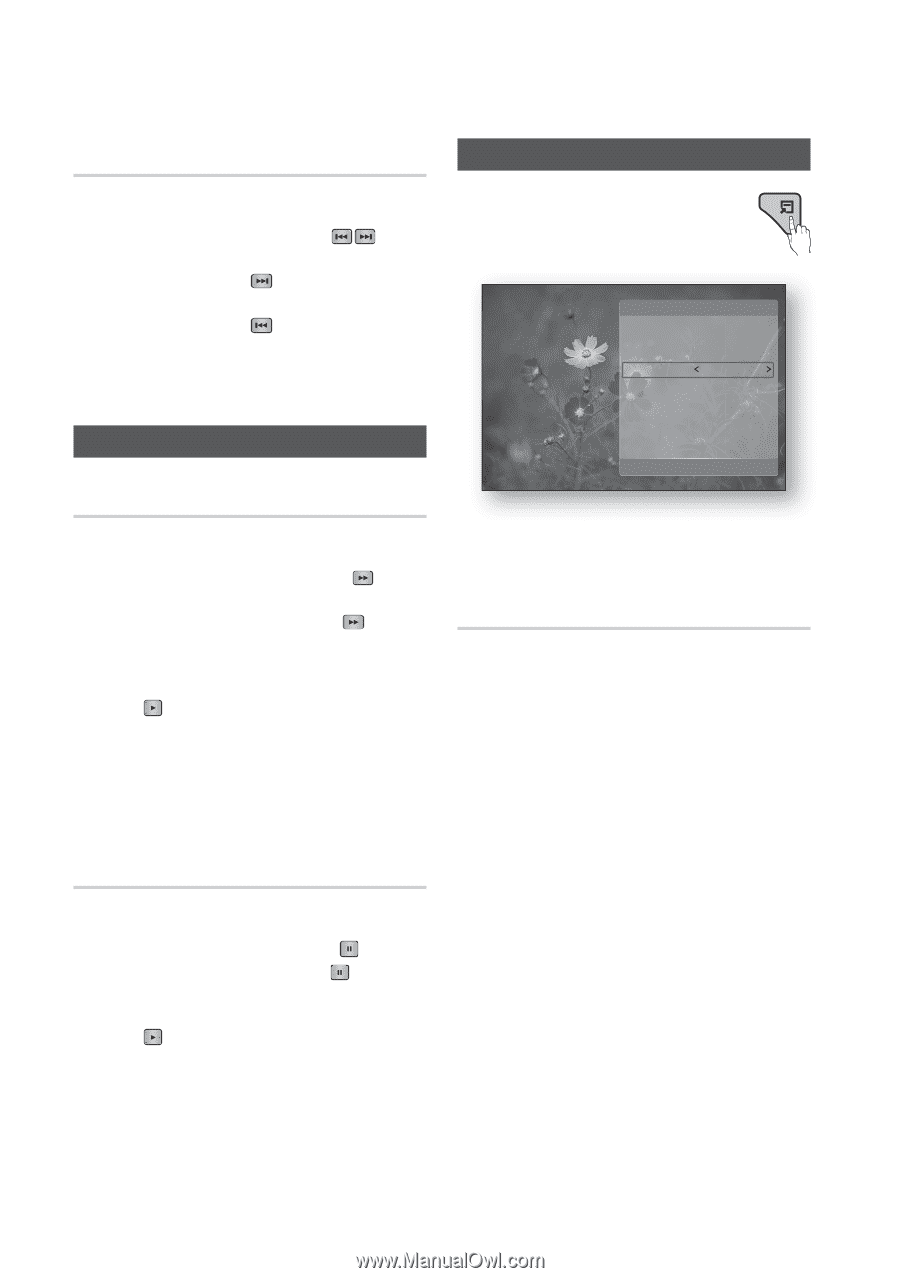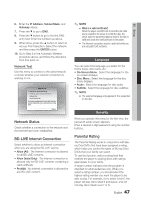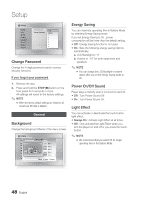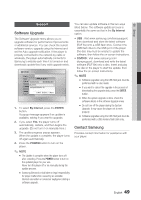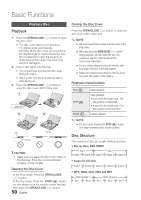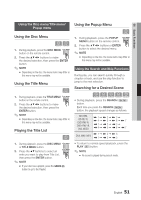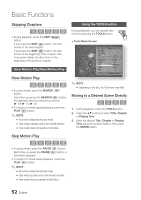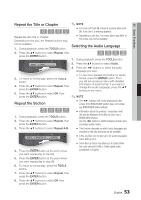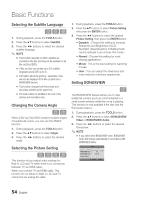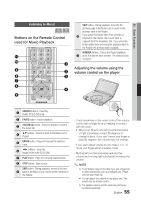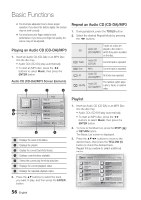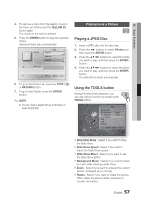Samsung BD-C8000 User Manual (user Manual) (ver.1.0) (English) - Page 52
Skipping s, Slow Motion Play/Step Motion Play, Slow Motion Play, Using the TOOLS button - new
 |
UPC - 036725608290
View all Samsung BD-C8000 manuals
Add to My Manuals
Save this manual to your list of manuals |
Page 52 highlights
Basic Functions Skipping Chapters hzZyx • During playback, press the SKIP ( ) button. If you press the SKIP ( ) button, the disc moves to the next chapter. If you press the SKIP ( ) button, the disc moves to the beginning of the chapter. One more press makes the disc move to the beginning of the previous chapter. Slow Motion Play/Step Motion Play Slow Motion Play hzZyx • In pause mode, press the SEARCH ( ) button. Each time you press the SEARCH ( ) button, the playback speed is reduced as follows: * 1/8 * 1/4 * 1/2 • To return to normal speed playback, press the PLAY ( ) button. ✎ NOTE ▪ No sound is played during slow mode. ▪ Slow motion operates only in the forward direction ▪ Slow motion does not operate on DivX discs. Using the TOOLS button During playback, you can operate disc menu by pressing the TOOLS button. • Tools Menu Screen DISC MENU POPUP MENU Title Chapter Playing Time Repeat Audio Subtitle Angle Tools : 1/1 4/21 : 00:12:06 : Off : 1/7 ENG Multi CH : 1/6 ENG : 1/1 ▼ < Change " Enter ✎ NOTE ▪ Depending on the disc, the Tools menu may differ. Moving to a Desired Scene Directly hzZy 1. During playback, press the TOOLS button. 2. Press the ▲▼ buttons to select Title, Chapter or Playing Time. 3. Enter the desired Title, Chapter or Playing Time using the number buttons, then press the ENTER button. Step Motion Play hzZyx • In pause mode, press the PAUSE ( ) button. Each time you press the PAUSE ( ) button, a new frame appears. • To return to normal speed playback, press the PLAY ( ) button. ✎ NOTE ▪ No sound is played during step mode. ▪ Step motion operates only in the forward direction. ▪ Step motion does not operate on DivX discs. 52 English