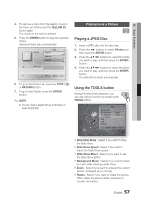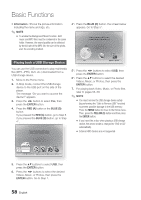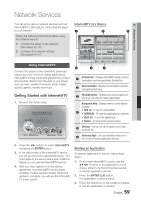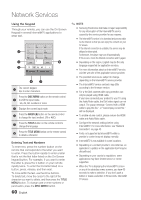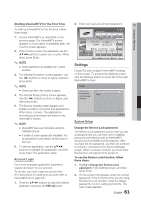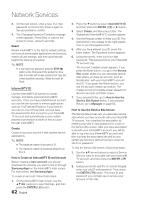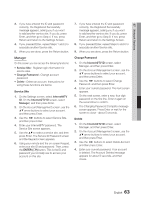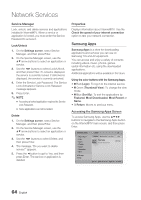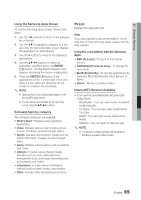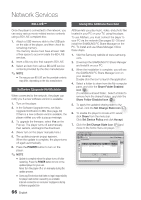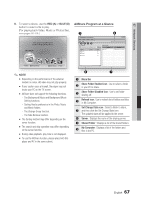Samsung BD-C8000 User Manual (user Manual) (ver.1.0) (English) - Page 62
Reset, Create, How to Create an Internet@TV ID and Account, How to Use the Service Site Screen
 |
UPC - 036725608290
View all Samsung BD-C8000 manuals
Add to My Manuals
Save this manual to your list of manuals |
Page 62 highlights
Network Services 3. On the next screen, enter a new, four digit password on the first line. Enter it again on the second line to confirm. 4. The Changing Password Complete message screen appears. Press Enter or wait for the screen to close - about 5 seconds. Reset Resets Internet@TV to the factory default settings, removes all downloaded applications and services, erases all user settings, and then automatically begins the start-up procedure. ✎ NOTE ▪ If you forgot your password, press the STOP () button on the front panel of the product for more than 5 seconds with no disc inserted. Don't use this unless absolutely necessary. Works the same as Reset. Internet@TV ID Use the Internet@TV ID function to create, manage, and delete personal Internet@TV accounts. Once you have established an account, you can link the account to service applications such as YouTube and Pandora. If you have an account on one of those sites, you can save the password for that account to your Internet@ TV account and automatically access certain, password protected functions of that account through Internet@TV. Create Create an account and link it with desired service applications. ✎ NOTE ▪ The maximum number of accounts is 10. ▪ The maximum number of characters allowed in an ID is 8. How to Create an Internet@TV ID and Account Before creating a User account, you should download the services you want to link to through Samsung Apps on the Internet@TV main screen. For instructions, see Samsung Apps. To create an account, follow these steps: 1. On the Internet@TV main screen, use the buttons to select Settings, and then press the ENTER (E) button. 62 English 2. Press the ▼ button to select Internet@TV ID, and then press the ENTER (E) or ► button. 3. Select Create, and then press Enter. The Keypad and Interntet@TV ID screens appear. 4. Use the Keypad screen to enter your ID. The instructions in the sidebar to the right explain how to use the keypad screen. 5. After you have entered your ID, press the Enter button. The Password screen appears. 6. Using the remote, enter your four digit password. This password is for your Internet@ TV account only. The Account Created screen appears. If you press the Enter button, you go to the Service Site screen where you can associate service sites where you have an account, such as Blockbuster, with your Internet@TV account and ID. If you press the Return button, you exit the account creation procedure. The Create Account Complete screen appears for about 5 seconds, and then closes. 7. If you pressed Enter, go to How to Use the Service Site Screen below. If you pressed Return, go to Manager on page 63. How to Use the Service Site Screen The Service Site screen lets you associate service sites where you have accounts with your Internet@ TV account. You complete the association by entering your user ID and password for a site on the Service Site screen. After you have associated a site with your Internet@TV account, you will be able to log onto your Internet@TV account and then log onto the associated site and access certain site functions without having to enter the site ID or password. To Use the Service Site screen, follow these steps: 1. Use the ▲▼ arrow buttons to select a Service Site you want to associate with your Internet@ TV account, and then press the ENTER (E) button. 2. Using your remote and the on-screen Keypad, enter your site ID and password. Then, press the ENTER (E) button. This is the ID and password you normally use to access your account on this site.