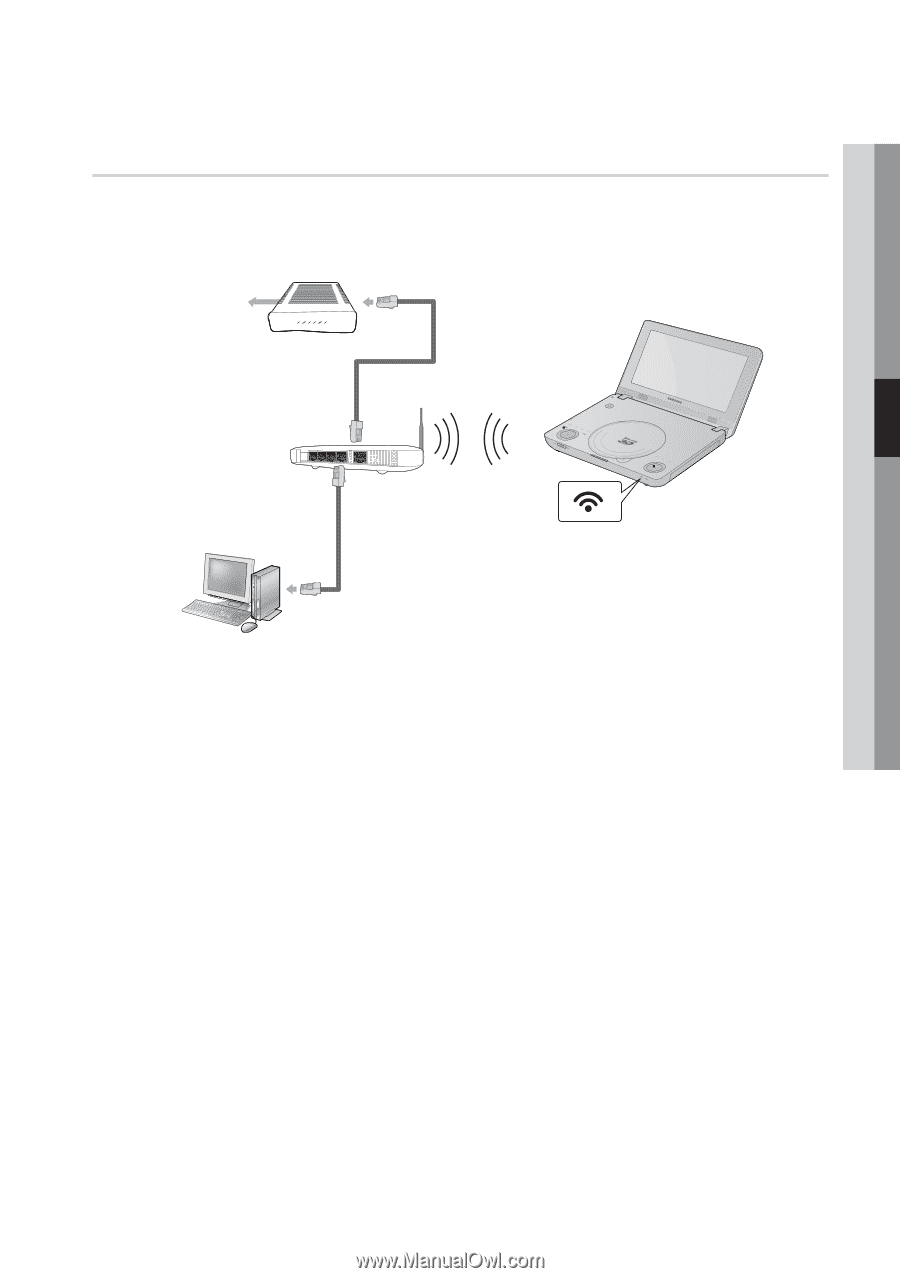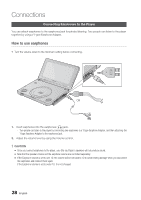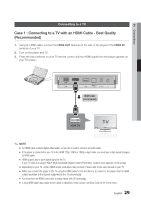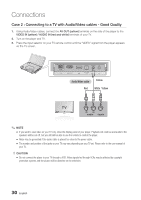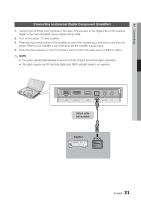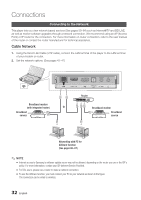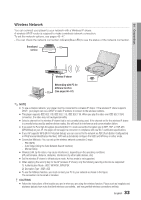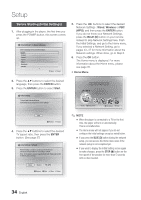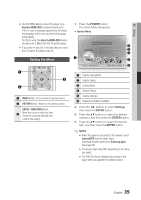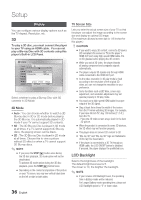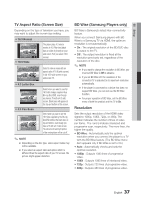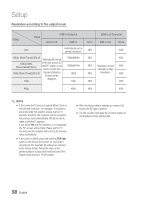Samsung BD-C8000 User Manual (user Manual) (ver.1.0) (English) - Page 33
Wireless Network, Wireless IP sharer, Networking with PC for, AllShare function, See s 66~67 - instructions
 |
UPC - 036725608290
View all Samsung BD-C8000 manuals
Add to My Manuals
Save this manual to your list of manuals |
Page 33 highlights
04 Connections Wireless Network You can connect your player to your network with a Wireless IP sharer. A wireless AP/IP router is required to make a wireless network connection. To set the network options, see pages 43~47. - You can check the network connection indicator(Blue LED) to see the status of the network connection. Broadband service Wireless IP sharer Networking with PC for AllShare function (See pages 66~67) ✎ NOTE ▪ To use a wireless network, your player must be connected to a wireless IP sharer. If the wireless IP sharer supports DHCP, your player can use a DHCP or static IP address to connect to the wireless network. ▪ This player supports IEEE 802.11B, IEEE 802.11G, IEEE 802.11N. When you play the video over IEEE 802.11B/G connection, the video may not be played smoothly. ▪ Select a channel for the wireless IP sharer that is not currently being used. If the channel set for the wireless IP sharer is currently being used by another device nearby, this will result in interference and communication failure. ▪ If you select the Pure High-throughput (Greenfield) 802.11n mode and set the Encryption type to WEP, TKIP, or TKIP-AES (WPS2Mixed) on your AP, this player will not support a connection in compliance with new Wi-Fi certification specifications. ▪ If your AP supports WPS (Wi-Fi Protected Setup), you can connect to the network via PBC (Push Button Configuration) or PIN (Personal Identification Number). WPS will automatically configure the SSID and WPA key in either mode. ▪ Connection Methods : You can set up the wireless network connection 3 ways: - PBC (WPS) - Auto Setup (Using the Auto Network Search function) - Manual Setup ▪ Wireless LAN, by its nature, may cause interference, depending on the operating conditions. (AP performance, distance, obstacles, interference by other radio devices, etc). ▪ Set the wireless IP sharer to Infrastructure mode. Ad-hoc mode is not supported. ▪ When applying the security key for the AP (wireless IP sharer), only the following security protocols are supported: 1) Authentication Mode : WEP, WPAPSK, WPA2PSK 2) Encryption Type : WEP, AES ▪ To use the AllShare function, you must connect your PC to your network as shown in the figure. The connection can be wired or wireless. ! CAUTION ▪ Follow the instructions of the location you are in when you are using the wireless function. Places such as hospitals and airplanes typicaly have rules that limit wireless connectivity, and may prohibit wireless connections entirely. English 33