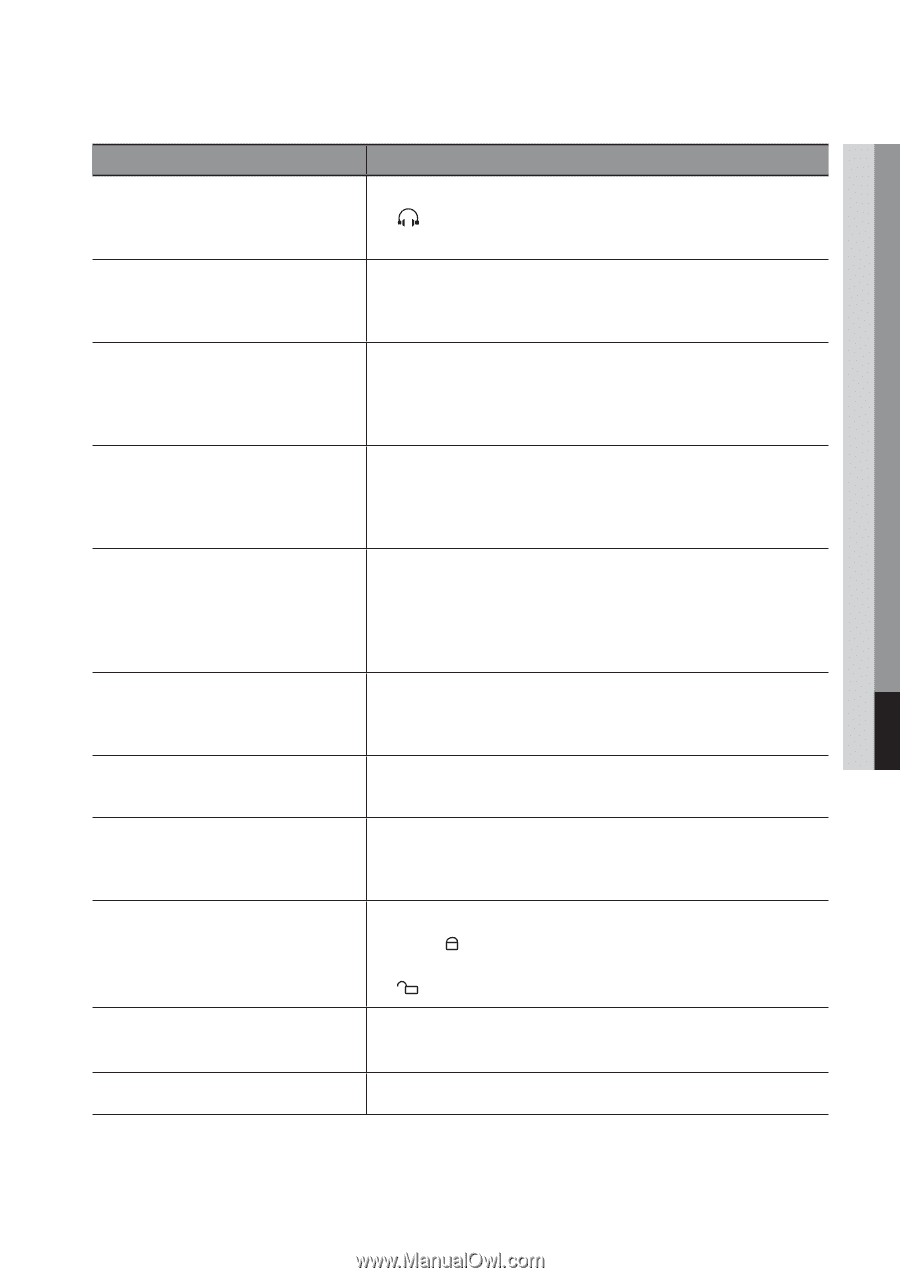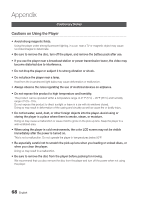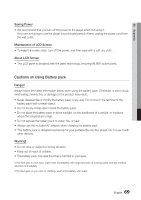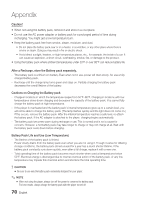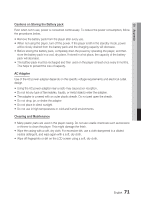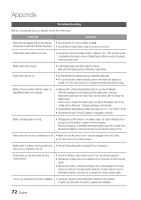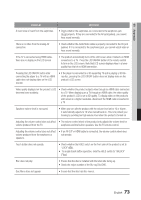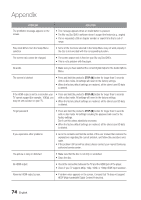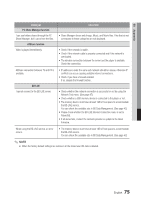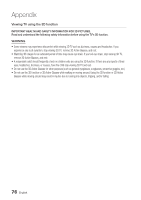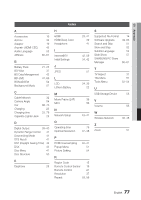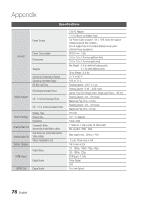Samsung BD-C8000 User Manual (user Manual) (ver.1.0) (English) - Page 73
Pressing the LCD ON/OFF button after, PROBLEM, SOLUTION
 |
UPC - 036725608290
View all Samsung BD-C8000 manuals
Add to My Manuals
Save this manual to your list of manuals |
Page 73 highlights
08 Appendix PROBLEM A loud noise is heard from the earphones. SOLUTION • Check whether the earphones are connected to the earphones jack ( ) properly. If they are connected to the AV jack (yellow), you cannot hear sound normally. There is no video from the analog AV connection. • Check whether the Audio/Video cable is properly connected to the AV jack (yellow). If it is connected to the earphones jack, you cannot watch video or hear sound normally. If the TV is connected using HDMI cable, there are no display on the LCD screen. • The product automatically turns off its LCD screen when it detects an HDMI connection to a TV. Press the LCD ON/OFF button of the remote control to turn on the LCD screen. Note that LCD screen displays video in a lower quality than that of no HDMI connection. Pressing the LCD ON/OFF button after connecting the player to a TV with an HDMI cable does not display video on the LCD monitor. • If the player is connected to a 3D supporting TV and is playing a 3D Bluray disc, pressing the LCD ON/OFF button does not display video on the product's LCD screen. Video quality displayed on the product's LCD becomes lower suddenly. • Check whether the product outputs video through an HDMI cable connected to a TV. When displaying on a TV through an HDMI cable, the video quality of the product's LCD is set to SD quality. To display video on the product's LCD screen in a higher resolution, disconnect the HDMI cable connected to a TV. Earphone volume level is not saved. • When you turn oftt the product with the volume level set to 10 or higher, it automatically adjusts to 10 when turned back on. This is to protect your hearing by avoiding too high volume level when the product is turned on. Adjusting the volume control does not affect • The volume control wheel of the product only adjusts the volume level for volume produced from the TV. earphones and the built-in speakers. Use the TV volume control. Adjusting the volume control does not affect • If an AV OUT or HDMI cable is connected, the volume control wheel does volume produced from the earphones or not operate. speakers. Touch button does not operate. • Check whether the HOLD switch on the front side of the product is set to "LOCK" ( ). • To enable touch button operation, slide the HOLD switch to "UNLOCK" ( ). Disc does not play. • Ensure that the disc is installed with the label side facing up. • Check the region number of the Blu-ray Disc/DVD. Disc Menu does not appear. • Ensure that the disc has disc menus. English 73