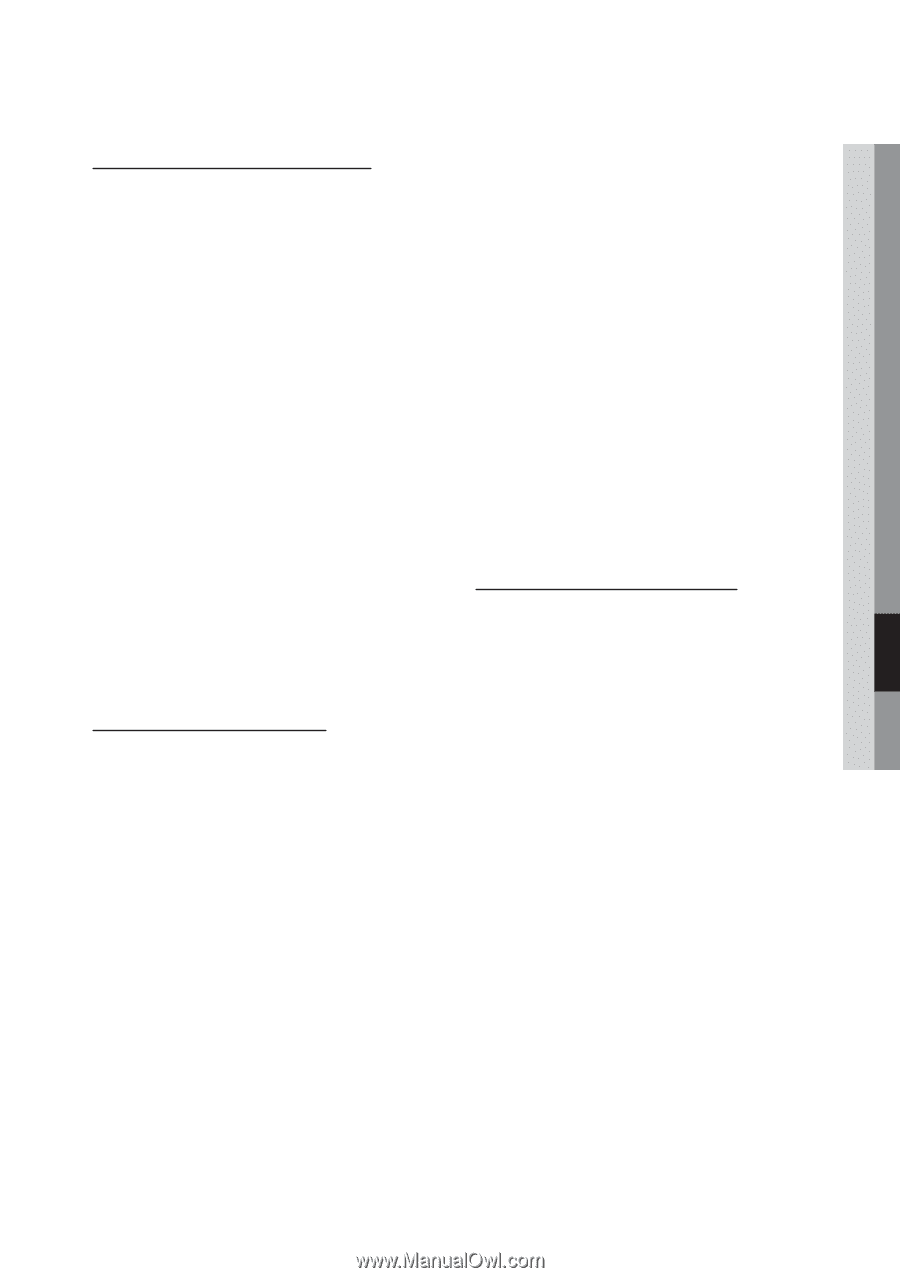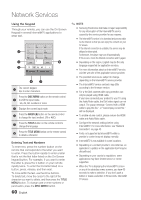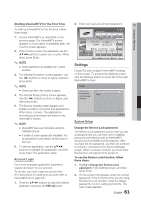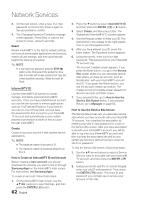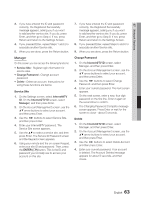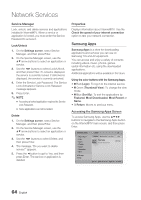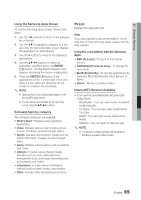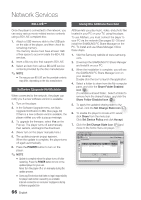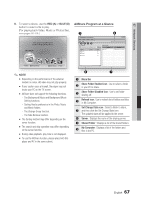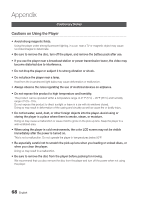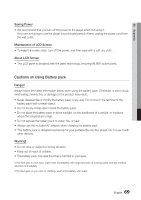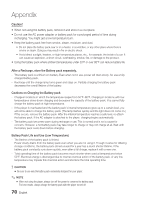Samsung BD-C8000 User Manual (user Manual) (ver.1.0) (English) - Page 65
Using the Samsung Apps Screen, Samsung Apps by category, Internet@TV Services Available
 |
UPC - 036725608290
View all Samsung BD-C8000 manuals
Add to My Manuals
Save this manual to your list of manuals |
Page 65 highlights
07 Network Services Using the Samsung Apps Screen To use the Samsung Apps screen, follow these steps: 1. Use the ◄► buttons to move to the category list on the left. 2. Use the ▲▼ to highlight a category. In a few seconds, the Samsung Apps screen displays the applications in that category. 3. Use the ► button to move to the displayed applications. 4. Use the buttons to select an application, and then press the ENTER (E) button. The Application Details screen appears describing the sevice or application. 5. Press the ENTER (E) button. If the applications is free, it downloads. If not, and there is a fee, follow the directions on the screen to complete the download. ✎ NOTE ▪ Applications you have downloaded appear on the Internet@TV main screen. ▪ You can also access the tabs on the top of the screen using the buttons. Samsung Apps by category The following categories are available: • What's New?: Displays newly registered applications. • Video: Displays various video media such as movies, TV shows, and short length videos. • Sports: Displays various sports media such as match information, images, and short length video. • Game: Displays various games such as sudoku and chess. • Lifestyle: Includes various lifestyle media services such as music, personal photo management tools, and social networking such as Facebook and Twitter. • Information: Includes various information services such as news, stocks, and weather. • Other: Includes other miscellaneous services. My page Displays the application list. Help If you have questions about Internet@TV, check Help first. If none of the tips apply, please visit the Help website. Using the color buttons with the Samsung Apps • RED (A) (Login) : To log in to the internet service. • GREEN (B) (Thumbnail View) : To change the view mode. • BLUE (D) (Sort By) : To sort the applications by Featured, Most Downloaded, Most Recent, or Name. • Return : Moves to previious menu. Internet@TV Services Available • YouTube/Pandora/Netflix/Blockbuster/USA Today News - Blockbuster : You can view movies streamed by Blockbuster. - YouTube : You can view video streamed by YouTube. - Netflix : You can view movies streamed by Netflix. - Pandora : You can listen to Internet radio. ✎ NOTE ▪ The Internet contents services may be added or deleted by providers without notice. English 65