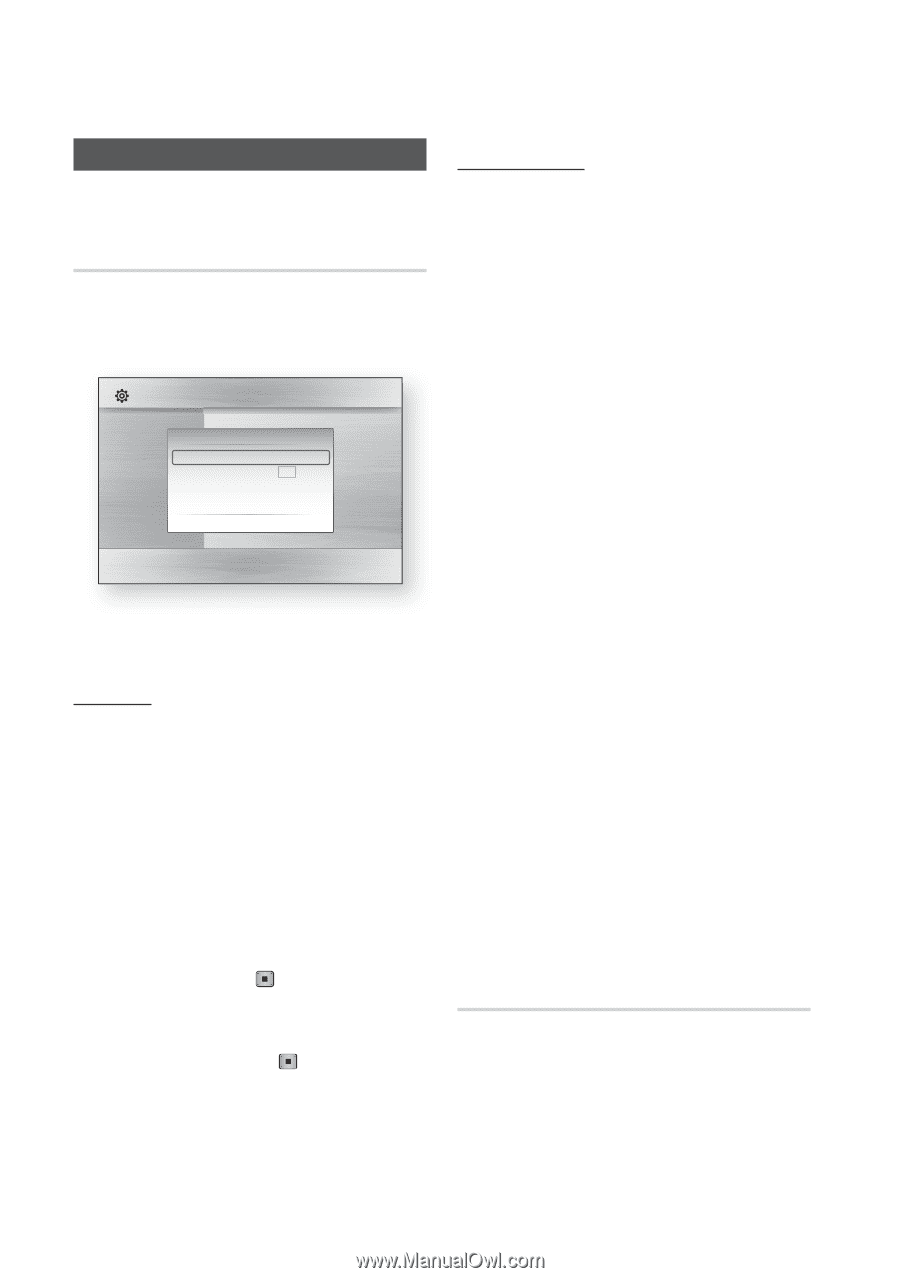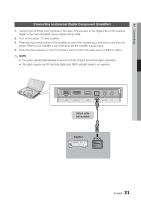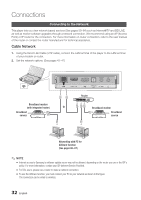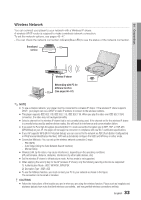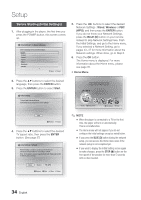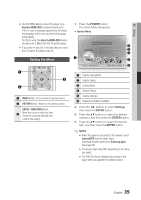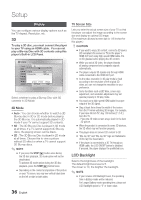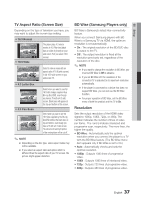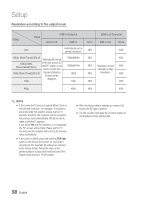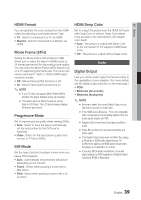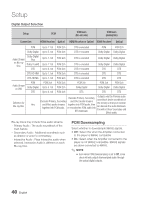Samsung BD-C8000 User Manual (user Manual) (ver.1.0) (English) - Page 36
Display, 3D, LCD Backlight, 3D Mode, TV Screen Size - 3d blu ray disc player
 |
UPC - 036725608290
View all Samsung BD-C8000 manuals
Add to My Manuals
Save this manual to your list of manuals |
Page 36 highlights
Setup Display You can configure various display options such as the TV Aspect, Resolution, etc. 3D To play a 3D disc, you must connect the player to your TV using an HDMI cable. You can not play a Blu-ray Disc with 3D contents using this player's Built-in LCD Panel. Settings Display Audio 3D 3D System 3D Mode : Auto \ Network TV Screen Size : 55 inch Language Security General Support > Move " Enter ' Return Still Mode : Auto Select whether to play a Blu-ray Disc with 3D contents in 3D Mode. 3D Mode • Auto : You can choose whether to watch a 3D Blu-ray disc in 3D or 2D mode before playing the 3D Blu-ray. It is automatically played in 2D mode if your TV cannot support 3D contents. • 3D : The 3D Blu-ray Disc is played in 3D mode at all times. If a TV cannot support 3D Blu-ray discs, the playing screen can be black. • 2D : The 3D Blu-ray Disc is played in 2D mode at all times. Choose this to view a picture without 3D effect or when a TV cannot support 3D Blu-ray discs. ✎ NOTE ▪ If you press the STOP( ) button once during the 3D disc playback, 3D mode option will not be deactivated. To activate 3D mode option during the 3D disc playback, press the STOP( ) button twice. ▪ Depending on the content and position of the picture on your TV screen, you may see vertical black bars on the left or right or both sides. 36 English TV Screen Size Lets you enter the actual screen size of your TV so that the player can adjust the image according to the screen size and display an optimal 3D image. (The maximum allowed screen size is 116 inches for this player.) ! CAUTION ▪ If you want to enjoy 3D content, connect a 3D device (3D compliant AV receiver or TV) to the player's HDMI OUT port using high-speed HDMI cable. Put on 3D glasses before playing the 3D content. ▪ While you watch 3D video, the player bloocks all analog component and composite signals automatically. ▪ The player outputs 3D signals only through HDMI cable connected to the HDMI OUT port . ▪ As the video resolution in 3D play mode is fixed according to the resolution of the original 3D video, you can not change the resolution to your preference. ▪ Some functions such as BD Wise, screen size adjustment, and resolution adjustment may not operate properly in 3D play mode. ▪ You must use a high-speed HDMI cable for proper output of the 3D signal. ▪ Stay at least three times the width of the screen from the TV when watching 3D images. For example, if you have 46 inch TV, stay 138 inches (11.5 ft.) from the TV. - Place the 3D video screen at eye level for the best 3D picture. ▪ When the product is connected to some 3D devices, the 3D effect may not function properly. ▪ This player does not convert 2D content to 3D. ▪ "Blu-ray 3D" and "Blu-ray 3D" logo are trademarks of Blu-ray Disc Association. ▪ If the player is connected to a 3D TV through an HDMI cable, the LCD ON/OFF button is disabled. If pressed, the player displays the prohibited icon. LCD Backlight Selects the brightness of the backlight. The default brightness level is 5. The closer to 10, the brighter the backlight. ✎ NOTE ▪ If you increase LCD Backlight Level, the operating time in Battery-mode will be reduced. For Longer Battery-mode operating time, please set LCD Backlight option to "5" or lower value.