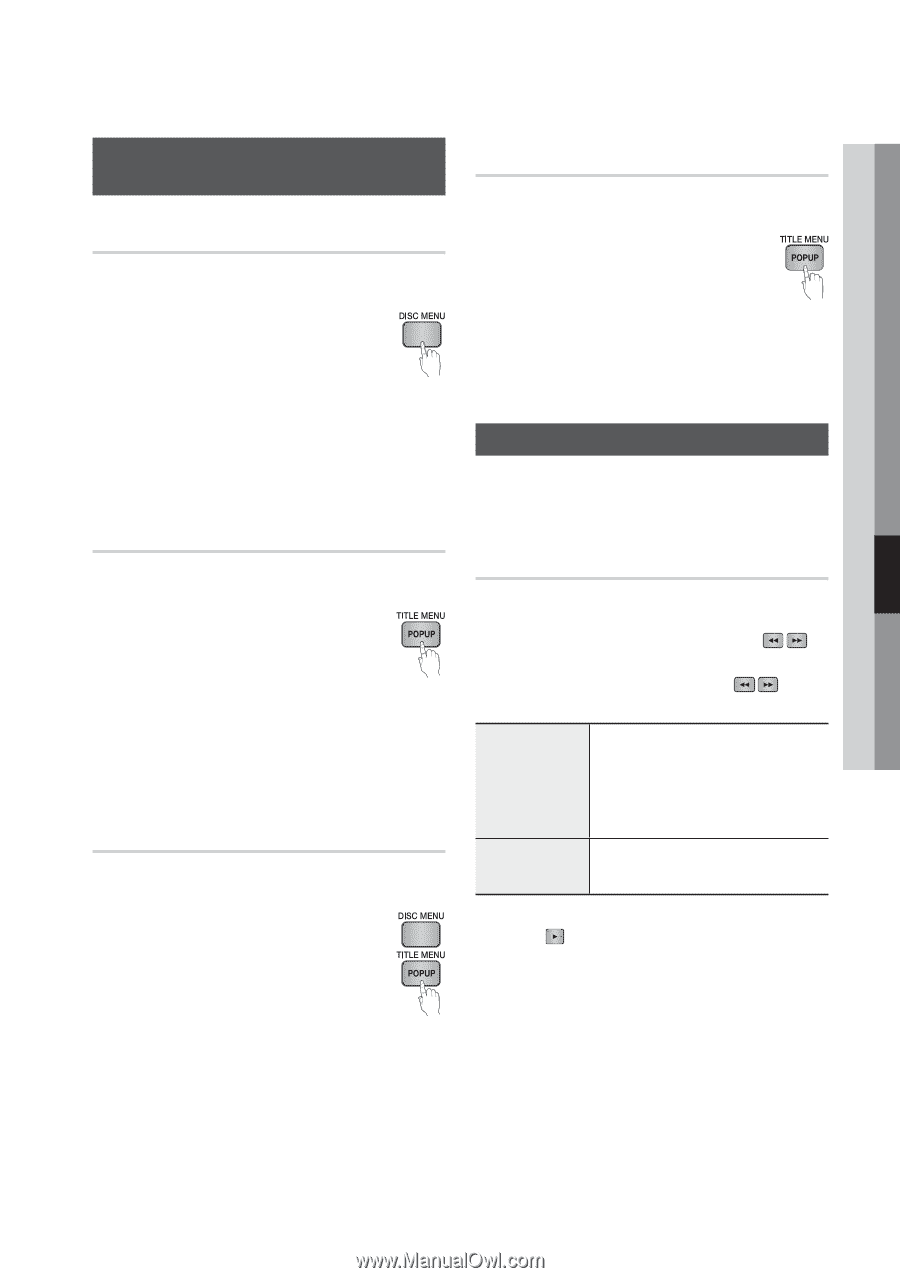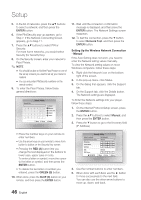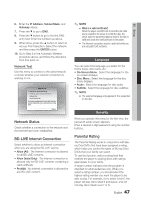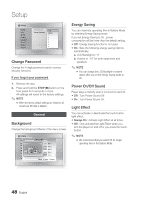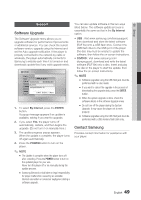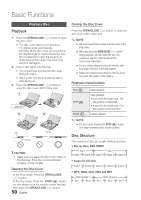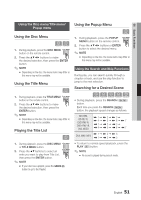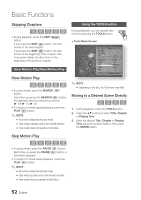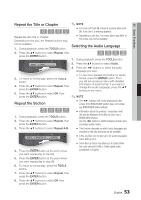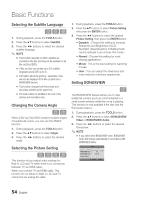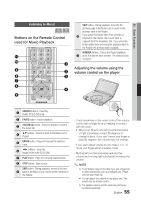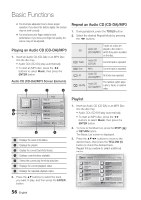Samsung BD-C8000 User Manual (user Manual) (ver.1.0) (English) - Page 51
Using the Disc menu/Title menu/Popup menu, Using the Disc Menu, Playing the Title List
 |
UPC - 036725608290
View all Samsung BD-C8000 manuals
Add to My Manuals
Save this manual to your list of manuals |
Page 51 highlights
06 Basic Functions Using the Disc menu/Title menu/ Popup menu Using the Disc Menu hZ 1. During playback, press the DISC MENU button on the remote control. 2. Press the buttons to make the desired selection, then press the ENTER button. ✎ NOTE ▪ Depending on the disc, the menu items may differ or this menu may not be available. Using the Title Menu Z 1. During playback, press the TITLE MENU button on the remote control. 2. Press the buttons to make the desired selection, then press the ENTER button. ✎ NOTE ▪ Depending on the disc, the menu items may differ or this menu may not be available. Playing the Title List z 1. During playback, press the DISC MENU or TITLE MENU button. 2. Press the ▲▼ buttons to select an entry you want to play from Title List, then press the ENTER button. ✎ NOTE ▪ If your disc has a playlist, press the GREEN (B) button to go to the Playlist. Using the Popup Menu h 1. During playback, press the POPUP MENU button on the remote control. 2. Press the buttons or ENTER button to select the desired menu. ✎ NOTE ▪ Depending on the disc, the menu items may differ or this menu may not be available. Using the Search and Skip Functions During play, you can search quickly through a chapter or track, and use the skip function to jump to the next selection. Searching for a Desired Scene hzZyx • During playback, press the SEARCH ( ) button. Each time you press the SEARCH ( ) button, the playback speed changes as follows: BD-ROM, BD-RE/-R, DVD-RW/-R, DVD+RW/+R, DVD-VIDEO ) 1 ) 2 ) 3 ) 4 ) 5 ) 6 ) 7 ( 1 ( 2 ( 3 ( 4 ( 5 ( 6 ( 7 ) 1 ) 2 ) 3 DivX, MKV, MP4 ( 1 ( 2 ( 3 • To return to normal speed playback, press the PLAY ( ) button. ✎ NOTE ▪ No sound is played during search mode. English 51