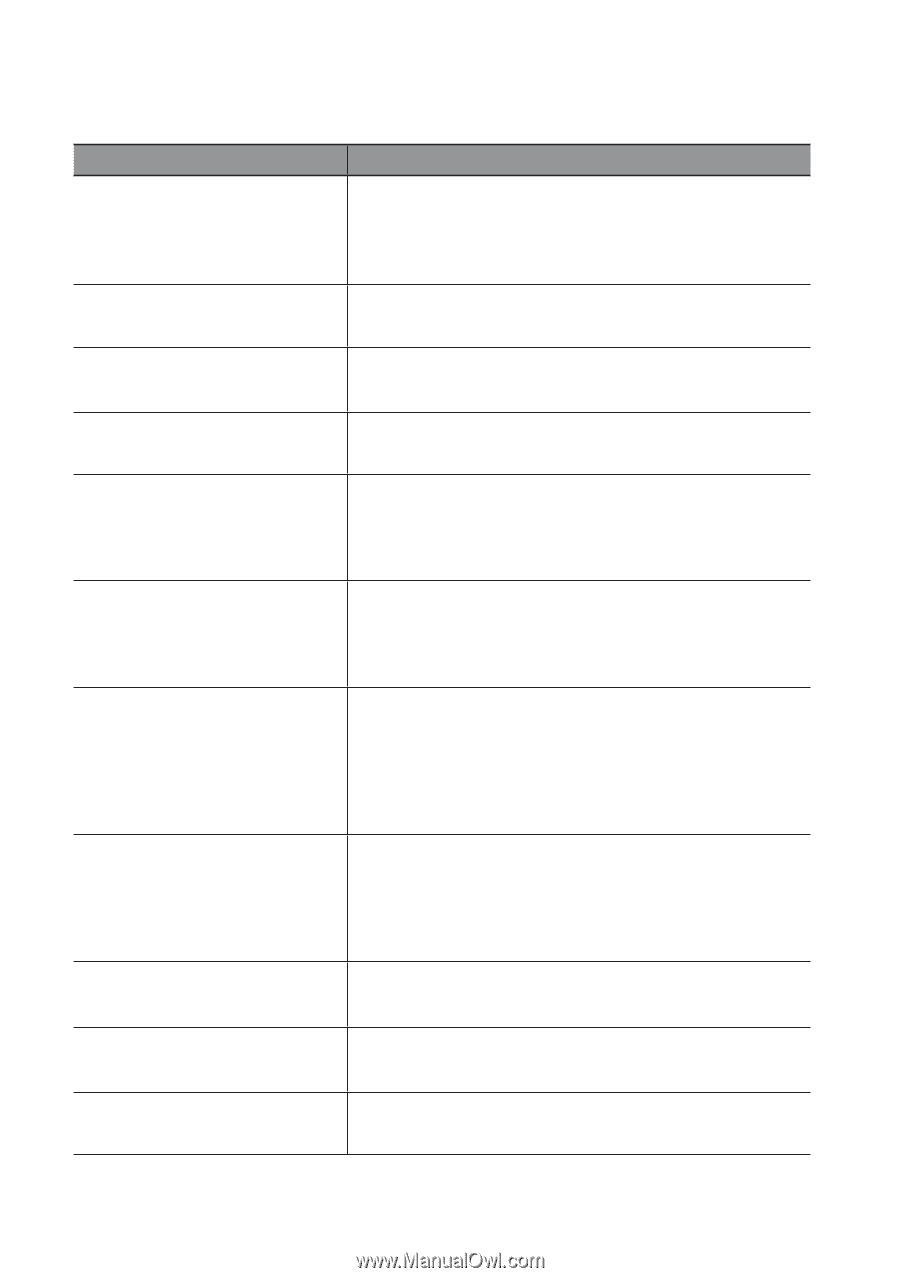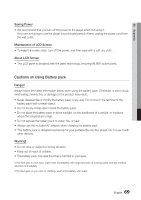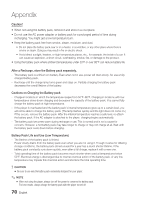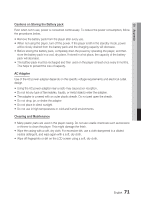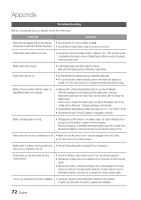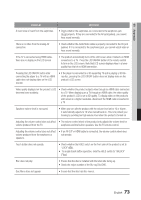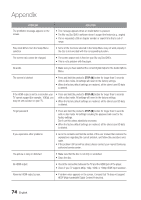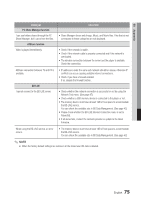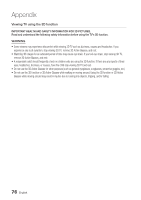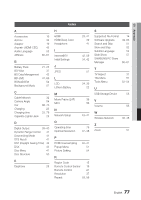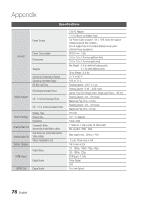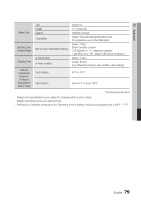Samsung BD-C8000 User Manual (user Manual) (ver.1.0) (English) - Page 74
PROBLEM, SOLUTION, HDCP High-bandwidth Digital Content Protection.
 |
UPC - 036725608290
View all Samsung BD-C8000 manuals
Add to My Manuals
Save this manual to your list of manuals |
Page 74 highlights
Appendix PROBLEM The prohibition message appears on the screen. SOLUTION • This message appears when an invalid button is pressed. • The Blu-ray Disc/DVD's software doesn't support the feature (e.g., angles) • You've requested a title or chapter number or search time that is out of range. Play mode differs from the Setup Menu selection. • Some of the functions selected in the Setup Menu may not work properly if the disc is not encoded with the corresponding function. The screen ratio cannot be changed. • The screen aspect ratio is fixed on your Blu-ray Disc/DVDs. • This is not a problem with the player. No audio. The screen is blocked • Make sure you have selected the correct Digital Output in the Audio Options Menu. • Press and hold the product's STOP () button for longer than 5 seconds with no disc inside. All settings will revert to the factory settings. • When the factory default settings are restored, all the stored user BD data is deleted. If the HDMI output is set to a resolution your TV cannot support (for example, 1080p), you may not see a picture on your TV. • Press and hold the product's STOP () button for longer than 5 seconds with no disc inside. All settings will revert to the factory settings. • When the factory default settings are restored, all the stored user BD data is deleted. Forgot password • Press and hold the product's STOP () button for longer than 5 seconds with no disc inside. All settings including the password will revert to the factory settings. Don't use this unless absolutely necessary. • When the factory default settings are restored, all the stored user BD data is deleted. If you experience other problems. • Go to the contents and find the section of the user manual that contains the explanations regarding the current problem, and follow the procedure once again. • If the problem still cannot be solved, please contact your nearest Samsung authorized service center. The picture is noisy or distorted • Make sure that the disc is not dirty or scratched. • Clean the disc. No HDMI output. • Check the connection between the TV and the HDMI jack of the player. • Check if your TV supports 480p, 720p, 1080i, or 1080p HDMI input resolution. Abnormal HDMI output screen. • If random noise appears on the screen, it means that TV does not support HDCP (High-bandwidth Digital Content Protection). 74 English