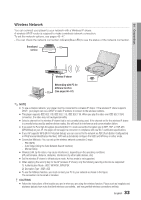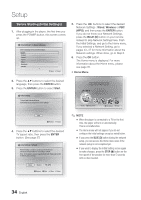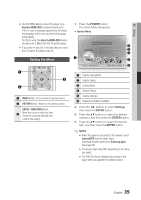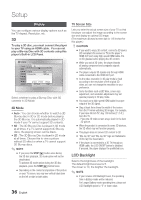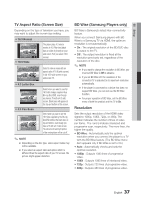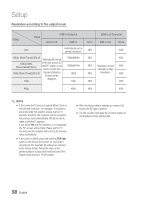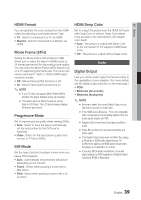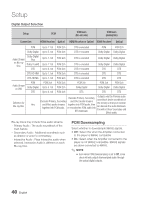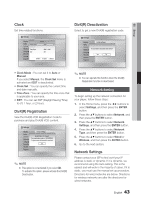Samsung BD-C8000 User Manual (user Manual) (ver.1.0) (English) - Page 38
Resolution according to the output mode, 1080p, Movie Frame24Fs off - remote control
 |
UPC - 036725608290
View all Samsung BD-C8000 manuals
Add to My Manuals
Save this manual to your list of manuals |
Page 38 highlights
Setup Resolution according to the output mode Setting Output HDMI is Connected Built-In LCD HDMI out HDMI is not Connected AV out Built-In LCD AV out Auto Automatically set to optimal resolution. 480i 480i 1080p, Movie Frame(24Fs) off Automatically turned 1080p/1080i, Movie Frame(24Fs) on off (If user press"LCD ON/OFF" button on the remote control,then 1080i, Movie Frame(24Fs) off Standard Definition Picture will be displayed. 720p 1080p@60Hz 1080p@24Hz 1080i 720p 480i 480i 480i Resolution is fixed 480i internally as High 480i Resolution. 480i 480i 480i 480p 480p 480i 480i ✎ NOTE ▪ If the connected TV does not support Movie Frame or the selected resolution, the message "If no pictures are shown after the selection, please wait for 15 seconds. And then, the resolution will be reverted to the previous value automatically. Would you like to make a selection?" appears. If you select Yes and the resolution is not supported, the TV's screen will be blank. Please wait for 15 seconds and the resolution will revert to the previous value automatically. ▪ If the screen is blank, press and hold the STOP () button on the front of the product for more than 5 seconds (no disc inserted). All settings are restored to the factory default. Follow the steps on the previous page to access each mode and select the Display Setup that your TV will support. ▪ When the factory default settings are restored, all stored user BD data is deleted. ▪ The Blu-ray Disc must have the 24 frame feature to use the Movie Frame (24Fs) mode. 38 English