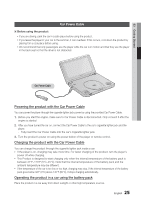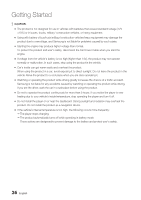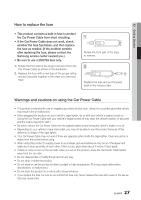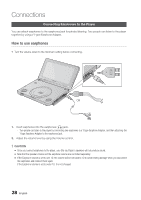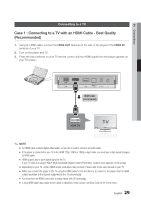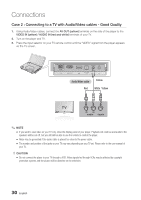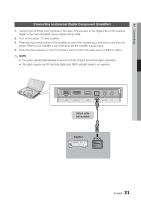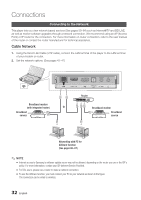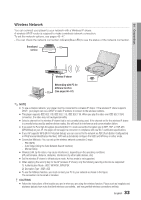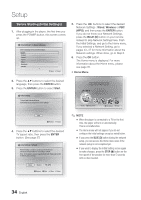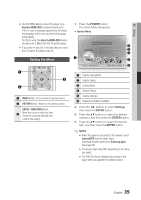Samsung BD-C8000 User Manual (user Manual) (ver.1.0) (English) - Page 30
Case 2 : Connecting to a TV with Audio/Video cables - Good Quality, Audio/Video cable, White Yellow - user manual
 |
UPC - 036725608290
View all Samsung BD-C8000 manuals
Add to My Manuals
Save this manual to your list of manuals |
Page 30 highlights
Connections Case 2 : Connecting to a TV with Audio/Video cables - Good Quality 1. Using Audio/Video cables, connect the AV OUT (yellow) terminals on the side of the player to the VIDEO IN (yellow) / AUDIO IN (red and white) terminals of your TV. 2. Turn on the player and TV. 3. Press the input selector on your TV remote control until the "VIDEO" signal from the player appears on the TV screen. Audio/Video cable Yellow Red White Yellow ✎ NOTE ▪ If you want to view video on your TV only, close the display panel of your player. Playback will continue and audio to the speakers will be cut off, but you still will be able to use the remote to control the player. ▪ Noise may be generated if the audio cable is placed too close to the power cable. ▪ The number and position of the jacks on your TV may vary depending on your TV set. Please refer to the user manual of your TV. ! CAUTION ▪ Do not connect the player to your TV through a VCR. Video signals fed through VCRs may be affected by copyright protection systems and the picture will be distorted on the television. 30 English