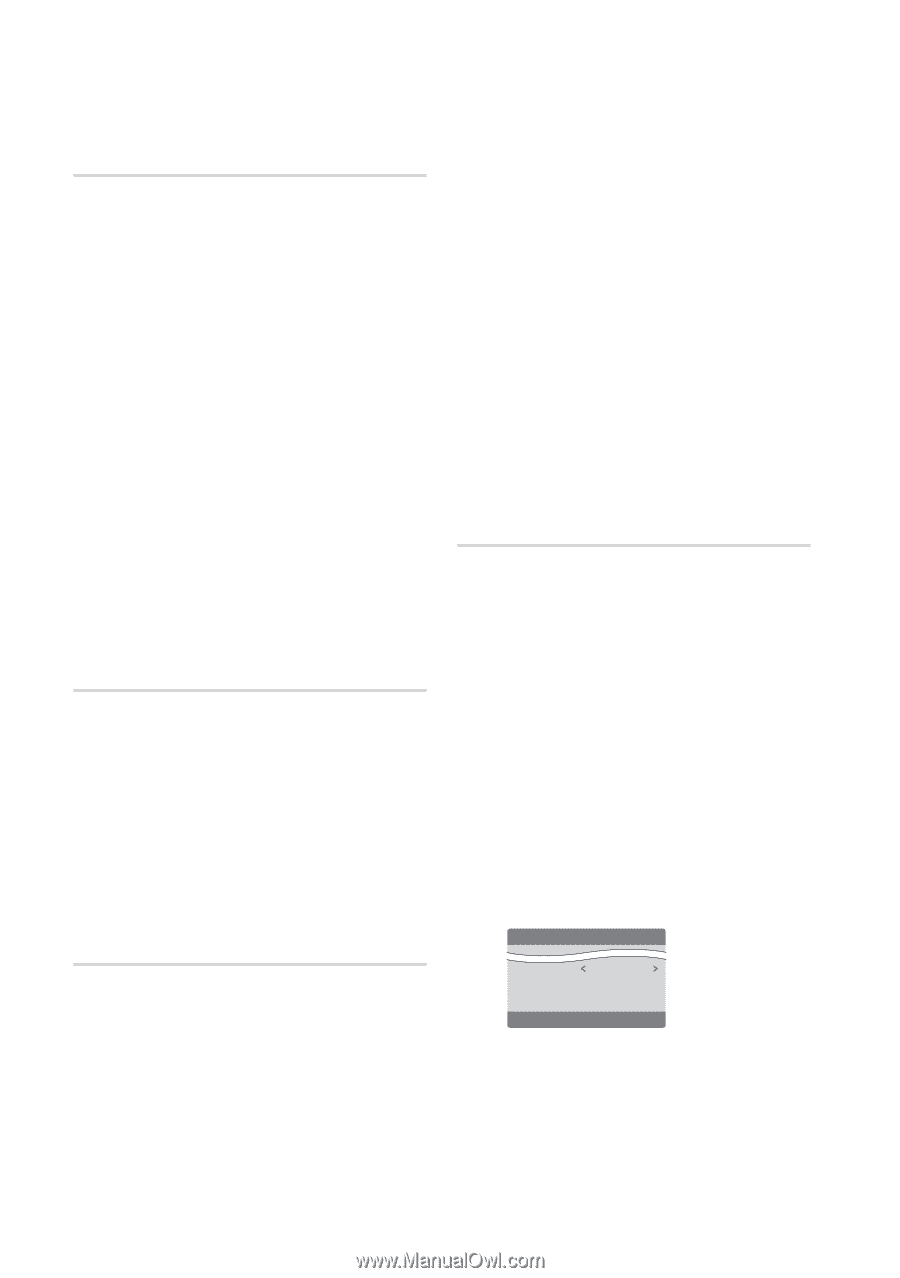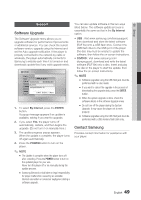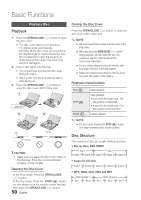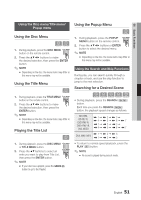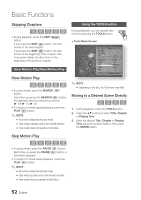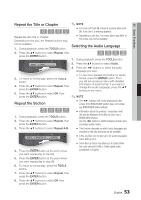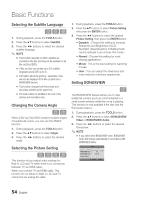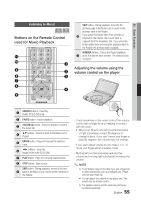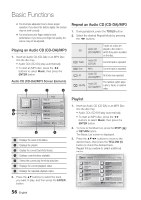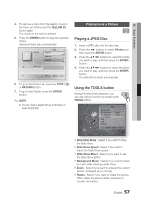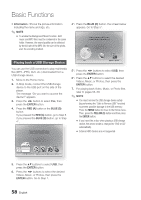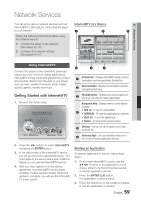Samsung BD-C8000 User Manual (user Manual) (ver.1.0) (English) - Page 54
Selecting the Subtitle Language, Changing the Camera Angle, Selecting the Picture Setting
 |
UPC - 036725608290
View all Samsung BD-C8000 manuals
Add to My Manuals
Save this manual to your list of manuals |
Page 54 highlights
Basic Functions Selecting the Subtitle Language hZx 1. During playback, press the TOOLS button. 2. Press the ▲▼ buttons to select Subtitle. 3. Press the ◄► buttons to select the desired subtitle language. ✎ NOTE ▪ This function depends on which subtitles are encoded on the disc and may not be available on all Blu-ray Discs/DVDs. ▪ A Blu-ray Disc can contain up to 255 subtitle languages and a DVD up to 32. ▪ Information about the primary / secondary mode will also be displayed if the Blu-ray Disc has a BONUSVIEW section. ▪ This function changes both the primary and secondary subtitles at the same time. ▪ The total number of subtitles is the sum of the primary and secondary ones. Changing the Camera Angle hZ When a Blu-ray Disc/DVD contains multiple angles of a particular scene, you can use the ANGLE function. 1. During playback, press the TOOLS button. 2. Press the ▲▼ buttons to select Angle. 3. Press the ◄► buttons to select the desired angle. Selecting the Picture Setting hzZy This function let you adjust video settings for Built-in LCD and TV when there is no connection between TV via HDMI cable. When you connect TV via HDMI cable, This function do not effect on Built-in LCD and TV connected via analog AV cable. 1. During playback, press the TOOLS button. 2. Press the ▲▼ buttons to select Picture Setting, then press the ENTER button. 3. Press the ◄► buttons to select the desired Picture Setting, then press the ENTER button. • Dynamic : Choose this setting to increase Sharpness and Brightness of LCD Backlight. (Operating time in Batterymode can be reduced if you choose this mode.) • Normal : Choose this setting for most viewing applications. • Movie : This is the best setting for watching movies. • User : You can adjust the sharpness and noise reduction functions respectively. Setting BONUSVIEW h The BONUSVIEW feature allows you to view additional content (such as commentaries) in a small screen window while the movie is playing. This function is only available if the disc has the Bonusview feature. 1. During playback, press the TOOLS button. 2. Press the ▲▼ buttons to select BONUSVIEW Video or BONUSVIEW Audio. 3. Press the ◄► buttons to select the desired Bonusview. ✎ NOTE ▪ If you switch from BONUSVIEW Video, BONUSVIEW Audio will change automatically in accordance with BONUSVIEW Video. Tools BONUSVIEW Video BONUSVIEW Audio : Picture Setting Off 0/1 Off < Change " Select 54 English