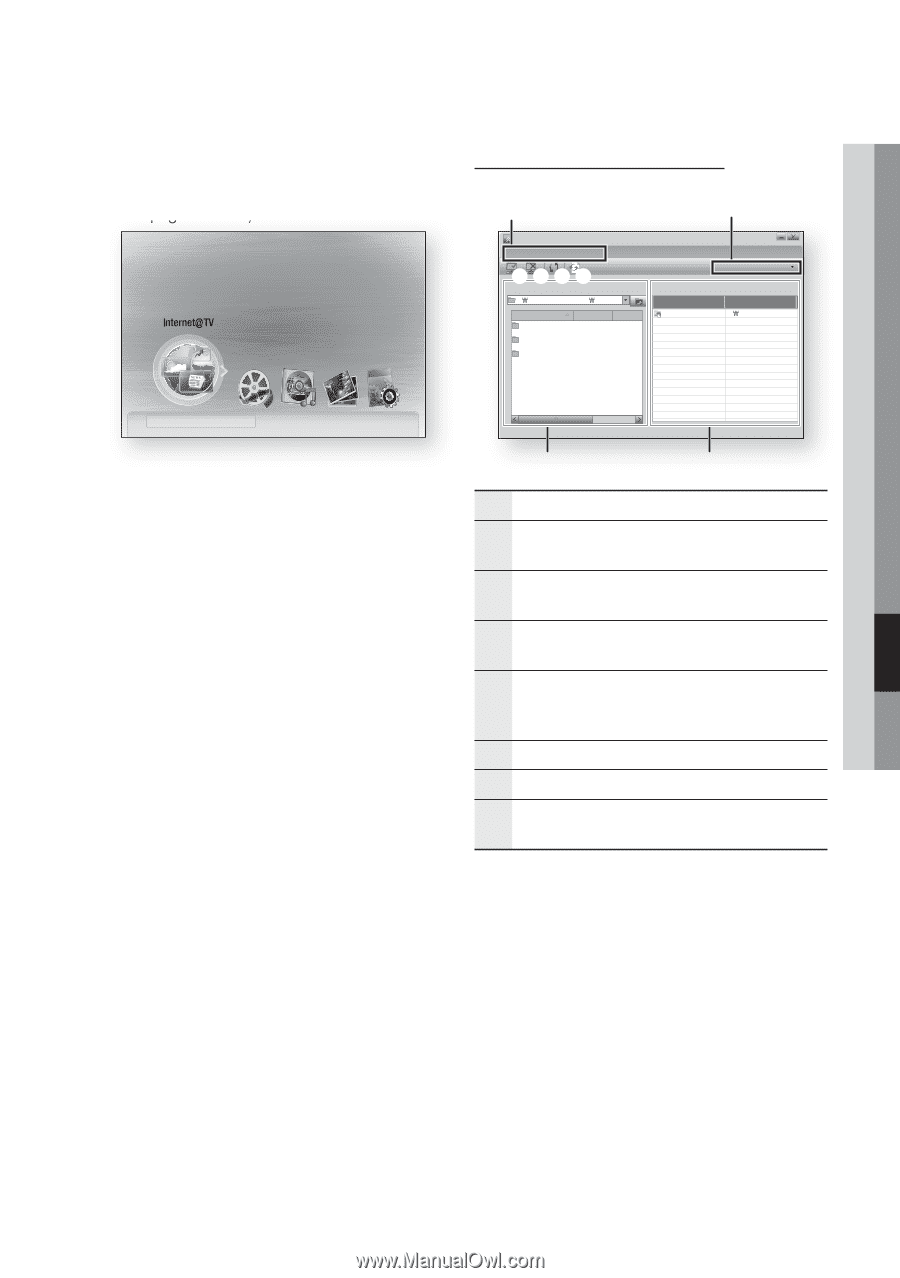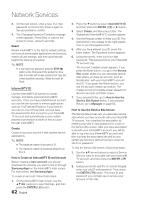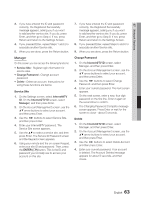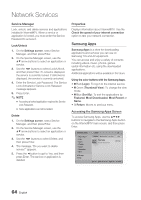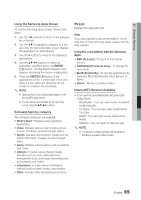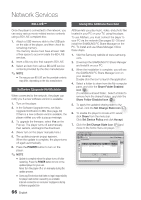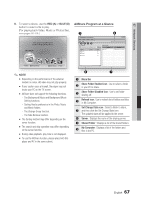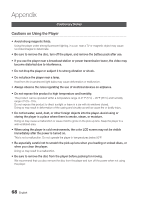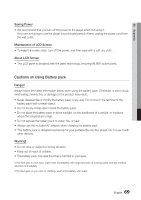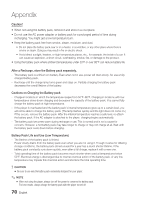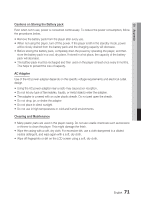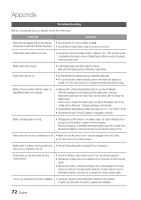Samsung BD-C8000 User Manual (user Manual) (ver.1.0) (English) - Page 67
AllShare Program at a Glance, Menu Bar, Share Folder Enabled icon, Refresh icon, Set Change State icon
 |
UPC - 036725608290
View all Samsung BD-C8000 manuals
Add to My Manuals
Save this manual to your list of manuals |
Page 67 highlights
07 Network Services 8. To select a device, use the RED (A) or BLUE (D) button to select a file to play. (For playing back Video, Music or Photos files, see pages 55~58.) Please activate Interninteertne@t raTdioV serviYcoueTube to enjoy a variety of Internet Services. AllShare Program at a Glance 1 SAMSUNG PC Share Manager File Share Server Help 2345 My Computer C: Document and settings Admin Name Folder 1 Size Kind File Folder 2 File Folder 3 File 6 Server : PC Share Manager Shared Folder Folder Folder 1 Full Path C: Document and settin.. No Disc a Change Device d View Devices " Enter ✎ NOTE ▪ Depending on the performance of the external modem or router, HD video may not play properly. ▪ If your system uses a firewall, the player may not locate your PC on the TV screen. ▪ AllShare does not support the following functions. - The Background Music and Background Music Setting functions. - Sorting files by preference in the Photo, Music and Movie folders. - The Change Group function. - The Safe Remove function. ▪ The Sorting method may differ depending on the server function. ▪ The search and skip operation may differ depending on the server function. ▪ During video playback, play time is not displayed. ▪ To use the AllShare function, please place both this player and PC in the same subnet. 8 7 1 Menu Bar 2 Share Folder Enabled icon : Use to select a folder in your PC to share. 3 Share Folder Disabled icon : Use to set folder sharing off. 4 Refresh icon : Use to refresh list of folders and files in My Computer. Set Change State icon : Select a folder to share, 5 and then click the Set Change State icon. The updated state will be applied to the server. 6 Server : Displays the name of the sharing server. 7 Shared Folder : Displays a list of the shared folders. 8 My Computer : Displays a list of the folders and files in the PC. English 67