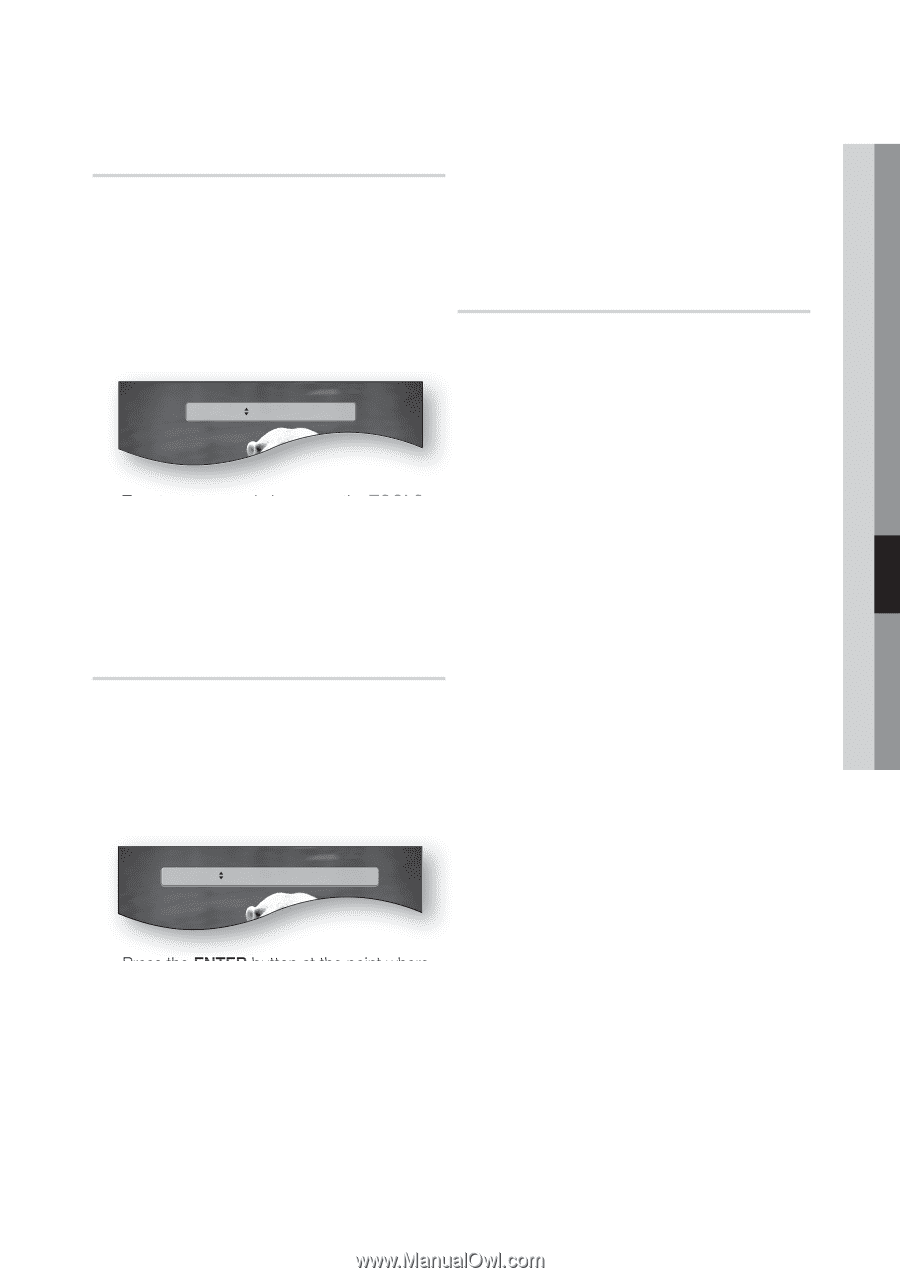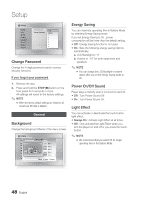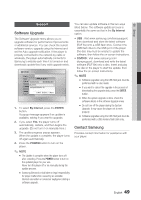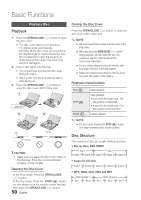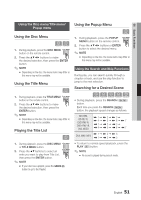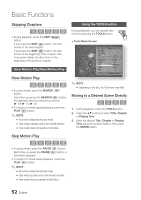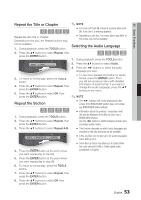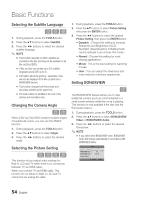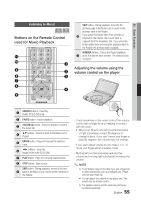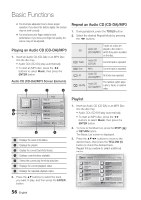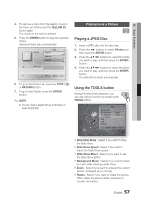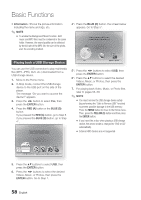Samsung BD-C8000 User Manual (user Manual) (ver.1.0) (English) - Page 53
Repeat the Title or Repeat the Selecting the Audio Language, Basic Functions, TOOLS
 |
UPC - 036725608290
View all Samsung BD-C8000 manuals
Add to My Manuals
Save this manual to your list of manuals |
Page 53 highlights
06 Basic Functions Repeat the Title or Chapter ✎ NOTE hzZy ▪ You must set Point (B) at least 5 seconds after point (A). If you don't, a warning appears. Repeat the disc title or chapter. Depending on the disc, the Repeat function may ▪ Depending on the disc, the menu items may differ or this menu may not be available. not be available. Selecting the Audio Language 1. During playback, press the TOOLS button. 2. Press the ▲▼ buttons to select Repeat, then hzZx press the ENTER button. 1. During playback, press the TOOLS button. Repeat Chapter 2. Press the ▲▼ buttons to select Audio. 3. Press the ◄► buttons to select the audio language you want. • To see more detailed information for Audio 3. To return to normal play, press the TOOLS format, press the ENTER button. Then, button. 4. Press the ▲▼ buttons to select Repeat, then press the ENTER button. you will see a pop-up menu with detailed information of audio format. If you want to change the Audio Language, press the ▲▼ buttons in this menu. 5. Press the ▲▼ buttons to select Off, then press the ENTER button. ✎ NOTE Repeat the Section ▪ The ◄► indicator will not be displayed on the screen if the BONUSVIEW section does not contain hzZy 1. During playback, press the TOOLS button. 2. Press the ▲▼ buttons to select Repeat, then press the ENTER button. any BONUSVIEW audio settings. ▪ Information about the primary / secondary mode will also be displayed if the Blu-ray Disc has a BONUSVIEW section. Use the ◄► button to switch between primary and secondary audio modes. 3. Press the ▲▼ buttons to select Repeat A-B. ▪ This function depends on which audio languages are encoded on the disc and may not be available. Repeat Repeat A-B : Off " Mark A ▪ A Blu-ray Disc can contain up to 32 audio languages and a DVD up to 8. ▪ Some Blu-ray Discs may allow you to select either the multi-channel LPCM or Dolby digital audio 4. Press the ENTER button at the point where soundtrack in English. you want repeat play to start (A). 5. Press the ENTER button at the point where you want repeat play to stop (B). 6. To return to normal play, press the TOOLS button. 7. Press the ▲▼ buttons to select Repeat, then press the ENTER button. 8. Press the ▲▼ buttons to select Off, then press the ENTER button. English 53