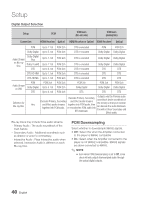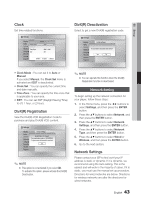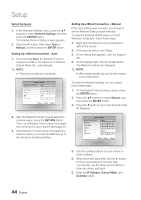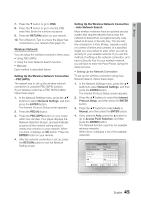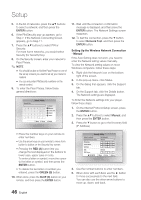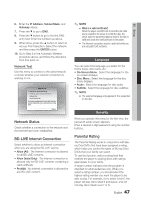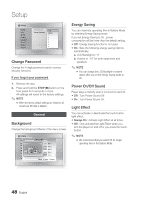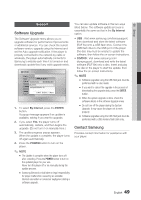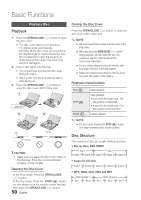Samsung BD-C8000 User Manual (user Manual) (ver.1.0) (English) - Page 45
Setting Up the Wireless Network Connection, PBC WPS, Auto Network Search, Setup, RETURN - 10 3
 |
UPC - 036725608290
View all Samsung BD-C8000 manuals
Add to My Manuals
Save this manual to your list of manuals |
Page 45 highlights
05 Setup 7. Press the ▼ button to go to DNS. 8. Press the ▼ button to go to the first DNS entry field. Enter the numbers as above. 9. Press the RETURN button on your remote. 10. Run a Network Test to ensure the player has connected to your network (See page 47). Wireless Network You can setup the wireless connection three ways: • Using PBC (WPS) • Using the Auto Network Search function. • Manually. Each method is described below. Setting Up the Wireless Network Connection - PBC (WPS) The easiest way to set up the wireless network connection is using the PBC (WPS) function. If your wireless router has a PBC (WPS) button, follow these steps: 1. In the Network Settings menu, press the ▲▼ buttons to select Network Settings, and then press the ENTER button. The Internet Protocol Setup screen appears. 2. Press the RED (A) button. 3. Press the PBC (WPS) button on your router within two minutes. Your player displays the Network Selection Screen, and automatically acquires all the network setting values it needs and connects to your network. When it is done, it displays an OK button. Press the ENTER button on your remote. 4. After the network connection is set up, press the RETURN button to exit the Network Setting screen. Setting Up the Wireless Network Connection - Auto Network Search Most wireless networks have an optional security system that requires devices that access the network to transmit an encrypted security code called an Access or Security Key. The Security Key is based on a Pass Phrase, typically a word or a series of letters and numbers of a specified length you were asked to enter when you set up security for your wireless network. If you use this method of setting up the network connection, and have a Security Key for your wireless network, you will have to enter the Pass Phrase during the setup process. Setting Up the Network Connection To set up the wireless connection using Auto Network Search, follow these steps: 1. In the Network Settings menu, press the ▲▼ buttons to select Network Settings, and then press the ENTER button. The Internet Protocol Setup screen appears. 2. Press the ▲▼ buttons to select the Internet Protocol Setup, and then press the ENTER button. 3. Press the ▲▼ buttons to select Auto or Manual, and then press the ENTER button. 4. If you selected Auto, press the ▲ button to go to Access Point Selection, and then press the ENTER button. The Network function searches for available wireless networks. When done, it displays a list of the available networks. Network Setting Select a network Internet Protocol Setup IP Address Subnet Mask Gateway : Not Selected : Auto \ :0 0 0 0 :0 0 0 0 :0 0 0 0 DNS DNS Server : Auto :0 0 0 0 PBC(WPS) > Move " Enter ' Return English 45