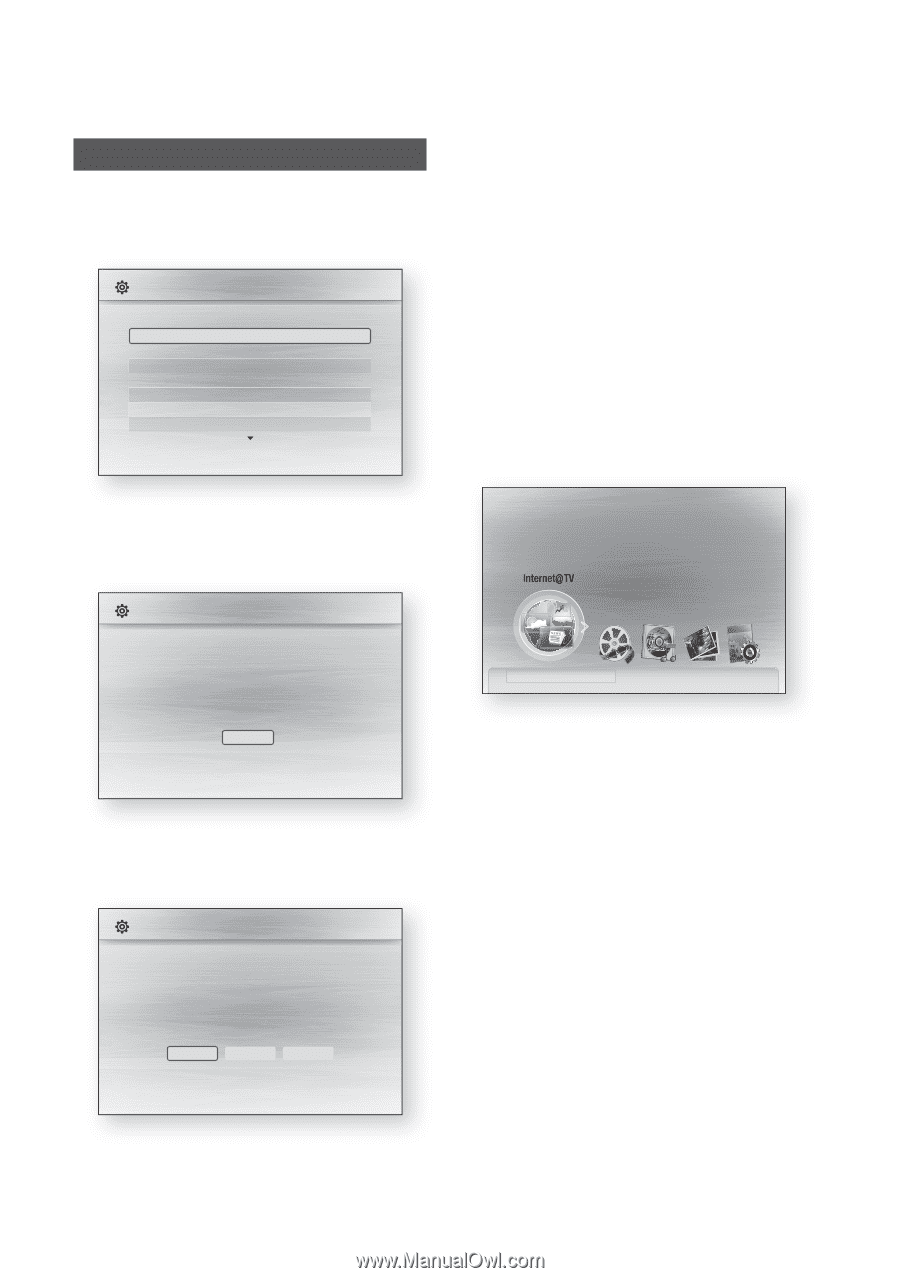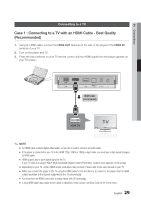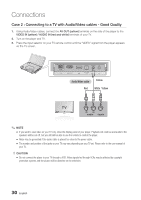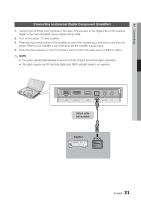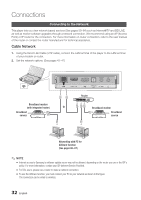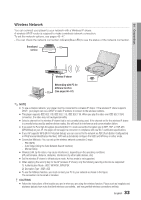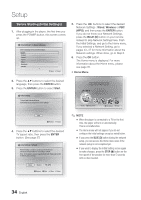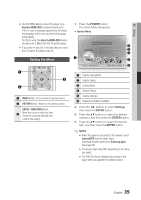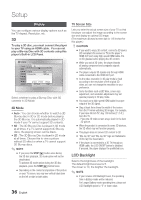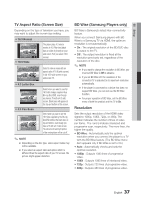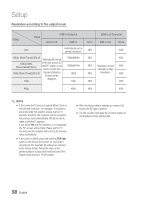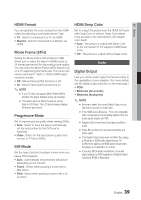Samsung BD-C8000 User Manual (user Manual) (ver.1.0) (English) - Page 34
Setup, Before Starting (Initial Settings
 |
UPC - 036725608290
View all Samsung BD-C8000 manuals
Add to My Manuals
Save this manual to your list of manuals |
Page 34 highlights
Setup Before Starting (Initial Settings) 1. After plugging in the player, the first time you press the POWER button, this screen comes up. Initial Settings I On-Screen Language Select a language for the on-screen displays. English Français Deutsch Español Italiano Nederlands Svenska > Move " Select 5. Press the ◄► buttons to select the desired Network Settings : Wired, Wireless or PBC (WPS), and then press the ENTER button. If you do not know your Network Settings, press the BLUE (D) button on your remote instead to skip Network Settings here, finish the Initial Settings, and go to the Home menu. If you selected a Network Setting, go to pages 43~47 for more information about the Network settings. When done, go to Step 6. 6. Press the OK button. The Home menu is displayed. For more information about the Home menu, please see page 35. • Home Menu 2. Press the ▲▼ buttons to select the desired language, then press the ENTER button. 3. Press the ENTER button to select Start. Initial Settings TV Aspect and Network will be set. Each setting may be changed later under "Settings" Please activate Interninteertne@t raTdioV serviYcoueTube to enjoy a variety of Internet Services. No Disc a Change Device d View Devices " Enter Start a Previous " Select 4. Press the ▲▼ buttons to select the desired TV aspect ratio, then press the ENTER button. (See page 37) Initial Settings I Network Network Setting is needed to use various Internet services. Choose the primary method for connecting to network. Wired : Set the network connection using the Ethernet cable. Please make sure that the Ethernet cable is connected. Wired Wireless PBC (WPS) a Previous d Skip < Move " Select ✎ NOTE ▪ When the player is connected to a TV for the first time, the player will turn on automatically. This is not malfunction. ▪ The Home menu will not appear if you do not configure the initial settings except as noted below. ▪ If you press the BLUE (D) button during the network setup, you can access the Home menu even if the network setup is not completed yet. ▪ If you want to display the Initial Setting screen again to make changes, press the STOP () button on the front panel of the product for more than 5 seconds with no disc inserted. 34 English