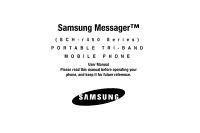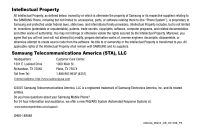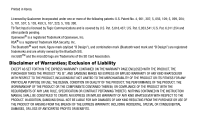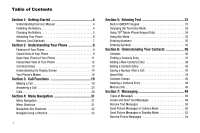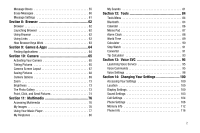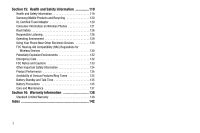Samsung SCH R450 User Manual (ENGLISH)
Samsung SCH R450 - Cricket CRKR450B - Messager Manual
 |
UPC - 635753472547
View all Samsung SCH R450 manuals
Add to My Manuals
Save this manual to your list of manuals |
Samsung SCH R450 manual content summary:
- Samsung SCH R450 | User Manual (ENGLISH) - Page 1
Samsung Messager™ (SCH-r450 Series) PORTABLE TRI-BAND MOBILE PHONE User Manual Please read this manual before operating your phone, and keep it for future reference. - Samsung SCH R450 | User Manual (ENGLISH) - Page 2
below, owned by or which is otherwise the property of Samsung or its respective suppliers relating to the SAMSUNG Phone, including but not limited to, accessories, parts, or software relating there to (the "Phone System"), is proprietary to Samsung and protected under federal laws, state laws, and - Samsung SCH R450 | User Manual (ENGLISH) - Page 3
SIG. microSDTM and the microSD logo are Trademarks of the SD Card Association. Disclaimer of Warranties; Exclusion of Liability EXCEPT AS SET FORTH INSTRUCTION MANUAL SHALL BE CONSTRUED TO CREATE AN EXPRESS OR IMPLIED WARRANTY OF ANY KIND WHATSOEVER WITH RESPECT TO THE PRODUCT. IN ADDITION, SAMSUNG - Samsung SCH R450 | User Manual (ENGLISH) - Page 4
Started 4 Understanding this User Manual 4 Installing the Battery 4 Charging the Battery 5 Activating Your Phone 6 Memory Card (Optional 7 Section 2: Understanding Your Phone 9 Features of Your Phone 9 Closed View of Your Phone 9 Open View (Front) of Your Phone 11 Closed Rear View of - Samsung SCH R450 | User Manual (ENGLISH) - Page 5
Messages 60 Message Settings 61 Section 8: Browser 62 Browser 62 Launching Browser 62 Using Browser 62 Using Links 63 How Browser Keys Work 63 Section 9: Games 76 Using Your Music Player 77 My Ringtones 80 My Sounds 81 Section 12: SVC 95 Launching Voice Service 95 Voice Commands 95 - Samsung SCH R450 | User Manual (ENGLISH) - Page 6
Samsung Mobile Products and Recycling 120 UL Certified Travel Adapter 120 Consumer Information on Wireless Phones 121 Road Safety 126 Responsible Listening 128 Operating Environment 129 Using Your Phone /Ring Tones 135 Battery Standby and Talk Time 135 Battery Precautions 135 Care and - Samsung SCH R450 | User Manual (ENGLISH) - Page 7
Started This section explains how to start using your SCH-r450 phone by activating your service, setting up your Voicemail, or getting an understanding of how this manual is put together. Understanding this User Manual The chapters of this guide generally follow the same order as the menus and - Samsung SCH R450 | User Manual (ENGLISH) - Page 8
from the phone. 3. Lift the battery (3) up and away from the phone, bottom end first. 3 Charging the Battery Your phone is powered by a rechargeable standard Li-Ion battery. Only use Samsung-approved charging devices and batteries. Samsung accessories are designed to maximize battery life. Use - Samsung SCH R450 | User Manual (ENGLISH) - Page 9
your phone without charging its battery, the phone will shut down. Activating Your Phone Contact your Wireless Carrier and follow their instructions for obtaining service, if necessary. We suggest that you read this guide to fully understand the services your phone supports. Turning Your Phone On - Samsung SCH R450 | User Manual (ENGLISH) - Page 10
1. In standby mode, press and hold the key or dial your own mobile number to dial Voicemail. After connecting, you will hear your voice greeting. 2. You are prompted to enter your password. Memory Card (Optional) Your phone has a Memory Card slot on its right side, behind the battery cover. You can - Samsung SCH R450 | User Manual (ENGLISH) - Page 11
, refer to "Install a Memory Card" on page 7.) 5. Replace the battery cover. 3. Press the memory card up into the slot until the card locks into place. 4. Replace the battery cover. Remove a Memory Card 1. Open the battery cover from the back of your phone. (For more information, refer to - Samsung SCH R450 | User Manual (ENGLISH) - Page 12
Messaging • QWERTY Keypad • Built-in VGA Digital Camera • Voice Dial • Speakerphone Note: The SCH-r450 supports the wireless handsfree profile and the serial port profile for Bluetooth® wireless technology. The SCH-r450 does not support Bluetooth OBEX profiles. Closed View of Your Phone Features - Samsung SCH R450 | User Manual (ENGLISH) - Page 13
choice in a menu. 9. Navigation Key - In Menu mode, lets you scroll through the phone menu options. In Standby mode, lets you access preset functions. 10. Voicemail Key - Lets you speed dial your Voicemail account to review your voice messages. 11. Special Function Keys - Enter special characters - Samsung SCH R450 | User Manual (ENGLISH) - Page 14
ABC, Abc, and abc. 5. Messaging Key - Launches the Messages menu. 6. Fn Key - Text Function Key - Toggles text entry mode between ABC and 123 modes. 7. space Key - Inserts a space character in a text entry. 8. Arrow (Navigation) Keys - In Menu mode, lets you scroll through the phone menu options. In - Samsung SCH R450 | User Manual (ENGLISH) - Page 15
this key to return to the previous menu or screen when navigating features on your phone. 12. Speakerphone Key - Lets you enable/disable speakerphone mode. 13. SEND Key - Lets you place or receive a call. In standby mode, press the key once to access the recent call log. 14. END Key - Ends a call - Samsung SCH R450 | User Manual (ENGLISH) - Page 16
your phone. 6. Battery Cover - Lets you access your phone's battery. 7. Volume Key - Lets you adjust the ring volume in standby mode, to accept the highlighted selection. • In camera mode, press the OK key ( OK or ) to take a photo or to create a Picture message. • When the OK key function is Edit, - Samsung SCH R450 | User Manual (ENGLISH) - Page 17
Screen 1. The top line of your 1 phone's display contains icons that indicate network status, battery power, signal strength, 2 connection type, and more. 2. The center portion of the 3 display shows information such as call progress information, messages, and photos. Understanding Your - Samsung SCH R450 | User Manual (ENGLISH) - Page 18
the Contacts Find screen. With the QWERTY 1 keypad open, the display rotates automatically from portrait 2 mode (as shown above) to landscape mode (as shown here). 3 Display Screen Icons Your SCH-r450 phone can show you definitions of the icons that appear on the top line of the display - Samsung SCH R450 | User Manual (ENGLISH) - Page 19
and holding the beeps. key until the phone Lock Mode When the phone is in Lock Mode, restrictions are placed on phone use. You can receive calls and messages, but cannot place outgoing calls (except for emergency numbers) until you unlock the phone. Lock Mode also restricts access to menus and the - Samsung SCH R450 | User Manual (ENGLISH) - Page 20
press a key. • To enter Silent Mode: ᮣ In standby mode, press and hold . "Entering Silent Mode" briefly appears in the display and your phone returns to standby mode. • To exit Silent Mode: ᮣ While in Silent mode and standby mode, press and hold . "Exit Silent Mode" briefly appears in the display - Samsung SCH R450 | User Manual (ENGLISH) - Page 21
• Vibrate • Low • Low/Medium • Medium • Medium/High • High • Vibrate/High 2. When you are satisfied with the setting, press the OK key. Your phone returns to standby mode. Tip: You can also enter the Volume > Voice Calls sub-menu by pressing the Menu key ( OK ), then pressing the , , , and keys - Samsung SCH R450 | User Manual (ENGLISH) - Page 22
call using the keypad. 2. Press to place the call. Emergency Calls When you call an Emergency Number, such as 911, your SCHr450 phone locks itself in emergency mode, only allowing you to make calls to the emergency call center you originally contacted. This enables emergency operators to more easily - Samsung SCH R450 | User Manual (ENGLISH) - Page 23
Calling To manually call a number with pause(s) without storing it in your Contacts list: 1. In standby mode, enter the number you wish 2-touch dialing to speed dial Contacts from 10 through 99. 1. In standby mode, press and release the number key representing the first digit of the desired Contact - Samsung SCH R450 | User Manual (ENGLISH) - Page 24
SCH-r450 are exceptional due to advanced, speaker-independent technology. This means you do not need to "train" your phone to understand your voice. You can use your voice in a natural manner to dial numbers. 21 Note: End Calls Before relaunching the VoiceSignal voice recognition software mode, - Samsung SCH R450 | User Manual (ENGLISH) - Page 25
• "Home" • "Work" • "Mobile 1" • "Mobile 2" Voice Dial dials the specified number. Dialing a Number To dial a number using Voice Dial, do the following: 1. In standby mode, press and hold the key or the key. "Say a Command" appears in the display and is pronounced through the speaker. 2. Say "Call - Samsung SCH R450 | User Manual (ENGLISH) - Page 26
appropriate prompt(s) from the number you are calling (credit card number, bank account number, and so on) and to "Assigning a Picture to a Contacts Entry" on page 41. The phone continues to notify you of the call until one of the following events mode, press the Volume key on the right side of the - Samsung SCH R450 | User Manual (ENGLISH) - Page 27
• Ringer Off • Vibrate • Low • Low/Medium • Medium • Medium/High • High • Vibrate/High 2. Press OK once you're satisfied with the setting. The phone returns to standby mode. Tip: You can also enter the Volume > Voice Calls sub-menu by pressing the Menu key ( OK ), then pressing the , , , and keys - Samsung SCH R450 | User Manual (ENGLISH) - Page 28
can prevent your number from displaying on another phone's caller ID screen by enabling Call Block. 1. In standby mode, enter , , . 2. Enter the Message - Display the Messages menu. • Contacts - Display the Contacts menu. • Recent Calls - View your recent calls log. • Send DTMF - Send your phone - Samsung SCH R450 | User Manual (ENGLISH) - Page 29
list. • Lock/Unlock - Blocks/permits erasure of the selected call from your Outgoing call list. • Erase all - Erase all unlocked calls from your Outgoing phone's Incoming call log. You can review the Incoming call log for time and date of the call, as well as other information. 1. In standby mode, - Samsung SCH R450 | User Manual (ENGLISH) - Page 30
Missed call log. Review the Missed call log for the time and date of the call, as well as other information. 1. In standby mode, press Menu, then call list. • Lock/Unlock - Blocks/permits erasure of the selected call from your Missed call list. • Erase all - Erase all unlocked calls from your Missed - Samsung SCH R450 | User Manual (ENGLISH) - Page 31
. 1. In standby mode, press Menu, then select Calls ➔ Call Timer. The following options appear in the display: • Last Call - Shows the duration of your last call. • Home Outgoing - Shows the number and total duration of all calls originated by your phone since the last reset. • Home Incoming - Samsung SCH R450 | User Manual (ENGLISH) - Page 32
services that your phone supports. The Data Counter can be a helpful tool for monitoring data usage, especially if your service agreement has specified limits. 1. In standby mode want to reset and press the Reset soft key. 29 3. To reset all timers except Lifetime Data Counter, press the Reset All - Samsung SCH R450 | User Manual (ENGLISH) - Page 33
5. Select Create New to add the number as a Contacts entry, or select Update Existing to find a Contact with which to associate the new number. 6. Follow the prompts to store the number to Contacts. Call Functions 30 - Samsung SCH R450 | User Manual (ENGLISH) - Page 34
Menu Navigation Access the menus and sub-menus in your phone using the navigation key ( OK ) and soft keys ( or ), or use a shortcut. 1. In standby mode, press Menu ( OK ). The first of several menus to the Outbox sub-menu, press Menu ( OK ), then press (for Messages) and (for Outbox). - Samsung SCH R450 | User Manual (ENGLISH) - Page 35
QWERTY keypad closed, press a navigation key to launch the key's corresponding application in the pattern shown here. Messages Browser OK Games & Apps Multimedia QWERTY Keypad Open In standby mode and with the QWERTY keypad open, the navigation key application pattern rotates 90° as shown here - Samsung SCH R450 | User Manual (ENGLISH) - Page 36
Keypad Display Clear Key Left Soft Fn (Input Key Mode) Key Navigation Right Keys Soft Key Your r450 has a built-in, keyboard-style keypad, commonly your phone's functions (@metro and MetroWEB) call for you to use the QWERTY keypad. Other functions requiring text entry (such as, Messaging and - Samsung SCH R450 | User Manual (ENGLISH) - Page 37
Using the phone keypad, enter a symbol into your message by pressing the number above the symbol in the SYMBOLS pop-up window. The current text entry mode (T9 most commonly used word for the numeric sequence you just entered is "Samsung." If more than one word shares the same numeric sequence, T9 - Samsung SCH R450 | User Manual (ENGLISH) - Page 38
Symbols). - Press the key(s) labeled with the corresponding symbol(s) that you wish to insert into your message. - To return to Abc mode, press the Left soft key, then select Abc. • Using the phone keypad: - Press the Left soft key, then select Symbols. The first of three symbol screens appear in - Samsung SCH R450 | User Manual (ENGLISH) - Page 39
Find option from standby mode, by pressing the Contacts soft key. • Add New Contact - Add a number or e-mail address to your Contacts. • Speed Dial - Assign a Contacts entry to a Speed Dial number. (See "Speed Dial" on page 44 for more information.) • Group - Review, send messages to, add Contacts - Samsung SCH R450 | User Manual (ENGLISH) - Page 40
but does not dial any phone numbers for the contact. To look up information for a specific contact: 1. In standby mode, press and hold to launch display: - Send Txt Msg - Send Pic Msg - Call - Send Name Card Via Bluetooth Shortcut Key Method If you've stored a name entry in Contacts, Find allows - Samsung SCH R450 | User Manual (ENGLISH) - Page 41
list. Tip: You can also access the Find screen from standby mode by pressing Menu ( OK ), then selecting Contacts ➔ Find. message to the selected Contact. - Send Pic Msg - Create and send a picture message to the selected Contact. - Call - Dial the number associated with the name. - Send Name Card - Samsung SCH R450 | User Manual (ENGLISH) - Page 42
OK to save the entry. Menu Method 1. In standby mode, press Menu ( OK ), then select Contacts ➔ Add • Work • Pager • E-Mail • Group • Ringtone • Fax 4. Enter a phone number in the highlighted field. 5. Repeat steps 3 Use the Up/Down navigation keys to review the information for the entry that you - Samsung SCH R450 | User Manual (ENGLISH) - Page 43
saved and a confirmation message appears in the display. Add Pauses to Contacts Numbers Calls to automated systems such as banking services often require a password or account number. Instead of manually entering these numbers, you can store them in a Contacts entry with the phone number and with - Samsung SCH R450 | User Manual (ENGLISH) - Page 44
5. When you're finished entering information, press OK to store the number to Contacts. Pause Dial from Contacts 1. If you stored the number using 2-second pause(s), simply recall the number from Contacts, and press to dial the number. 2. If you stored the number using Wait(s), recall the number - Samsung SCH R450 | User Manual (ENGLISH) - Page 45
Picture ID field. 8. Press OK to save the picture assignment to the selected Contacts entry. Assigning a Ringtone to a Contacts Entry When you assign a ringtone to a Contacts entry, the phone plays the ringtone that you assigned to the entry when you receive a call from that Contact instead of the - Samsung SCH R450 | User Manual (ENGLISH) - Page 46
Create New - Lets you create a new Contacts entry. • Update Existing - Lets you add the number you entered to an existing Contacts entry. 3. Follow the instructions in the upcoming sections depending on whether the number is a new entry or you wish to add it to an existing entry. Create a New Entry - Samsung SCH R450 | User Manual (ENGLISH) - Page 47
soft key. The following options appear in the display: • Set Speed Dial - Assign a speed dial number. • Set as default - Set the number the phone will dial when Contacts dialing, speed dialing, or voice dialing. • Wait - A hard pause (waits for input from you). • 2-Sec Pause - A 2-second pause after - Samsung SCH R450 | User Manual (ENGLISH) - Page 48
the current speed dial number. • Set as default - Set the number the phone will dial when Contacts dialing, speed dialing, or voice dialing. • Wait - procedure on page 44. Contacts Groups Contact Groups let you easily send messages to multiple, selected Contacts. You can also use Groups to find - Samsung SCH R450 | User Manual (ENGLISH) - Page 49
Press OK to save your changes. Using Group Add Option The Add option lets you add one or more existing Contacts to a Group. 1. In standby mode, press Menu ( OK ), then select Contacts ➔ Group. The Group List screen appears in the display showing Groups similar to the following: • No Group • Business - Samsung SCH R450 | User Manual (ENGLISH) - Page 50
the display followed by the Group List screen showing your renamed Group. 47 Add a New Group The New option lets you add Groups. 1. In standby mode, press Menu ( OK ), then select Contacts ➔ Group. The Group List screen appears in the display. 2. Press the New soft key. The New Group screen appears - Samsung SCH R450 | User Manual (ENGLISH) - Page 51
Send Txt Msg • Send Pic Msg • Call • Send Name Card Via Bluetooth 3. Select Erase. The phone prompts you to confirm the erasure. 4. To confirm erasure of the well as the memory remaining to store more Contacts entries. ᮣ In standby mode, press Menu ( OK ), then select Contacts ➔ Memory Info. The - Samsung SCH R450 | User Manual (ENGLISH) - Page 52
messages to compatible phones and devices. Text messages can be up to 160 characters in length. Note: Available memory is shared between all messages. You can store up to 100 messages. However, the exact number is dependent upon message length. Create and Send Text Messages 1. In standby mode - Samsung SCH R450 | User Manual (ENGLISH) - Page 53
where you can view it later, and returns your phone to call mode. Select the desired option. Send Picture Messages in Camera Mode Picture messages can be sent to recipients with compatible phones or devices. You can even accompany a Picture message with a voice memo or preloaded sound. Tip: You can - Samsung SCH R450 | User Manual (ENGLISH) - Page 54
. The Create Pic Msg screen then appears in the display with the Send To list highlighted. 6. Enter the phone number or e-mail address of the recipient of the Picture message, then press . OK Tip: Press the Add soft key to display a pop-up menu containing: Contacts, Groups, and Recent Calls. These - Samsung SCH R450 | User Manual (ENGLISH) - Page 55
bar indicates the send status. Send Picture Messages in Standby Mode Send Picture messages to recipients with a compatible phone or other device, and accompany the Picture message with a voice memo, ring tone, or downloaded melody. Tip: You can send a Picture message to up to ten recipients. Enter - Samsung SCH R450 | User Manual (ENGLISH) - Page 56
a new picture, press the Camera soft key. Note: For more information about using the camera feature in your phone, see "Camera" on page 65. • Press OK to add the highlighted picture to your message. You are returned to the Create Pic Msg screen with the selected picture in the Pic: field. 7. If - Samsung SCH R450 | User Manual (ENGLISH) - Page 57
phone to standby mode. Select the desired option. View a Picture Message Now 1. After you select the View Now option, "Connecting" appears in the display followed by "Retrieving" and a progress bar indicating that the message is downloading to your phone. 2. After the Picture message has downloaded - Samsung SCH R450 | User Manual (ENGLISH) - Page 58
by "Retrieving" and a progress bar indicating that the message is downloading to your phone. 4. Once a Picture message has been downloaded to your phone, the new Picture message appears in the display. If the message includes a sound file, the phone begins playing it. Note: For more information on - Samsung SCH R450 | User Manual (ENGLISH) - Page 59
. Outbox Your phone stores messages in the Outbox, regardless of whether the message was successfully transmitted. Verify if and when a message or e-mail was successfully received by enabling the Enh. Delivery Ack/Delivery Ack feature. Review Messages in the Outbox 1. In standby mode, press the - Samsung SCH R450 | User Manual (ENGLISH) - Page 60
addressee, size, and so on. • Extract - Call the recipient of this message. 4. Select an option to perform the function for that option. Messages and Lock Mode Your phone can still receive messages while in Lock Mode. The time and date of the message appear in the display, but you cannot access the - Samsung SCH R450 | User Manual (ENGLISH) - Page 61
keypad, then press the Options soft key. 4. Select Save As Draft. A confirmation message appears in the display and your message is saved to the Drafts box. View and Edit Draft Text Messages 1. In standby mode, press the Messages shortcut (Up navigation) key, then select Drafts. A list of any draft - Samsung SCH R450 | User Manual (ENGLISH) - Page 62
message, press OK to send it. Managing Draft Messages 1. In standby mode, press the Messages shortcut (Up navigation) key, then select Drafts. A list of any draft messages is included with the draft message. • Lock / Unlock - Block/permit erasure of the highlighted message. • Add To Contacts - - Samsung SCH R450 | User Manual (ENGLISH) - Page 63
• Listen Later - Returns you to standby mode where you can later choose to call your mailbox and review your messages. ᮣ Select the desired option. Listen to Voicemail Now When you choose to review your new voicemail message(s) right away, your phone calls your voice mailbox so that you can listen - Samsung SCH R450 | User Manual (ENGLISH) - Page 64
the full content of a text message appears in the display as the messages is received. • Entry Mode - Choose the default method for entering text into messages (T9 Word, Abc, ABC, 123). • CB# - Choose whether to include a callback phone number with your outgoing messages, and enter the number to be - Samsung SCH R450 | User Manual (ENGLISH) - Page 65
sites are briefly discussed. Browser With Browser, you can conveniently surf the web and download ringtones and wallpapers using your phone. Each time you launch Browser, your phone connects to the Internet and the service indicator icon ( ) appears in the display. Stored Web Content Browser ends an - Samsung SCH R450 | User Manual (ENGLISH) - Page 66
to a different page, to a different site, or even initiating a phone call. Links are shown inside of brackets ([ ]). You can normally use are numbered. End Key - Press to exit the Browser and return the phone to standby mode. Left Soft Key - Press to activate the command that appears above it in - Samsung SCH R450 | User Manual (ENGLISH) - Page 67
using the QWERTY keypad. 2. In standby mode, do one of the following to launch Games & Apps: • Press the Right navigation key. • Press Menu, then select Games & Apps ➔ Games & Apps. Note: The first time you launch Games & Apps, the warning message "Browse & Download use airtime." pops up in your - Samsung SCH R450 | User Manual (ENGLISH) - Page 68
Use your The r450 phone to take full color digital pictures, display them on your phone's vivid color display message "Loading" appears in the display followed by a camera view finder screen. (For more information, refer to "Camera Screen Layout" on page 67.) 65 Your phone is now in camera mode - Samsung SCH R450 | User Manual (ENGLISH) - Page 69
can select the best picture(s) and discard the rest. 1. In camera mode, press the Options soft key. The options menu bar appears in the Using the display as a viewfinder, point the camera lens in the back of your phone at your subject. 5. When the image that you wish to capture appears in the - Samsung SCH R450 | User Manual (ENGLISH) - Page 70
, press the No soft key. • To return to the camera viewfinder screen, press the Camera soft key. Camera Screen Layout When you activate your phone's camera, the second line of the display is reserved for the current camera resolution setting and the picture counter. The center of the display shows - Samsung SCH R450 | User Manual (ENGLISH) - Page 71
My Images folder, which is a part of your phones memory (and that of an optional Memory Card, if installed) that is devoted to storing, browsing selecting Send. (For a detailed procedure, refer to "Send Picture Messages in Camera Mode" on page 50.) • Discard a picture by pressing the Options soft - Samsung SCH R450 | User Manual (ENGLISH) - Page 72
Camera Options, do the following: 1. In camera mode, press the Options soft key. The following sub- Effects • Settings - Memory - Shutter Sounds - Reset Settings - Night Shot - Auto Save 2. Highlight before the camera takes the picture. The phone reads the countdown timer value beginning with two - Samsung SCH R450 | User Manual (ENGLISH) - Page 73
. Quality You can affect how much your photo is compressed, thereby reducing it's overall size (not to be confused with resolution). 1. In camera mode, press the Options soft key, then select Quality. 2. The following options appear in the display: Fine, Normal, or Economy. 3. Highlight the desired - Samsung SCH R450 | User Manual (ENGLISH) - Page 74
returned to the camera viewfinder screen. When you take your next picture, the phone's display shows your subject image with the selected Color Effect. Settings Most to all camera sessions until you change or reset their values. Memory 1. In camera mode, press the Options soft key. The options menu bar - Samsung SCH R450 | User Manual (ENGLISH) - Page 75
display: • Phone - Stores pictures in phone memory. • Card - Stores pictures on an optional microSDTM Memory Card. 4. Select the Reset Settings 1. In camera mode, press the Options soft key, then select Settings ➔ Reset Settings. You are prompted to confirm reset of all camera settings. • To reset - Samsung SCH R450 | User Manual (ENGLISH) - Page 76
images of the first 4 of any pictures that you've saved appear in the display. Tip: You can also access My Images in standby mode by: - Pressing the Down navigation key and selecting My Images. - Pressing Menu, then select Multimedia ➔ My Images. 2. Use the Navigation key to browse pictures - Samsung SCH R450 | User Manual (ENGLISH) - Page 77
Phone memory or Card Memory. • Move - Move the highlighted image to Phone memory or Card Memory. • Lock / Unlock easy steps. 1. In standby mode, press and hold the Camera- Message. The Create Pic Msg screen then appears in the display with the Send To list highlighted. 6. Enter the recipient's phone - Samsung SCH R450 | User Manual (ENGLISH) - Page 78
7. Press OK to save the address(es) and move to the Subject field. Use the Navigation keys to move to the other message fields. (For more information, refer to "Send Picture Messages in Camera Mode" on page 50.) 8. When you are finished composing your message, press SEND ( OK ) to send the Picture - Samsung SCH R450 | User Manual (ENGLISH) - Page 79
lets you choose the pictures that appear in your phone's display while in standby mode (wallpaper) and as picture IDs for your contacts. 1. From the Multimedia menu, select My Images. • If there are no pictures stored in your phone or on a Memory Card, "No Image" appears in the My Images screen. [To - Samsung SCH R450 | User Manual (ENGLISH) - Page 80
to Phone memory or to an optional Memory Card. • Move - Moves the picture to Phone memory or to an optional Memory Card. • Lock / Unlock - mode, press . Using Your Music Player Music Player lets you play MP3 and unprotected AAC, AAC+, WMA music files, loaded onto an optional microSD™ Memory Card - Samsung SCH R450 | User Manual (ENGLISH) - Page 81
- Remove - Deletes highlighted or marked music file(s) from the Memory Card. - Properties - Lists the title, artist, album, genres, copyright information, time length, file size, and bit rate of the highlighted music file. - Player Settings - Lets you - Samsung SCH R450 | User Manual (ENGLISH) - Page 82
-menus and options: - Play Mode - Lets you change the play mode from Normal, Shuffle, Repeat One Card, do the following: • With your phone powered off, insert the Memory Card into your phone. (For more information, see "Install a Memory Card" on page 7.) • Power your phone on. • When the Memory Card - Samsung SCH R450 | User Manual (ENGLISH) - Page 83
by following the removal instructions for the Memory Card reader and for your personal computer. 6. Insert the Memory Card into your phone. (For more information, see "Install a Memory Card" on page 7.) My Ringtones My Ringtones lets you assign ringtones (preloaded and downloaded) for calls, alerts - Samsung SCH R450 | User Manual (ENGLISH) - Page 84
such as the file name, the file type, and the data size. • Get More Ringtones - Launches the Browser so that you can download ringtones. Select an option. 5. Press to return to the previous menu, or press to return to standby mode. My Sounds My Sounds lets you record voice memos and lets you assign - Samsung SCH R450 | User Manual (ENGLISH) - Page 85
Ringtone or as the Contact ID for a Contact or an Alert Tone for Text, Picture, or Voicemail messages. - Rename - Lets you rename the sound file. - Lock / Unlock to standby mode. Voice Memo You can use your phone to record . 2. Highlight the voice memo you wish to review. 3. Press PLAY ( OK ) to play - Samsung SCH R450 | User Manual (ENGLISH) - Page 86
as part of a Picture Message or to another device Via Bluetooth. • Set As - preloaded sound files only - Lets you set this sound file as a Ringtone, Contact ID ringer, or Sounds?" appears in the display. 4. To erase all unlocked the sound files, press the Yes soft key. To return to the list of - Samsung SCH R450 | User Manual (ENGLISH) - Page 87
phone to schedule events, set reminders, create a to do list, perform calculations, and more with the functions provided by this useful feature. Opening Tools Menu 1. In standby mode . • Tip Calculator - Lets you quickly calculate service gratuities with a minimum of keypresses. 2. Highlight an - Samsung SCH R450 | User Manual (ENGLISH) - Page 88
send or receive information via Bluetooth. To save battery life or in situations where Bluetooth use is prohibited mode. (See the device user manual for more information.) 4. Press OK . Names of the available devices appears in the display. 5. Highlight the device you want to pair with your phone - Samsung SCH R450 | User Manual (ENGLISH) - Page 89
Enable/Disable Selecting this option turns Bluetooth on or off. Discovery Mode Allows other users to see your accessibility. Select On for Supported Profiles Lists and explains the Bluetooth profiles your phone supports. Device Info Shows the Bluetooth Type, Status, and Address of your phone. - Samsung SCH R450 | User Manual (ENGLISH) - Page 90
a notes and store them in Memo Pad. You can't prioritize or set an alert for stored notes. Return to Memo Pad anytime you wish to review and edit your notes. Add a Memo 1. From the Tools menu, select Memo Pad. If you have any stored memos, they appear as a list in the - Samsung SCH R450 | User Manual (ENGLISH) - Page 91
to verify the erasure. - To erase the memo, press the Yes soft key. - To keep the memo, press the No soft key. Alarm Clock Your phone has an alarm clock that can be set to go off once, or daily at a specified time. Once set, the alarm clock is easy to - Samsung SCH R450 | User Manual (ENGLISH) - Page 92
with the Alarm option highlighted. 3. Use the Left/Right navigation keys to select Off, then press OK . The selected alarm is turned off. Reset the Alarm(s) 1. From the Tools menu, select Alarm Clock. The following options appear in the display: • Alarm 1 89 • Alarm 2 • Alarm 3 2. Select an active - Samsung SCH R450 | User Manual (ENGLISH) - Page 93
that you wish to view. The following time zones/cities are supported: EST/EDT: Caracas Brasilia Mid Atlantic Detroit Washington D.C New the following: • To set the selected time zone as the home time zone for your phone, press OK . • To return to the Tools menu without setting a new home time - Samsung SCH R450 | User Manual (ENGLISH) - Page 94
the Record soft key at the start of each succeeding event/lap to record the completion time for the previous event/lap. 4. Press the Reset soft key to erase all stop watch (lap) times recorded. Converter The conversion menu provides the following conversion categories: • Currency • Length • Weight - Samsung SCH R450 | User Manual (ENGLISH) - Page 95
appears in the To field. Note: To include a decimal point, press the key. Currency - Reviewing/Editing Exchange Rates The Currency Converter includes long-term average exchange rates as default values. To review and/or change a default exchange rate to the current exchange rate, do the following - Samsung SCH R450 | User Manual (ENGLISH) - Page 96
6. Enter an identifier of up to 5 characters for the new currency using the keypad. (For more information, refer to "Entering Text" on page 33.) 7. Press the Down navigation key to highlight the Exchange Rate field. 8. Enter a decimal exchange rate or the new currency using the keypad. (For more - Samsung SCH R450 | User Manual (ENGLISH) - Page 97
3. If needed, press the Down navigation key to highlight the Tip field. 4. Use the keypad to enter a tip percentage. (For more information, refer to "Entering Numbers" on page 35.) 5. If needed, press the Down navigation key to highlight the # Paying field. 6. Use the keypad to enter the number of - Samsung SCH R450 | User Manual (ENGLISH) - Page 98
, and more. Launching Voice Service VoiceSignal is state-of-the-art voice recognition software for your mobile phone that lets you dial numbers, the Create Pic Msg screen. (For more information, refer to "Send Picture Messages in Standby Mode" on page 52.) • Lookup - Lets you look up and display - Samsung SCH R450 | User Manual (ENGLISH) - Page 99
you check your phone's status (that is, network coverage, signal strength, and battery in the same report), network coverage, signal strength, battery, and phone number. Note: the entire list. Ending Calls Before Restarting the VoiceSignal Software When you use VoiceSignal to make a call, you must - Samsung SCH R450 | User Manual (ENGLISH) - Page 100
, press the OK soft key. Digit Dialing If you regularly have trouble with VoiceSignal not recognize the numbers you say, try adapting digit dialing having problems with digit dialing. Once you adapt, digit dialing will not work as well for other people using your phone. (You can always reset digit - Samsung SCH R450 | User Manual (ENGLISH) - Page 101
menu, select Voice Settings ➔ Digit Dialing. The following options appear in the display: • Adapt Digits • Reset Digits 2. Select Reset Digits. The phone prompts you to confirm digit adaptation rest. To reset your digit adaptation, press the OK soft key. To cancel and retain your digit adaptation - Samsung SCH R450 | User Manual (ENGLISH) - Page 102
This option causes the About VoiceSignal screen to appear in the display, showing version and build information about the VoiceSignal software included on your phone. ᮣ From the Voice SVC menu, select Voice Settings ➔ About. The About VoiceSignal screen appears in the display showing the version - Samsung SCH R450 | User Manual (ENGLISH) - Page 103
Wireless Provider to determine whether, when, or where location-based services are available. 1. At the Settings menu, select Location. The - Lets you choose the picture(s) or animation that display(s) on your phone when in standby mode. • Clock Format - Lets you choose whether to show the time in - Samsung SCH R450 | User Manual (ENGLISH) - Page 104
appear in the display. 3. Highlight a picture, image, or animation; then press OK to set the highlighted picture, image, animation to display when the phone is in standby mode. Clock Format Clock Format lets you choose whether to show the time in the display in digital or analog format. 1. From the - Samsung SCH R450 | User Manual (ENGLISH) - Page 105
or short phrase (up to 12 characters) to appear in your phone's display while in standby mode. (For more information, refer to "Entering Text" on page 33 a specified period of time. Note: Prolonged backlight use drains your battery faster. 1. At the Settings menu, select Display Settings ➔ Backlight - Samsung SCH R450 | User Manual (ENGLISH) - Page 106
the phone) or the Navigation key to select a volume level (or vibrate mode) for ringtone or sound file plays when you receive a voice call. • Messages - Lets you set which ringtone or sound file plays when you receive a Text Message, Picture Message, and/or Voicemail message. When you select Messages - Samsung SCH R450 | User Manual (ENGLISH) - Page 107
following options appear in the display: • My Ringtones • My Sounds 3. Select the desired option and highlight a Ringer, then press OK to save the changed Ringer setting. Alerts You can set your phone to sound an alert whenever you enter or leave your service area, connect or disconnect a call, as - Samsung SCH R450 | User Manual (ENGLISH) - Page 108
. 2. Highlight the desired setting, then press OK . TTY Mode Your phone is fully TTY compatible. TTY equipment is connected to your phone through the headset connector on the left side of the phone. TTY must be enabled before you can use your phone with a TTY device. 1. At the Settings menu, select - Samsung SCH R450 | User Manual (ENGLISH) - Page 109
impair headset use and non-TTY accessory performance." message pops up when you select TTY Mode. 2. To access the TTY Mode options, press the Yes soft key to save your setting. Phone Settings Airplane Mode When set to On, Airplane Mode disables all radio functions of your phone. This prevents you - Samsung SCH R450 | User Manual (ENGLISH) - Page 110
the three user-programmable emergency numbers. You can lock the phone manually during use, or set the phone to lock automatically when it is turned on. With the phone in lock mode, you can answer incoming calls, but you must unlock the phone to place outgoing calls (except to emergency and secret - Samsung SCH R450 | User Manual (ENGLISH) - Page 111
32 digits in length. All emergency numbers can be manually called at any time, even when your phone is locked or restricted. This can be a useful feature for controlling outgoing calls from your phone. Note: Emergency number 911 is hard-coded into your phone. You can dial this number any time, even - Samsung SCH R450 | User Manual (ENGLISH) - Page 112
). 5. Press OK to save the number you entered. Call Emergency Numbers in Lock Mode 1. In standby mode with the phone locked, enter the emergency number. 2. Press to place the call. Resetting Your Phone Reset Phone returns all Settings options to their factory default. 1. At the Settings menu, select - Samsung SCH R450 | User Manual (ENGLISH) - Page 113
to set the current date and time while in an analog network. Note: In digital service mode, the Set Time feature is disabled. The network adjusts time and date automatically. 1. At the Settings menu, select Phone Settings ➔ Set Time. The following options appear in the display: • Set Date • Set Time - Samsung SCH R450 | User Manual (ENGLISH) - Page 114
way to locate Menu items and Contacts. 1. At the Settings menu, select Phone Settings ➔ Quick Search. The following options appear in the display: • On key to save your setting. Searching for a Menu Item 1. In standby mode, press the first few numeric keys that correspond to the letters of the - Samsung SCH R450 | User Manual (ENGLISH) - Page 115
the desired Contact, then press highlighted Contact. to call the PC Connection PC Connection lets you allow or block PC connections to your phone, using an optional USB Data Cable. 1. From the Settings menu, select Phone Settings ➔ PC Connection. The following settings appear in the display - Samsung SCH R450 | User Manual (ENGLISH) - Page 116
your images and videos will be stored in your phone or on an optional Memory Card. • Phone Memory - Lets you review your phone's available memory and manage your files stored there. • Card Memory - Lets you review a removable Memory Card's available memory, manage your files stored there, and format - Samsung SCH R450 | User Manual (ENGLISH) - Page 117
Info ➔ Phone Memory. The Phone Memory screen appears in the display listing the following options: • Memory Usage • My Images • My Ringtones • My Images / Ringtones / Sounds sub-menu. Press to return to standby mode. Card Memory Card Memory lets you review a removable, microSD Memory Card's available - Samsung SCH R450 | User Manual (ENGLISH) - Page 118
Usage Memory Usage lets you review your usage of your Memory Card. 1. At the Settings menu, select Memory Info ➔ Card Memory ➔ Memory Usage. The options: • Memory Usage • My Images 115 • My Music • My Ringtones • My Sounds • Format Card 2. Select the desired folder. A list of all files in the - Samsung SCH R450 | User Manual (ENGLISH) - Page 119
to the My Images / Music / Ringtones / Sounds sub-menu. Press to return to standby mode. Formatting a Memory Card Formatting a microSD Memory Card erases any data currently on the card and creates multimedia directories compatible with your phone. To format a Memory Card, do the following: 1. At - Samsung SCH R450 | User Manual (ENGLISH) - Page 120
using this feature. This feature is helpful if you need to contact Customer Service. 1. At the Settings menu, select Phone Info ➔ Version. Your phone's hardware and software version information appears in the display. 2. Press OK to return to the Phone Info menu. 117 ESN / MEID You can view the ESN - Samsung SCH R450 | User Manual (ENGLISH) - Page 121
ᮣ At the Settings menu, select Phone Info ➔ Refurbish. The following information appears in the display: • Date and Time your phone was last refurbished. • Refurbish counter - Shows number of times your phone has been refurbished. Changing Your Settings 118 - Samsung SCH R450 | User Manual (ENGLISH) - Page 122
phone. These safety precautions should be followed to safely use your phone phone reviews mobile phones employs requires wireless phones to comply phone phone while operating can be well below the maximum value. This is because the phone a new model phone is available for model phone are performed in - Samsung SCH R450 | User Manual (ENGLISH) - Page 123
genuine Samsung accessories. Go to: http://www.samsung.com/us/consumer/type/ type.do?group=mobilephones&type=mobilephones for more information. UL Certified Travel Adapter The Travel Adapter for this phone has met applicable UL safety requirements. Please adhere to the following safety instructions - Samsung SCH R450 | User Manual (ENGLISH) - Page 124
includes the following information: What kinds of phones are the subject of this update? The term wireless phone refers here to hand-held wireless phones with built-in antennas, often called "cell," "mobile," or "PCS" phones. These types of wireless phones can expose the user to measurable radio - Samsung SCH R450 | User Manual (ENGLISH) - Page 125
the hazard no longer exists. Although the existing scientific data do not justify FDA regulatory actions, FDA has urged the wireless phone industry to take a number of steps, including the following: • Support needed research into possible biological effects of RF of the type emitted by wireless - Samsung SCH R450 | User Manual (ENGLISH) - Page 126
exposed the animals to RF for up to 22 hours per day. These conditions are not similar to the conditions under which people use wireless phones, so we don't know with certainty what the results of such studies mean for human health. Three large epidemiology studies have been published since December - Samsung SCH R450 | User Manual (ENGLISH) - Page 127
the context of the latest research developments around the world. What steps can I take to reduce my exposure to radio frequency energy from my wireless phone? If there is a risk from these products - and at this point we do not know that there is - it is probably very small. But if - Samsung SCH R450 | User Manual (ENGLISH) - Page 128
of whether they are used against the head or against the body. Either configuration should result in compliance with the safety limit. Do wireless phone accessories that claim to shield the head from RF radiation work? Since there are no known risks from exposure to RF emissions from wireless - Samsung SCH R450 | User Manual (ENGLISH) - Page 129
will conduct testing to assess the interference and work to resolve the problem. Additional information on the safety of RF exposures from various sources can convenience and safety to your wireless phone with one of the many hands free accessories available today. Health and Safety Information 126 - Samsung SCH R450 | User Manual (ENGLISH) - Page 130
are talking with aware you are driving and suspend conversations that have the potential to divert your attention from the road. 8. Use your wireless phone to call for help. Dial 9-1-1 or other local emergency number in the case of fire, traffic accident or medical emergencies. 9. Use your wireless - Samsung SCH R450 | User Manual (ENGLISH) - Page 131
"The wireless industry reminds you to use your phone safely when driving." For more information, please call 1- and distorted hearing. Individual susceptibility to noise-induced hearing loss and potential hearing problem varies. Additionally, the amount of sound produced by a portable audio device - Samsung SCH R450 | User Manual (ENGLISH) - Page 132
in force in any area and always switch your phone off whenever it is forbidden to use it, or when it may cause interference or danger. When connecting the phone or any accessory to another device, read its user's guide for detailed safety instructions. Do not connect incompatible products. - Samsung SCH R450 | User Manual (ENGLISH) - Page 133
be compatible with hearing-aids. The intent of the HAC Act is to ensure reasonable access to telecommunications services for persons with hearing disabilities. While some wireless phones are used near some hearing devices (hearing aids and cochlear implants), users may detect a buzzing, humming, or - Samsung SCH R450 | User Manual (ENGLISH) - Page 134
device is relatively immune to interference noise. The hearing aid and wireless phone rating values are then added together. A sum of 5 131 is the above example, if a hearing aid meets the M2 level rating and the wireless phone meets the M3 level rating, the sum of the two values equal M5. This is - Samsung SCH R450 | User Manual (ENGLISH) - Page 135
a potentially explosive atmosphere and obey all signs and instructions. Sparks in such areas could cause an explosion or fire resulting in bodily injury or even death. Users are advised to switch the phone off while at a refueling point (service station). Users are reminded of the need to observe - Samsung SCH R450 | User Manual (ENGLISH) - Page 136
phone networks or when certain network services and/or phone features are in use. Check with local service providers. To make an emergency call: 1. If the phone batteries, antennas and chargers. The use of any unauthorized accessories may be dangerous and void the phone warranty if said accessories - Samsung SCH R450 | User Manual (ENGLISH) - Page 137
as the phone, its parts or accessories. • service availability or you can check it yourself by pressing any key. Anytime the Power Save feature is activated, a message displays on the screen. When a signal is found, your phone returns to standby mode. Understanding How Your Phone Operates Your phone - Samsung SCH R450 | User Manual (ENGLISH) - Page 138
usage patterns. Battery Precautions • Avoid dropping the cell phone. Dropping it, especially on a hard surface, can potentially cause damage to the phone and battery. If you suspect damage to the phone or battery, take it to a service center for inspection. • Never use any charger or battery that is - Samsung SCH R450 | User Manual (ENGLISH) - Page 139
your battery only with Samsung-approved chargers. When a charger is not in use, disconnect it from the power source. Do not leave the battery connected to a charger for more than a week, since overcharging may shorten its life. • Do not use incompatible cell phone batteries and chargers. Some - Samsung SCH R450 | User Manual (ENGLISH) - Page 140
replacement antenna. Unauthorized antennas or modified accessories may damage the phone and violate regulations governing radio devices. • If the phone, battery, charger or any accessory is not working properly, take it to your nearest qualified service facility. The personnel there will assist - Samsung SCH R450 | User Manual (ENGLISH) - Page 141
("Purchaser") that SAMSUNG's Phones and accessories ("Products") are free from defects in material and workmanship under normal use and service for the period commencing upon the date of purchase and continuing for the following specified period of time after that date: Phone Batteries Leather Case - Samsung SCH R450 | User Manual (ENGLISH) - Page 142
, SPECIFICATION OR CONTRACT PERTAINING THERETO. NOTHING CONTAINED IN THE INSTRUCTION MANUAL SHALL BE CONSTRUED TO CREATE AN EXPRESS WARRANTY OF ANY LASTS, SO THE ABOVE LIMITATION MAY NOT APPLY TO YOU. IN ADDITION, SAMSUNG SHALL NOT BE LIABLE FOR ANY DAMAGES OF ANY KIND RESULTING FROM THE PURCHASE - Samsung SCH R450 | User Manual (ENGLISH) - Page 143
BY ITS TERMS OR AS LIMITED AS THE LAW PERMITS. THE PARTIES UNDERSTAND THAT THE PURCHASER MAY USE THIRD-PARTY SOFTWARE OR EQUIPMENT IN CONJUNCTION WITH THE PRODUCT. SAMSUNG MAKES NO WARRANTIES OR REPRESENTATIONS AND THERE ARE NO CONDITIONS, EXPRESS OR IMPLIED, STATUTORY OR OTHERWISE, AS TO THE - Samsung SCH R450 | User Manual (ENGLISH) - Page 144
be possible for someone to retrieve and reuse the data by means of special software. To avoid unintended information leaks and other problems of this sort, it is recommended that the device be returned to Samsung's Customer Care Center for an Extended File System (EFS) Clear which will eliminate all - Samsung SCH R450 | User Manual (ENGLISH) - Page 145
4 Charging 5 Low Battery Indicator 6 Removal 5 Travel Adapter 6 Bluetooth 84 Add New Device 85 Connecting 86 Registered List 85 Settings 86 Turn On/Off 85 Browser 62 How Browser Keys Work 63 Launching Browser 62 Using Browser 62 Using Links 63 C Call Answer 24 Call Answer Mode 16 Call Block 25 - Samsung SCH R450 | User Manual (ENGLISH) - Page 146
Using T9 Mode 34 Erase Logs 27 Erase Messages 60 Erase Voice Memos 83 ESN 117 Exit Browser 62 F File Save Options 113 Formatting a Memory Card 116 Formatting a microSD Card 116 G Gallery Photo 73 Games & Apps 64 Getting Started Activating Your Phone 6 Understanding this User Manual 4 Voicemail 7 Go - Samsung SCH R450 | User Manual (ENGLISH) - Page 147
Review, Edit, and Erase Memos 87 Memory Card Formatting 116 Memory Card (Optional) Install 7 Message Folder Draft Box 57 Erase Messages 60 Inbox 55 Outbox 56 Voice 59 Voicemail 59 Messages and Lock Mode 57 Messages, Creating 49 Messages, Receive in a Call 50 Messaging Types of Messages 49 microSD - Samsung SCH R450 | User Manual (ENGLISH) - Page 148
Reviewing Outbox 56 Right Soft Key 13 S SAR Values 119 Save a Number After a Call 42 Save Pictures 68 Security Settings 107 Change Lock 108 Emergency # 108 Erase All Entries 109 Lock Phone 107 Resetting Your Phone 109 145 Restriction 109 Send Key 14 Send Picture Messages 74 Settings Airplane Mode - Samsung SCH R450 | User Manual (ENGLISH) - Page 149
Keys 13 Display Screen 14 Features of Your Phone 9 Open View of Your Phone 11 Using Abc Mode 35 V Version 117 Vibrate Mode 18 Voice Folder 59 Voice Launch 99 Voice Memo 82 Erase All Memos 83 Record Memos 82 Review Memos 82 Voice Service Launching 95 Voice SVC 95 Voicemail Checking 59 Listening - Samsung SCH R450 | User Manual (ENGLISH) - Page 150
147
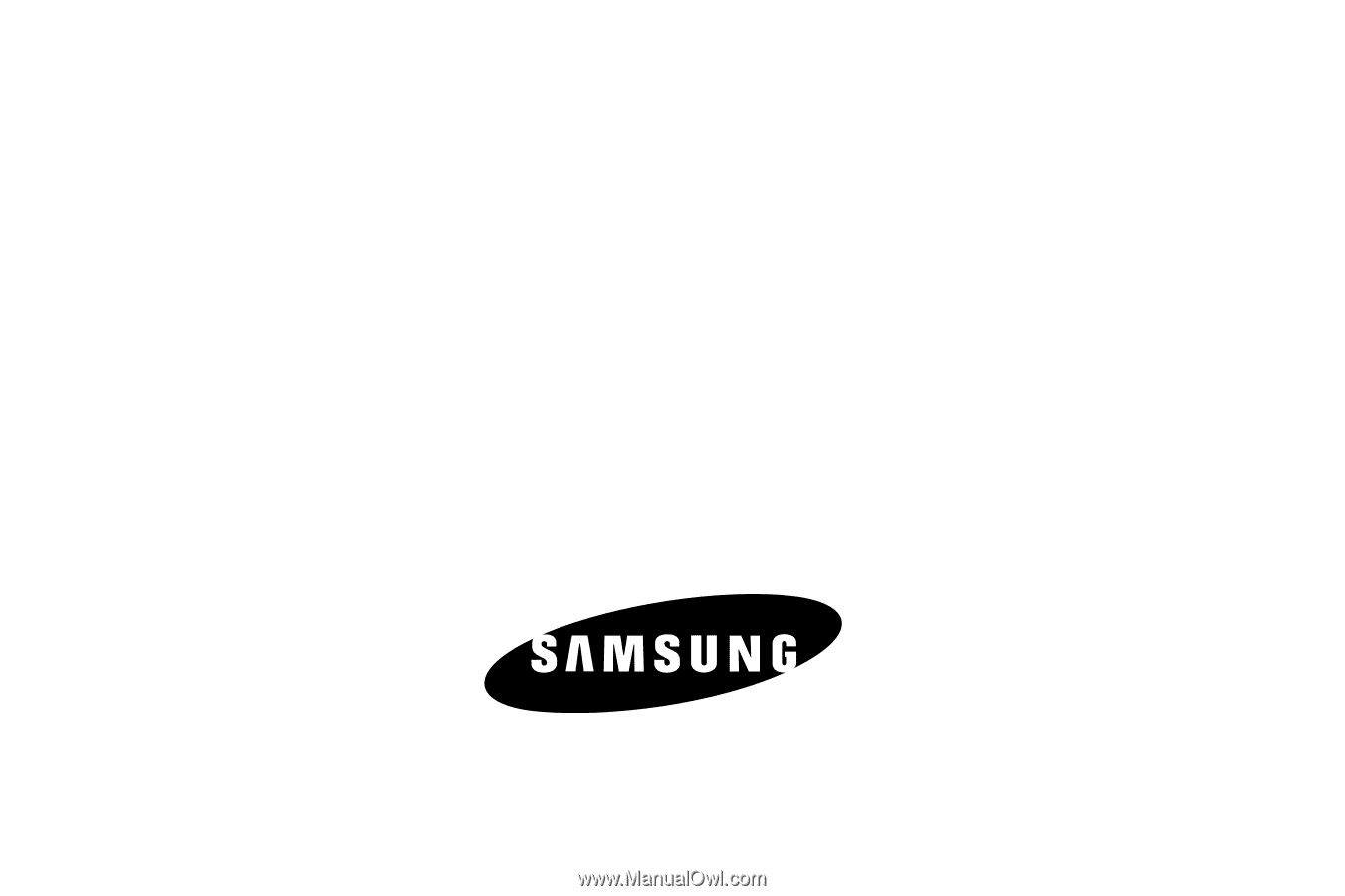
Samsung Messager™
(
S
C
H
-
r4
5
0
S
e
r
i
es
)
P
O
RTA
B
L
E
TR
I
-
BA
N
D
M
O
B
I
LE
P
H
O
N
E
User Manual
Please read this manual before operating your
phone, and keep it for future reference.