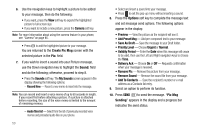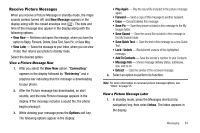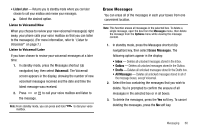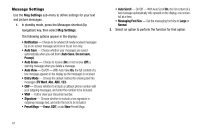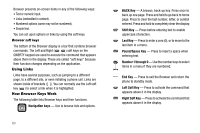Samsung SCH R450 User Manual (ENGLISH) - Page 61
Options, Save As Draft, Drafts, Preset Msgs, Save As Preset, Add To Contacts, Cancel Msg, Create Txt
 |
UPC - 635753472547
View all Samsung SCH R450 manuals
Add to My Manuals
Save this manual to your list of manuals |
Page 61 highlights
2. Enter the phone Number or E-Mail address of a recipient, then press OK . 3. Compose your message using the keypad, then press the Options soft key. 4. Select Save As Draft. A confirmation message appears in the display and your message is saved to the Drafts box. View and Edit Draft Text Messages 1. In standby mode, press the Messages shortcut (Up navigation) key, then select Drafts. A list of any draft messages that you've saved appears in the display. 2. Highlight a text message that you wish to view or edit, then press EDIT ( OK ). The message text edit screen appears in the display. 3. Enter or change the recipient's number and/or e-mail address and the message text using the keypad. (For more information, refer to "Entering Text" on page 33.) 4. Press the Options soft key to complete the message text and set message send options. The following options appear in the display: • Preset Msgs - Insert pre-composed text into your message text. • Save As Draft - Save the message to your Drafts box. • Save As Preset - Save text of this message as Preset Msg. • Add To Contacts - Save the recipient's number or e-mail address to your Contacts. • Delivery - Request a Msg Receipt, set delivery Priority, add your Callback number (CB#), and/or add Signature text. • Cancel Msg - Prompts you to save this message as a Draft, then closes the Create Txt Msg screen. 5. Select an option to perform the function for that option. 6. When you have completed composing your message, press OK to send it. View and Edit Draft Pic. Messages 1. In standby mode, press the Messages shortcut (Up navigation) key, then select Drafts. A list of any draft messages that you've saved appears in the display. 2. Highlight the picture message that you wish to view, then press EDIT ( OK ). The message edit screen appears in the display. 3. Make any needed changes and press the Options soft key. The following options appear in the display: • Preview - Shows the message contents. Messaging 58