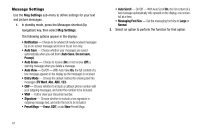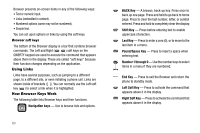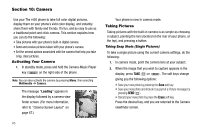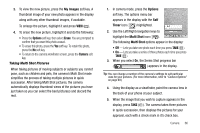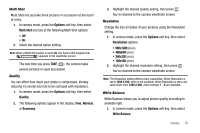Samsung SCH R450 User Manual (ENGLISH) - Page 69
My Images, Options, Erase, Camera, Timer, Multi Shot
 |
UPC - 635753472547
View all Samsung SCH R450 manuals
Add to My Manuals
Save this manual to your list of manuals |
Page 69 highlights
3. To view the new picture, press the My Images soft key. A thumbnail image of your new photo appears in the display along with any other thumbnail images, if available. To enlarge the picture, highlight it and press VIEW ( OK ). 4. To erase the new picture, highlight it and do the following: • Press the Options soft key, then select Erase. You are prompted to confirm that you want this photo erased. • To erase this photo, press the Yes soft key. To retain this photo, press the No soft key. • To return to the camera viewfinder screen, press the Camera soft key. Taking Multi Shot Pictures When taking pictures of moving subjects or subjects you cannot pose, such as children and pets, the camera's Multi Shot mode simplifies the process of taking multiple pictures in quick succession. After taking Multi Shot pictures, the camera automatically displays thumbnail views of the pictures you have just taken so you can select the best picture(s) and discard the rest. 1. In camera mode, press the Options soft key. The options menu bar appears in the display with the Self Timer icon ( ) highlighted. 2. Use the Left/Right navigation keys to highlight the Multi Shot icon ( ). The following Multi Shot options appear in the display: • Off - Lets you take one photo each time you press TAKE ( OK ). • On - Lets you take a series of three photos each time you press TAKE ( OK ). 3. When you select On, the Series Shot progress bar ( ) appears in the display. Tip: You can change a number of the camera's settings to suit particular uses for your pictures. (For more information, refer to "Camera Options" on page 69.) 4. Using the display as a viewfinder, point the camera lens in the back of your phone at your subject. 5. When the image that you wish to capture appears in the display, press TAKE ( OK ). The camera takes three pictures in quick succession, then displays the pictures for your approval, each with a check mark in it's check box. Camera 66