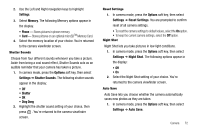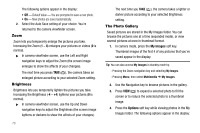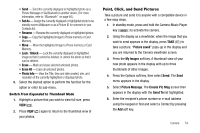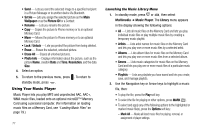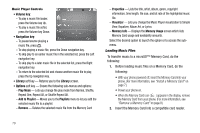Samsung SCH R450 User Manual (ENGLISH) - Page 79
Multimedia
 |
UPC - 635753472547
View all Samsung SCH R450 manuals
Add to My Manuals
Save this manual to your list of manuals |
Page 79 highlights
Section 11: Multimedia This section outlines your phone's multimedia functions and key features associated with multimedia. Accessing Multimedia 1. In standby mode, press Menu, then select Multimedia. The following Multimedia options appear in the display: • Camera - Lets you launch and set up your phone's camera. (For more information, refer to "Camera" on page 65.) • My Images - Lets you choose the multi-media or pictures that appear in your phone's display. • Music Player - Lets you play music (MP3 and unprotected AAC, AAC+, WMA) files. • My Ringtones - Lets you assign melody tones for calls, alarms, and other alerts. • My Sounds - Lets you assign melody tones for calls, alarms, and other alerts. • Ringback Tones - Lets you download and assign ringback tones. 2. Select an option to enter its sub-menu. The following sections describe the above listed sub-menus in greater detail. My Images My Images lets you choose the pictures that appear in your phone's display while in standby mode (wallpaper) and as picture IDs for your contacts. 1. From the Multimedia menu, select My Images. • If there are no pictures stored in your phone or on a Memory Card, "No Image" appears in the My Images screen. [To launch the camera to take a picture, press the Camera soft key. (For more information, refer to "Camera" on page 65.)] • If there are pictures stored in your phone, up to four thumbnail images of your pictures appear in the display. Tip: You can also access My Images from: -The Camera screen, by pressing the My Images soft key. -The Edit Contact screen, by selecting the picture ID field and pressing Set ( OK ). 2. Highlight a picture and press VIEW ( OK ) to expand the selected picture to fill the screen. 3. Press the Options soft key. A pop-up menu containing the following options appears in the display: Multimedia 76