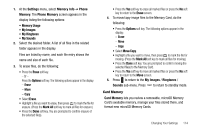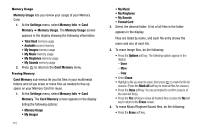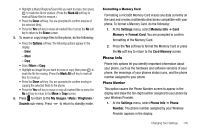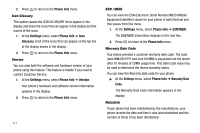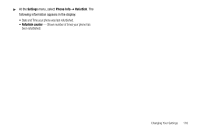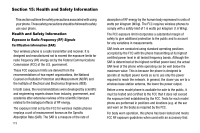Samsung SCH R450 User Manual (ENGLISH) - Page 117
Settings, Memory Info, Phone, Memory, Phone Memory, Memory Usage, My Images, My Ringtones, My Sounds
 |
UPC - 635753472547
View all Samsung SCH R450 manuals
Add to My Manuals
Save this manual to your list of manuals |
Page 117 highlights
1. At the Settings menu, select Memory Info ➔ Phone Memory. The Phone Memory screen appears in the display listing the following options: • Memory Usage • My Images • My Ringtones • My Sounds 2. Select the desired folder. A list of all files in the related folder appears in the display. Files are listed by name, and each file entry shows the name and size of each file. 3. To erase files, do the following: • Press the Erase soft key. - Or - Press the Options soft key. The following options appear in the display: - Erase - Move - Copy • Select Erase. • Highlight a file you want to erase, then press OK to mark the file for erasure. (Press the Mark All soft key to mark all files for erasure.) • Press the Done soft key. You are prompted to confirm erasure of the selected file(s). • Press the Yes soft key to erase all marked files or press the No soft key to return to the Erase screen. 4. To move/copy image files to the Memory Card, do the following: • Press the Options soft key. The following options appear in the display: - Erase - Move - Copy • Select Move/Copy. • Highlight a file you want to move, then press OK to mark the file for moving. (Press the Mark All soft key to mark all files for moving.) • Press the Done soft key. You are prompted to confirm moving the selected file(s) to the Memory Card. • Press the Yes soft key to move all marked files or press the No soft key to return to the Move screen. 5. Press to return to the My Images / Ringtones / Sounds sub-menu. Press to return to standby mode. Card Memory Card Memory lets you review a removable, microSD Memory Card's available memory, manage your files stored there, and format new microSD Memory Cards. Changing Your Settings 114