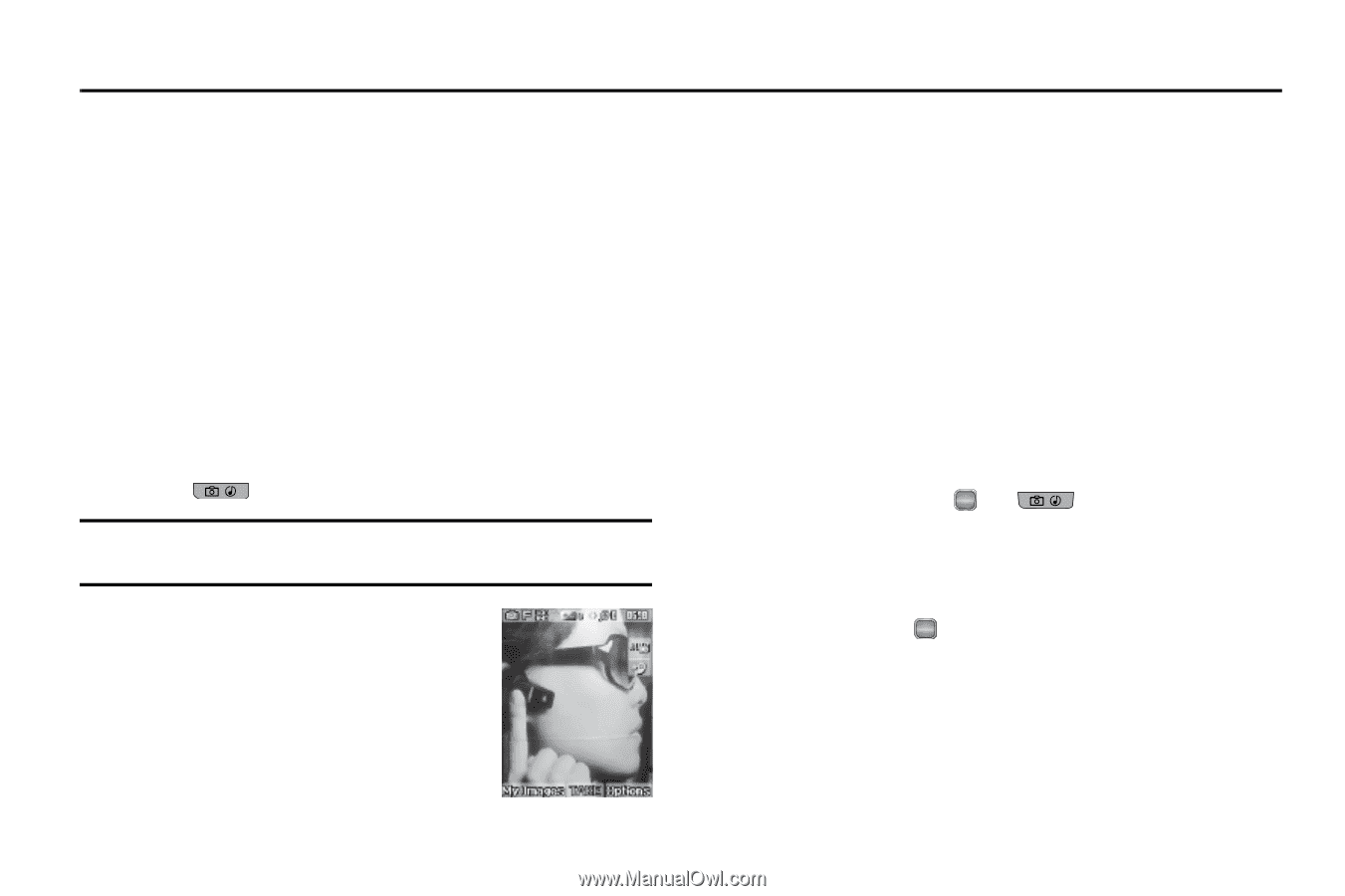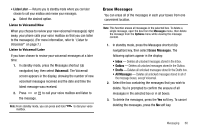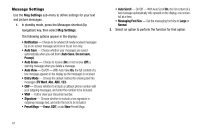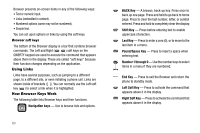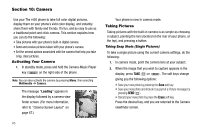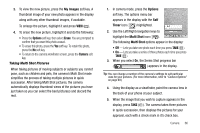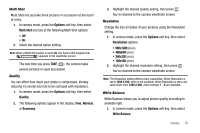Samsung SCH R450 User Manual (ENGLISH) - Page 68
Camera
 |
UPC - 635753472547
View all Samsung SCH R450 manuals
Add to My Manuals
Save this manual to your list of manuals |
Page 68 highlights
Section 10: Camera Use your The r450 phone to take full color digital pictures, display them on your phone's vivid color display, and instantly share them with family and friends. It's fun, and as easy to use as a traditional point-and-click camera. This section explains how you can do the following: • Take pictures with your phone's built-in digital camera. • Send and receive pictures taken with your phone's camera. • Set the several options associated with the camera that help you take crisp, clear pictures. Activating Your Camera 1. In standby mode, press and hold the Camera-Music Player key ( ) on the right side of the phone. Note: You can also activate the camera by pressing Menu, then selecting Multimedia ➔ Camera. The message "Loading" appears in the display followed by a camera view finder screen. (For more information, refer to "Camera Screen Layout" on page 67.) 65 Your phone is now in camera mode. Taking Pictures Taking pictures with the built-in camera is as simple as choosing a subject, pointing the lens (located on the rear of your phone, at the top), and pressing a button. Taking Snap Shots (Single Pictures) To take a single picture using the current camera settings, do the following: 1. In camera mode, point the camera lens at your subject. 2. When the image that you wish to capture appears in the display, press TAKE ( OK ) or . The soft keys change giving you the following options: • Save your new photo by pressing the Save soft key. • Save your new photo and include it as part of a Picture message by pressing SEND ( OK ). • Discard your new photo by press the Erase soft key. Press the desired key, and you are returned to the Camera viewfinder screen.