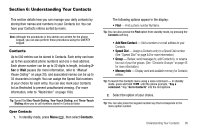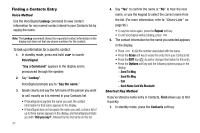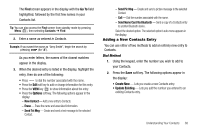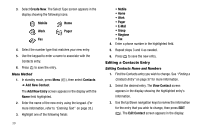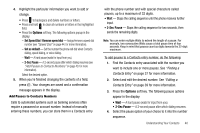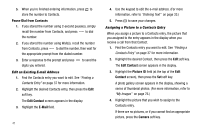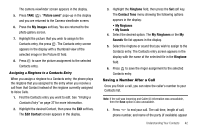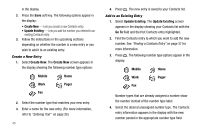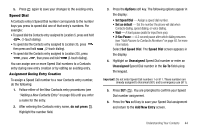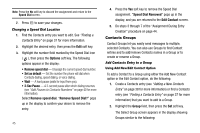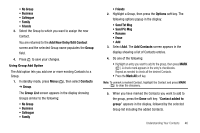Samsung SCH R450 User Manual (ENGLISH) - Page 44
Edit Contact, E-Mail, Picture ID, Contact, Camera
 |
UPC - 635753472547
View all Samsung SCH R450 manuals
Add to My Manuals
Save this manual to your list of manuals |
Page 44 highlights
5. When you're finished entering information, press OK to store the number to Contacts. Pause Dial from Contacts 1. If you stored the number using 2-second pause(s), simply recall the number from Contacts, and press to dial the number. 2. If you stored the number using Wait(s), recall the number from Contacts, press to dial the number, then wait for the appropriate prompt from the dialed number. 3. Enter a response to the prompt and press digits you entered. to send the Edit an Existing E-mail Address 1. Find the Contacts entry you want to edit. See "Finding a Contacts Entry" on page 37 for more information. 2. Highlight the desired Contacts entry, then press the Edit soft key. The Edit Contact screen appears in the display. 3. Highlight the E-Mail field. 41 4. Use the keypad to edit the e-mail address. (For more information, refer to "Entering Text" on page 33.) 5. Press OK to save your changes. Assigning a Picture to a Contacts Entry When you assign a picture to a Contacts entry, the picture that you assigned to the entry appears in the display when you receive a call from that Contact. 1. Find the Contacts entry you want to edit. See "Finding a Contacts Entry" on page 37 for more information. 2. Highlight the desired Contact, then press the Edit soft key. The Edit Contact screen appears in the display. 3. Highlight the Picture ID field (at the top of the Edit Contact screen), then press the Set soft key. A photo gallery screen appears in the display, showing a series of thumbnail photos. (For more information, refer to "My Images" on page 76.) 4. Highlight the picture that you wish to assign to the Contacts entry. If there are no pictures, or if you cannot find an appropriate picture, press the Camera soft key.