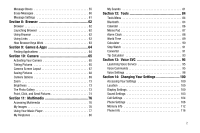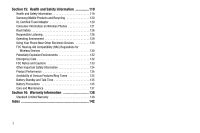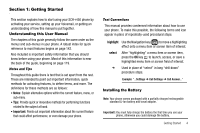Samsung SCH R450 User Manual (ENGLISH) - Page 10
Memory Card Optional - covers
 |
UPC - 635753472547
View all Samsung SCH R450 manuals
Add to My Manuals
Save this manual to your list of manuals |
Page 10 highlights
3. Once the phone finds a signal, the time, date, and day appear near the top of the display. 4. You're now ready to place and receive calls. Note: If you are outside of your carrier's coverage or roaming area, the No Service icon ( ) appears at the top of the phone's display. If you cannot place or receive calls, try later when service is available, or at another location. Turn Your Phone Off ᮣ Press and hold the key for two or more seconds. Your phone powers off. Note: If your phone is on and you press for less than one second, the phone will not power off. This prevents your phone from being turned off accidentally. Setting Up Your Voicemail Voicemail allows callers to leave voice messages, which can be retrieved any time. Note: Once your Voicemail account has been set up, you can use the Voicemail folder (under the Message menu) to view details of voice messages in your Voicemail box. 1. In standby mode, press and hold the own mobile number to dial Voicemail. key or dial your 7 2. Follow the prompts in the new user tutorial to setup your mail box. Listen to Voicemail 1. In standby mode, press and hold the key or dial your own mobile number to dial Voicemail. After connecting, you will hear your voice greeting. 2. You are prompted to enter your password. Memory Card (Optional) Your phone has a Memory Card slot on its right side, behind the battery cover. You can install a microSDTM card to provide additional memory for storing files (such as, sound files and photos) in your phone. Install a Memory Card 1. Open the battery cover from the back of your phone. (For more information, refer to Step 2 of "Remove the Battery" on page 5.)