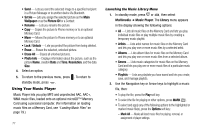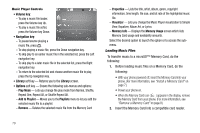Samsung SCH R450 User Manual (ENGLISH) - Page 85
Multimedia, My Sounds, Record New, Pause, Resume
 |
UPC - 635753472547
View all Samsung SCH R450 manuals
Add to My Manuals
Save this manual to your list of manuals |
Page 85 highlights
- Set As - Lets you assign the selected sound file as the Ringtone or as the Contact ID for a Contact or an Alert Tone for Text, Picture, or Voicemail messages. - Rename - Lets you rename the sound file. - Lock / Unlock - Lets you protect the sound file from being deleted. - Erase all - Erases all sound files. - Sound Info - Displays information about the sound file, such as the title, file type, and the data size. Select an option. 4. Press the OK key to return to the previous menu, or press the key to return to standby mode. Voice Memo You can use your phone to record voice memos for later playback. Note: The maximum length for a single voice memo is 60 seconds. You can save as many voice memos as will fit in the empty memory capacity. Record a Voice Memo 1. From the Multimedia menu, select My Sounds. A list of sound files appears in the display with Record New highlighted. 2. Press OK . The Record New screen appears in the display. 3. Press REC ( OK ), then start speaking. As it is recording the phone displays a countdown timer that shows the seconds remaining for the recording. • To pause the memo, press the Pause soft key. When a memo is paused, select Resume to continue recording. 4. Press SAVE ( OK ) once you're finished recording. The new recording is saved, and the My Sounds menu appears in the display. Review Voice Memos If you've saved any voice memos, you can review them anytime. 1. From the Multimedia menu, select My Sounds. A list of sound files appears in the display. 2. Highlight the voice memo you wish to review. 3. Press PLAY ( OK ) to play the voice memo. • To stop playing the memo, press STOP ( OK ). Press OK again to restart playing the memo. When the voice memo finishes playing, the selected voice memo remains highlighted in the list of sound files. Multimedia 82