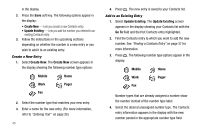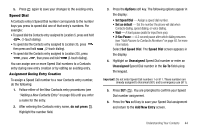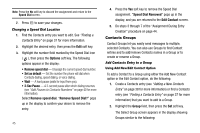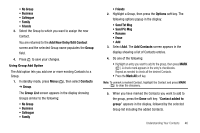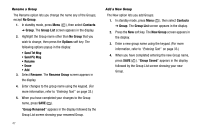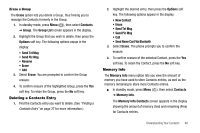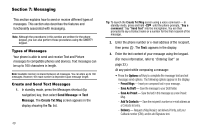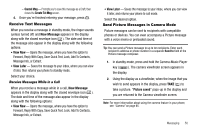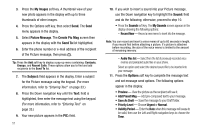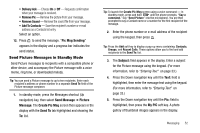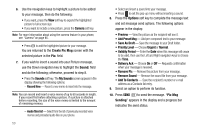Samsung SCH R450 User Manual (ENGLISH) - Page 51
Erase, Contacts, Group, Group List, Options, Send Txt Msg, Send Pic Msg, Rename, New Contact, Send
 |
UPC - 635753472547
View all Samsung SCH R450 manuals
Add to My Manuals
Save this manual to your list of manuals |
Page 51 highlights
Erase a Group The Erase option lets you delete a Group, thus freeing you to reassign the Contacts formerly in the Group. 1. In standby mode, press Menu ( OK ), then select Contacts ➔ Group. The Group List screen appears in the display. 2. Highlight the Group that you wish to delete, then press the Options soft key. The following options popup in the display: • Send Txt Msg • Send Pic Msg • Rename • Erase • Add 3. Select Erase. You are prompted to confirm the Group erasure. 4. To confirm erasure of the highlighted Group, press the Yes soft key. To retain the Group, press the No soft key. Deleting a Contacts Entry 1. Find the Contacts entry you want to delete. (See "Finding a Contacts Entry" on page 37 for more information.) 2. Highlight the desired entry, then press the Options soft key. The following options appear in the display: • New Contact • Erase • Send Txt Msg • Send Pic Msg • Call • Send Name Card Via Bluetooth 3. Select Erase. The phone prompts you to confirm the erasure. 4. To confirm erasure of the selected Contact, press the Yes soft key. To retain the Contact, press the No soft key. Memory Info The Memory Info menu option lets you view the amount of memory you have used to store Contacts entries, as well as the memory remaining to store more Contacts entries. ᮣ In standby mode, press Menu ( OK ), then select Contacts ➔ Memory Info. The Memory Info Contacts screen appears in the display showing the amount of memory Used and remaining (Free) for Contacts entries. Understanding Your Contacts 48