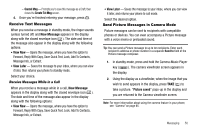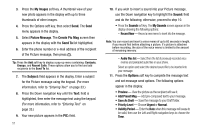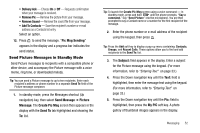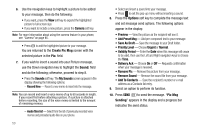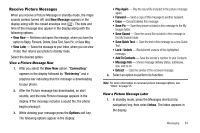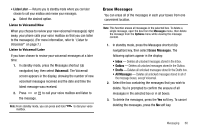Samsung SCH R450 User Manual (ENGLISH) - Page 58
Add To Contacts - unlock
 |
UPC - 635753472547
View all Samsung SCH R450 manuals
Add to My Manuals
Save this manual to your list of manuals |
Page 58 highlights
2. If the new picture message is not highlighted, use the Up and Down navigation keys to highlight the new message. 3. Press View ( OK ). "Connecting" appears in the display followed by "Retrieving" and a progress bar indicating that the message is downloading to your phone. 4. Once a Picture message has been downloaded to your phone, the new Picture message appears in the display. If the message includes a sound file, the phone begins playing it. Note: For more information on viewing and managing received picture messages, see "Inbox" on page 55. Message Boxes Your phone stores messages in any one of five message boxes. The subsections that follow describe each message box in detail. Inbox Received messages of all types (except Voicemail) are stored in the Inbox. 1. In standby mode, press the Messages shortcut (Up navigation) key, then select Inbox. The Inbox appears in the display. 55 Tip: While in a call, press the Options soft key, then select Messages ➔ Inbox. 2. Select the message that you wish to view. 3. While viewing your message, press the Options soft key. The following options appear in the display: • Play Again - Picture Messages Only - Play the sound file included in the picture message again. • Forward - Send a copy of this message to another recipient. • Reply With Copy - Compose and send a reply message to the originator of the received message and include a copy of the original message. • Erase - Delete this message from the Inbox. • Save Pic - Picture Messages Only - Save the picture included in this message to the My Images folder. • Save Sound - Picture Messages Only - Save the sound file included in this message to the My Sounds folder. • Save Quick Text - Save the text in this message as a new Quick Text. • Lock / Unlock - Block/permit erasure of the highlighted message. • Add To Contacts - Save the sender's number to your Contacts. • Message Info - Shows message delivery status, sender, size, and so on. • Extract - Calls the sender of the received message. 4. Select an option to perform the function for that option.