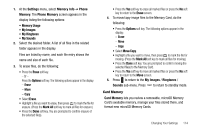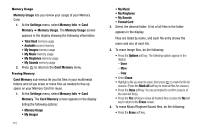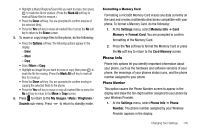Samsung SCH R450 User Manual (ENGLISH) - Page 114
Quick Search, Settings, Phone Settings, Quick, Search, Menu List
 |
UPC - 635753472547
View all Samsung SCH R450 manuals
Add to My Manuals
Save this manual to your list of manuals |
Page 114 highlights
- Enter the current time using your keypad. The hour and minute must be entered using two digits each and in 12/ 24-hour format. - Use the Up/Down navigation keys to highlight the time-of-day setting (am/pm) field. - Use the Left/Right navigation keys to select am, pm, or 24 Hours. [You can also press (for am) or (for pm).] - Press OK to save the your Time setting. Quick Search Quick Search is an easy way to locate Menu items and Contacts. 1. At the Settings menu, select Phone Settings ➔ Quick Search. The following options appear in the display: • On - Quick Search is enabled • Off - Quick Search is disabled 2. Use the Navigation key to highlight the desired Quick Search option, then press the OK key to save your setting. Searching for a Menu Item 1. In standby mode, press the first few numeric keys that correspond to the letters of the Menu item name. For example, to search for "Inbox" you would enter: I N B O X 2. Press the Down navigation key. The Menu List screen appears in the display showing a list of menu items that match your entry. 3. Select the desired menu item to access the content of the menu item. Tip: If the menu item you are searching for does not appear in the Menu List screen, try expanding your search by pressing to delete the last digit of your entry. Searching for a Contact 1. In standby mode, press the first few numeric keys that correspond to the letters of the contacts name. For example, to search for "Sally" you would enter: S A L L Y 111