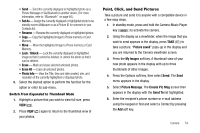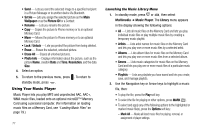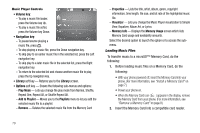Samsung SCH R450 User Manual (ENGLISH) - Page 82
Volume key, Navigation key, Library, Options
 |
UPC - 635753472547
View all Samsung SCH R450 manuals
Add to My Manuals
Save this manual to your list of manuals |
Page 82 highlights
Music Player Controls • Volume key: - To play a music file louder, press the Volume key Up. - To play a music file softer, press the Volume key Down. • Navigation key: - To pause/resume playing a music file, press OK . - To stop playing a music file, press the Down navigation key. - To skip play to an earlier music file in the selected list, press the Left navigation key. - To skip play to a later music file in the selected list, press the Right navigation key. - To return to the selected list and choose another music file to play, press the Up navigation key. • Library soft key - Returns you to the Library screen. • Options soft key - Shows the following sub-menus and options: - Play Mode - Lets you change the play mode from Normal, Shuffle, Repeat One, Repeat All, or Shuffle Repeat All. - Add to Playlist - Moves you to the Playlists menu to let you add the selected music file to a playlist. - Remove - Deletes the selected music file from the Memory Card - Properties - Lists the title, artist, album, genre, copyright information, time length, file size, and bit rate of the highlighted music file. - Visualizer - Lets you change the Music Player visualization to Simple View, Equalizer, Album Art, or Lyrics. - Memory Info - Displays the Memory Usage screen which lists Memory Card usage and availability amounts. Select the desired option to launch the option or to access the submenu. Loading Music Files To transfer music to a microSD™ Memory Card, do the following: 1. Before loading music files on a Memory Card, do the following: • With your phone powered off, insert the Memory Card into your phone. (For more information, see "Install a Memory Card" on page 7.) • Power your phone on. • When the Memory Card icon ( ) appears in the display, remove the Memory Card from your phone. (For more information, see "Remove a Memory Card" on page 8.) 2. Insert the Memory Card into a compatible card reader. 79