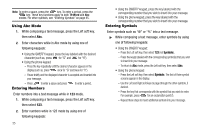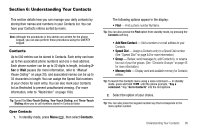Samsung SCH R450 User Manual (ENGLISH) - Page 34
Menu Navigation
 |
UPC - 635753472547
View all Samsung SCH R450 manuals
Add to My Manuals
Save this manual to your list of manuals |
Page 34 highlights
Section 4: Menu Navigation This section explains the menu navigation for your phone. It also includes an outline of all the available menus associated with your phone. Note: Although all procedures in this section are written for the phone keypad, you can also perform these procedures using the QWERTY keypad. Menu Navigation Access the menus and sub-menus in your phone using the navigation key ( OK ) and soft keys ( or ), or use a shortcut. 1. In standby mode, press Menu ( OK ). The first of several menus appear in the display. Note: More than one menu may appear in your display. This setting can be modified in the Display / Menu Style menu. (For more information, refer to "Menu Style" on page 101.) 2. Use the navigation key to browse through the menus. 3. Press OK or to enter the menu or sub-menu that appears in the display. 31 4. Press the Back soft key or the key to return to the previous menu. Return to the Previous Menu • Press the Back soft key to return to a previous menu. • When Back does not appear in the display, press to return to the previous menu. Menu Shortcuts Use shortcuts to quickly access menus and sub-menus. Press the Menu key ( OK ), then press the number to the left of the menu to jump to the desired menu, sub-menu, or feature. Example: To jump to the Outbox sub-menu, press Menu ( OK ), then press (for Messages) and (for Outbox).